Adding scrolling credits is a great way to give your video a professional, cinematic touch while acknowledging contributors or sharing important information. Whether you’re creating a short film, a YouTube video, or a school project, CapCut offers the tools you need to create smooth, customizable scrolling credits with ease.
In this guide, we’ll walk you through the step-by-step process of adding scrolling credits in CapCut, from setting up the text to animating the perfect scroll effect. By the end, your video will have a polished and professional look that stands out
Watch: How To Crop Photo In CapCut
How To Add Scrolling Credits In CapCut
Open CapCut and start a new project to begin your editing process.
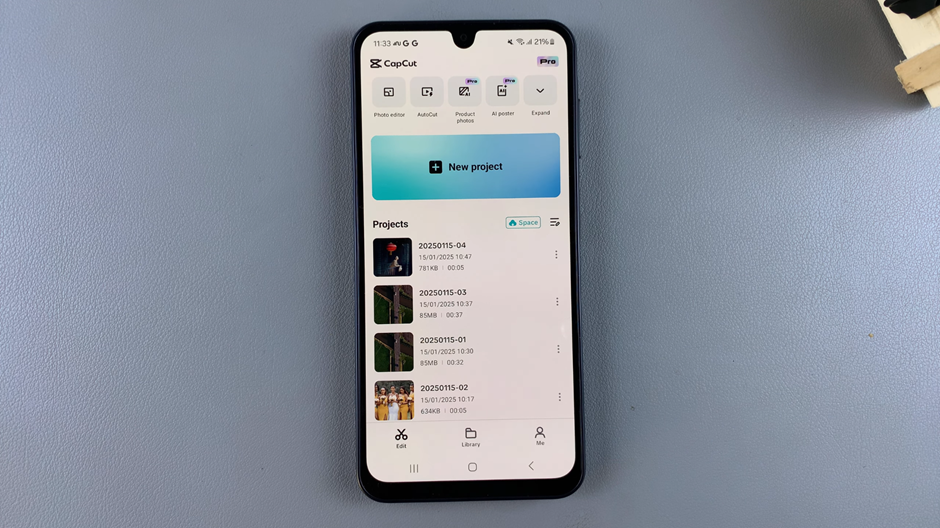
Insert a text layer to add the content for your credits. This can include names, titles, or any other information you want to display.
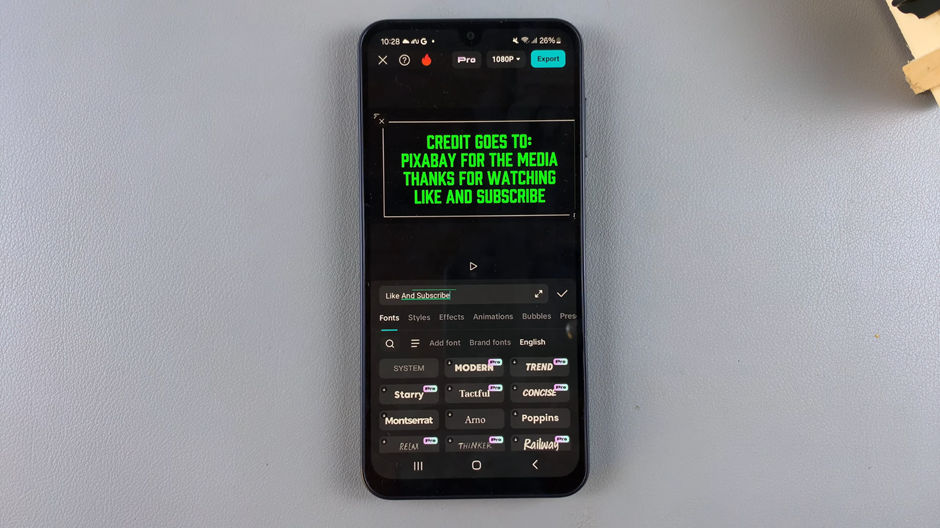
Place the text at the starting position where the scrolling will begin, typically off-screen at the bottom.
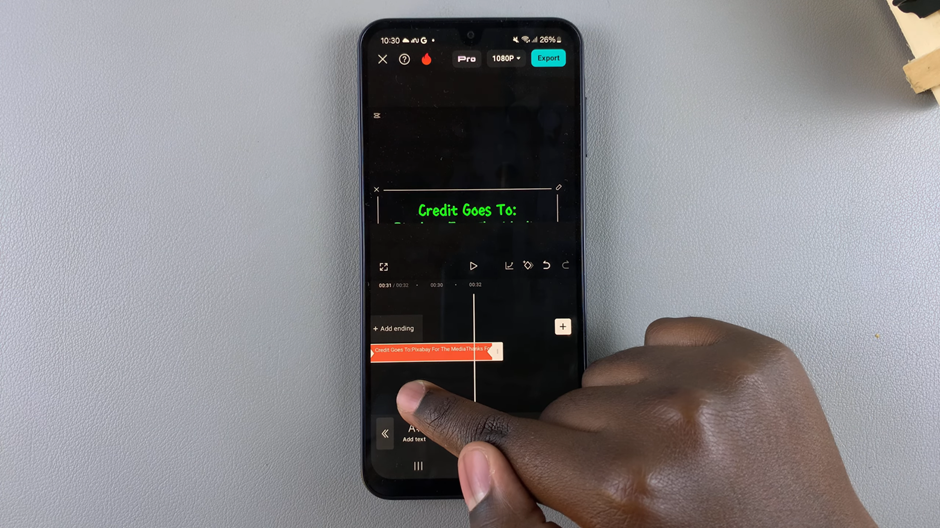
Activate the keyframe animation tool to create movement for your text.
Set the initial keyframe with the text at the starting position.
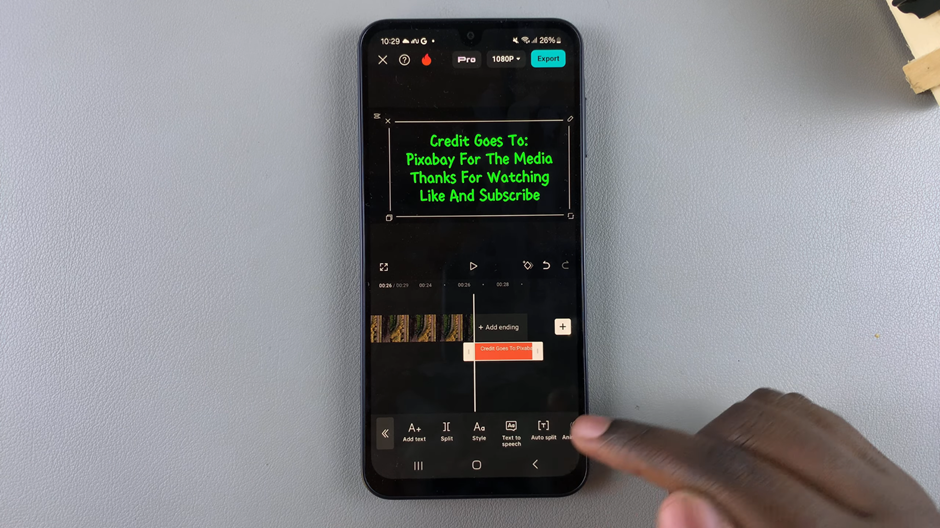
Add another keyframe with the text positioned off-screen at the top, creating the scrolling motion.
Modify the spacing between keyframes to control how fast or slow the credits scroll.
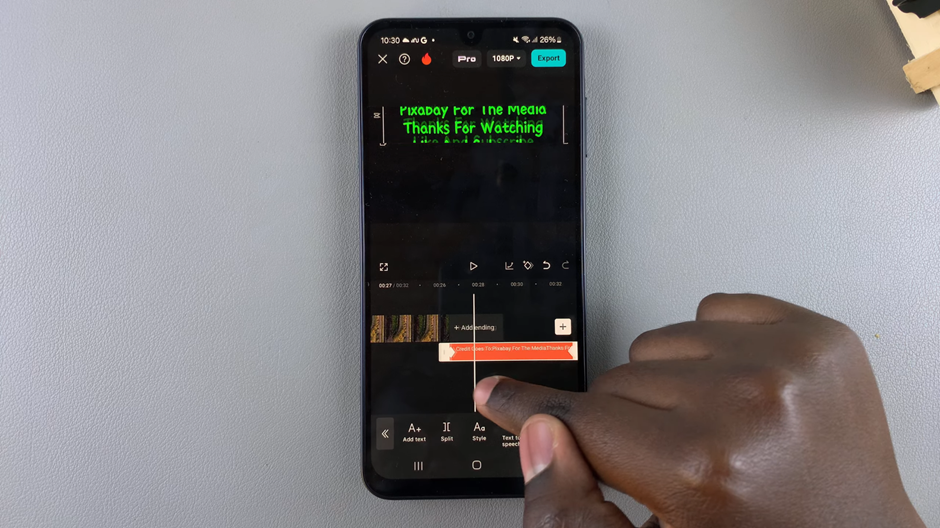
Personalize your credits by changing the font, size, color, alignment, or adding effects like shadows and outlines.
Play back the video to ensure the scrolling effect looks smooth and meets your expectations then export the video.

