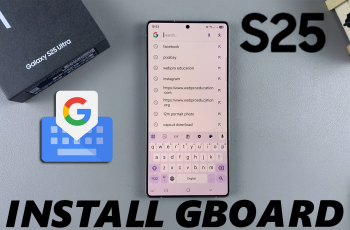Want to take your video editing to the next level? Adding overlays in CapCut on PC or Mac is a simple yet powerful way to enhance your videos. Whether you’re layering text, images, effects, or additional videos, overlays can add depth, creativity, and professionalism to your projects.
In this guide, we’ll walk you through the step-by-step process of adding overlays in CapCut Desktop. From importing your assets to aligning and customizing them, you’ll learn how to create eye-catching videos that stand out on platforms like YouTube, Instagram, and TikTok.
Watch: How To Add Black Screen In CapCut PC / Mac
How To Add Overlay In CapCut PC / Mac
Open the CapCut desktop application on your PC or Mac. Click on “Create New Project” to start working on your video.
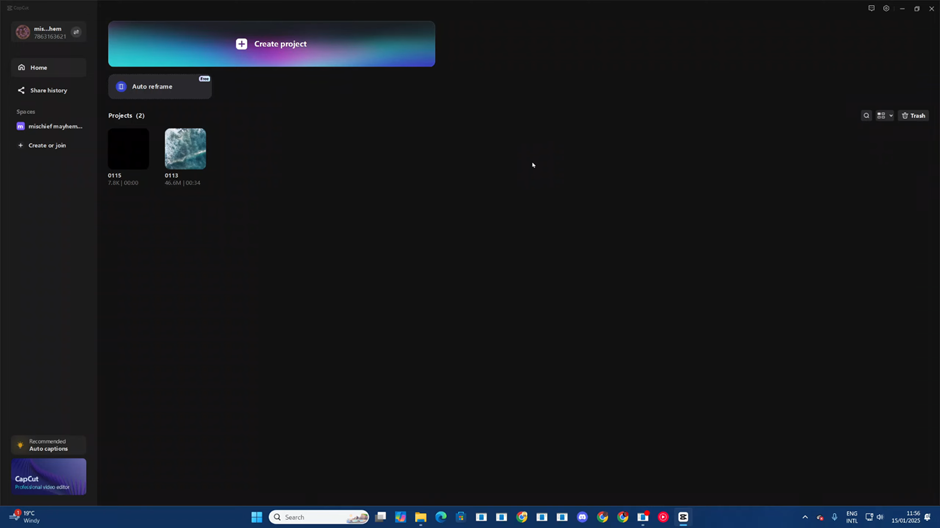
Tap the “Import” button to bring your media files into CapCut.
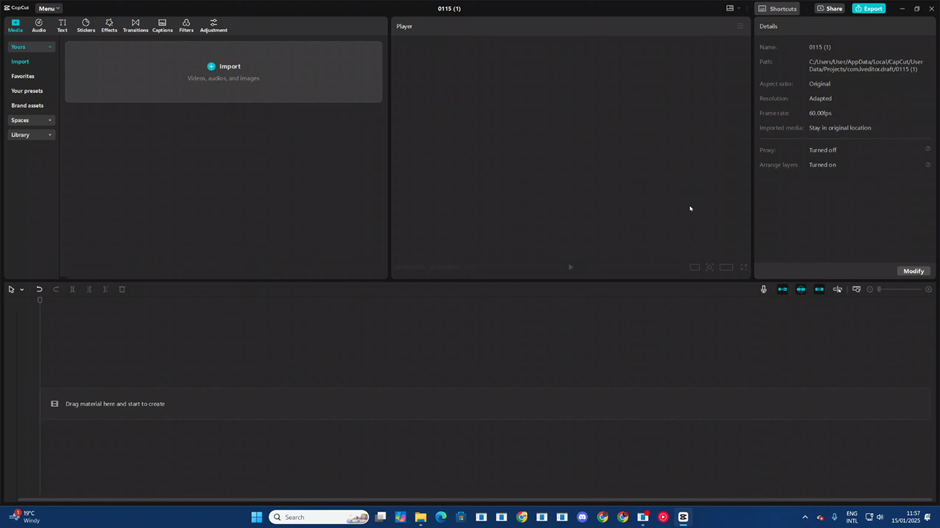
Browse your computer’s file explorer, select the videos or images you want to use, and click “Open” to import them into CapCut.
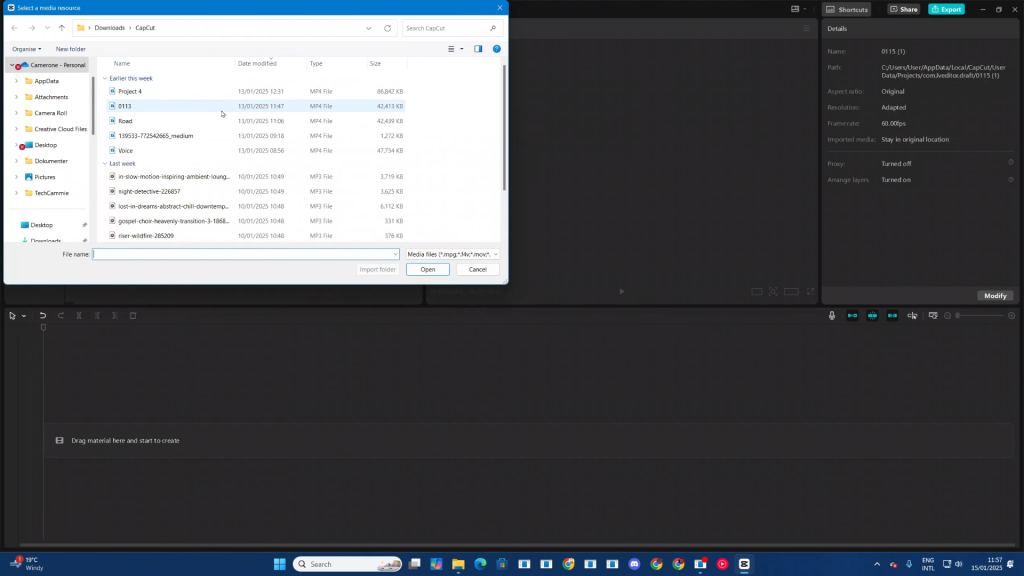
Drag and drop the first video clip from the media library onto the timeline to begin editing. Click on the video again to apply any desired edits.
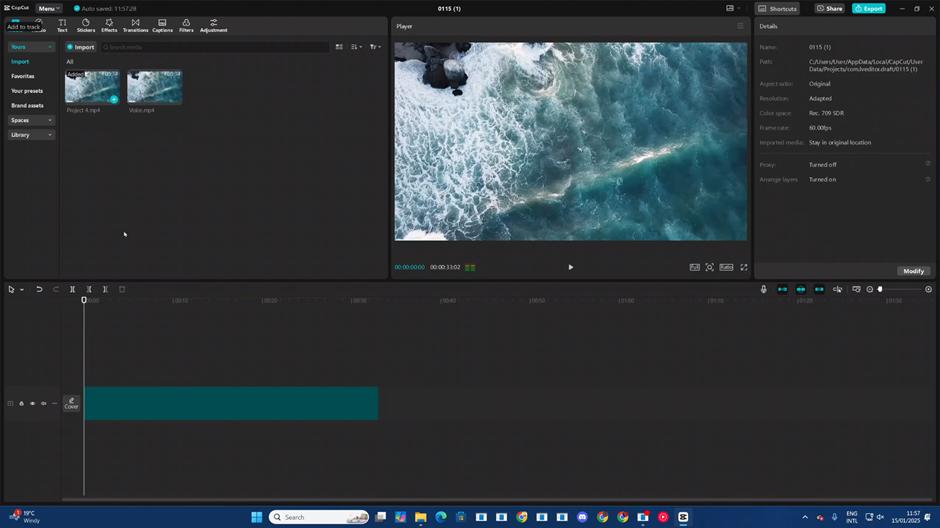
Position the playhead on the timeline where you want the overlay to appear.
Locate the second video or media in your library, and click the “+” button to add it to the timeline.
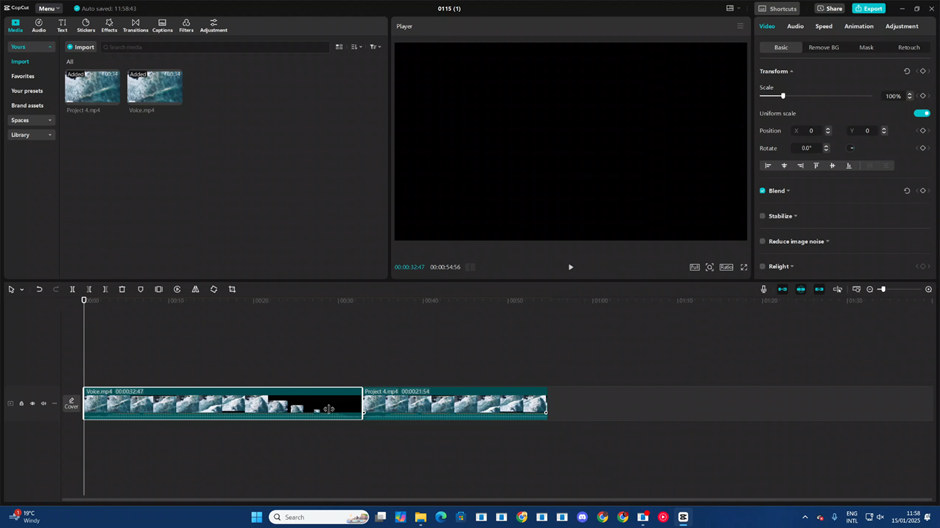
Move the second clip onto a track above the first video on the timeline, creating the overlay.
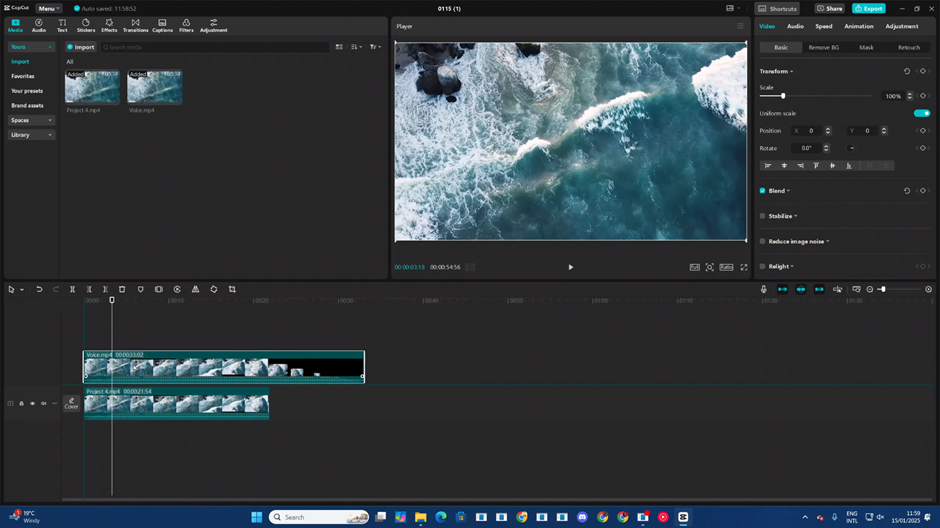
Adjust the size of the overlay by scaling it down. This allows you to see both the overlay and the background video for the desired effect.
By following these steps, you can easily add overlays in CapCut on PC or Mac. Use this technique to create visually appealing and dynamic videos that grab your audience’s attention.