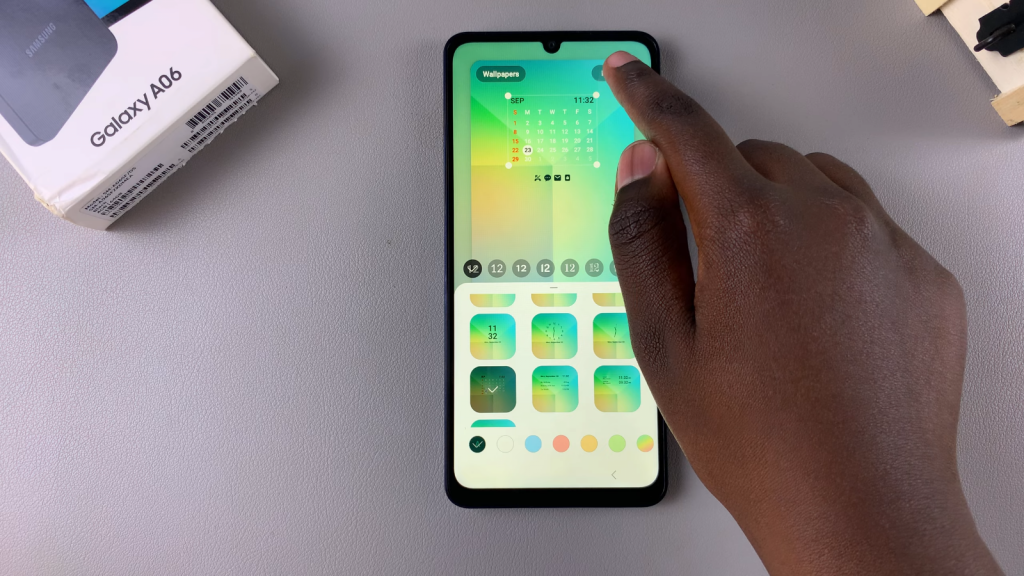Adding a calendar to the lock screen of the Samsung Galaxy A06 can significantly enhance productivity and convenience. By having quick access to important dates and reminders right from the lock screen, users can stay organized without the need to unlock their devices. This feature not only allows for a more efficient use of time but also helps to ensure that no critical appointments or deadlines are overlooked.
Moreover, the process to set up the calendar on the lock screen is straightforward and user-friendly. Once configured, it seamlessly integrates with the device’s existing features, providing an unobtrusive yet effective way to monitor daily tasks. As a result, users can enjoy a more organized and efficient experience with their Samsung Galaxy A06, ultimately making daily planning much easier.
Watch:How To Add Contact Photo On Samsung Galaxy A06
Add Calendar To Lock Screen Of Samsung Galaxy A06
Access the Lock Screen Editor:
Method 1: Open the Settings app.
Select Lock Screen.
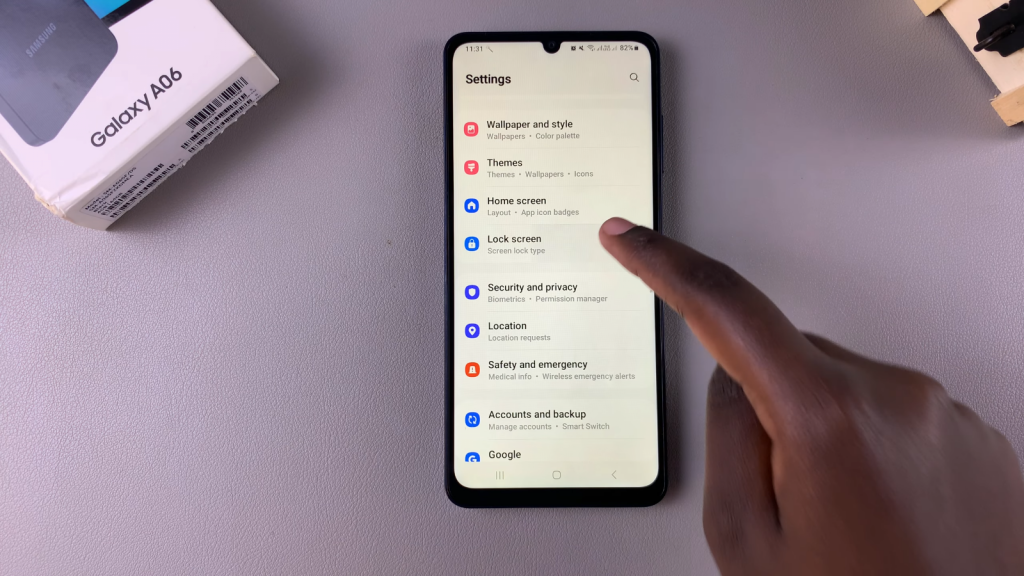
Tap on Edit Lock Screen to enter the lock screen editor.
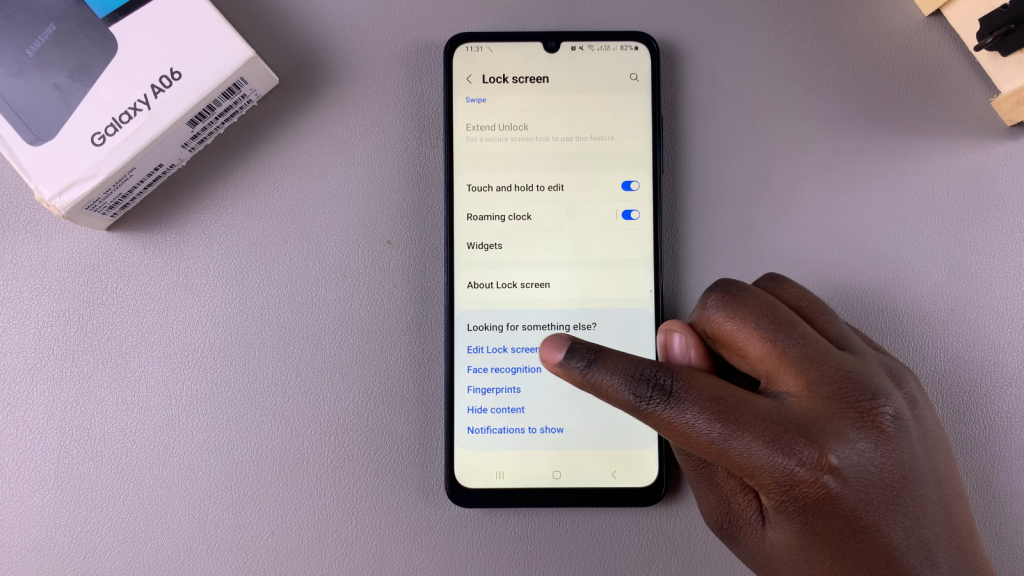
Method 2: Long press directly on the lock screen.
- If prompted, enter your screen lock type (PIN, password, or pattern) to access the editing menu.
Customize the Lock Screen:
Tap on the current clock style.
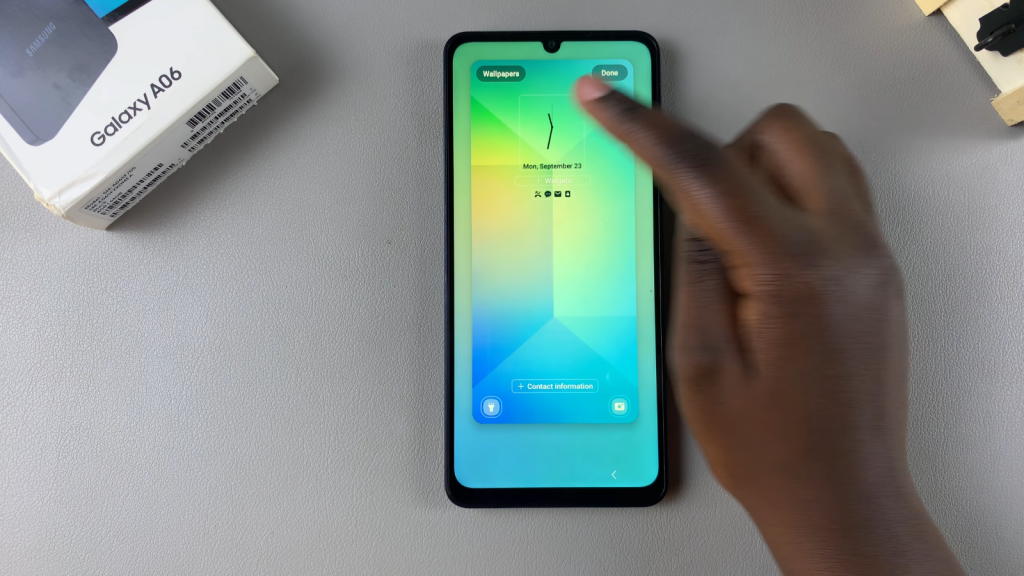
Scroll through the available options and select the calendar style.
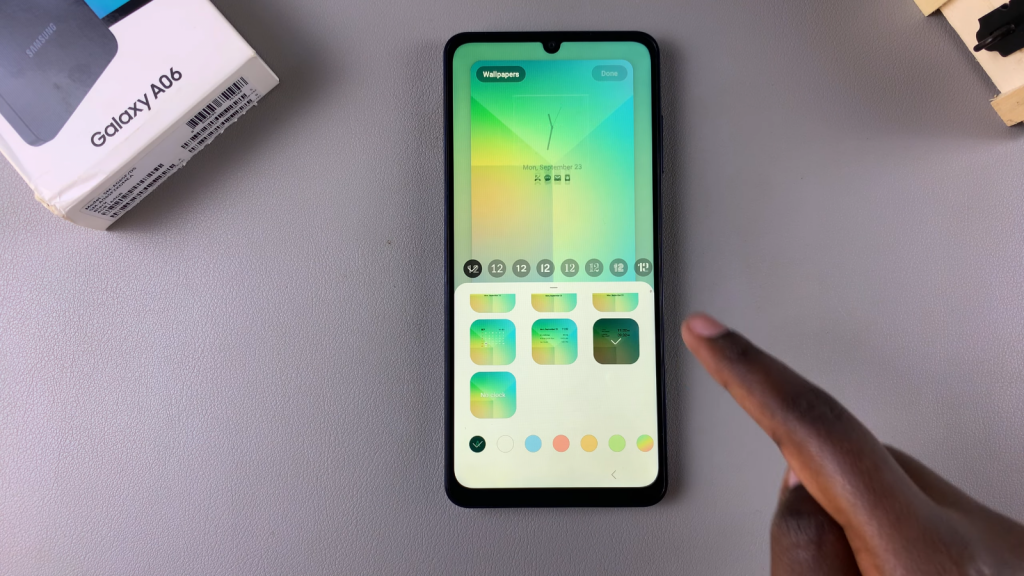
Choose your preferred color for the calendar display.
Once you’re satisfied with your selections, tap on Done to save and apply the changes.