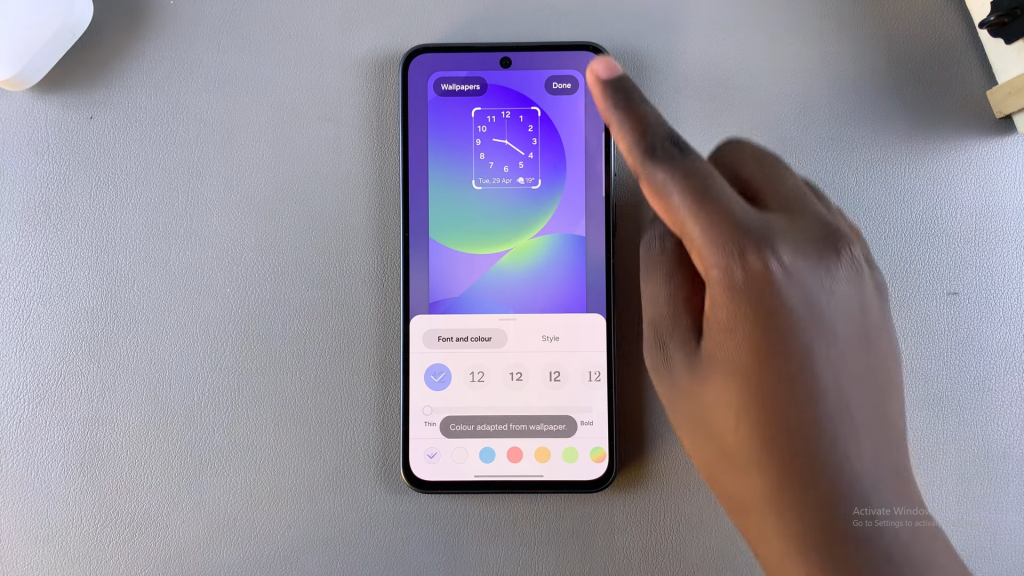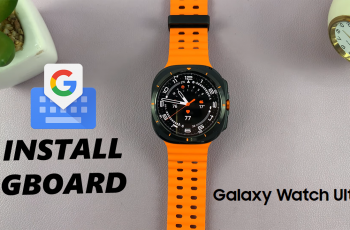If you’re looking to personalize your Samsung Galaxy A36, A56, or A26, adding an analog clock to the lock screen can give it a stylish and classic touch. The lock screen serves as the first thing you see when you unlock your device, so customizing it to suit your taste can make a big difference. Not only does it enhance the look of your phone, but it also allows you to quickly glance at the time without having to open any apps.
Moreover, the ability to add an analog clock to the lock screen of your Samsung Galaxy A36, A56, or A26 can bring a sense of familiarity and elegance to your phone. With just a few taps, you can replace the digital clock with a traditional analog style, offering a more unique and aesthetically pleasing experience each time you check your phone.
Watch:Force Stop App On Samsung Galaxy A36/A56/A26
Add Analog Clock To Lock Screen Of Samsung Galaxy A36/A56/A26
Access the Lock Screen Editor
To start, long press on the lock screen. If you have a PIN, password, or pattern, enter it to access editing mode.

Alternatively, unlock your phone, open the Settings app, and scroll to Lock Screen and AOD.
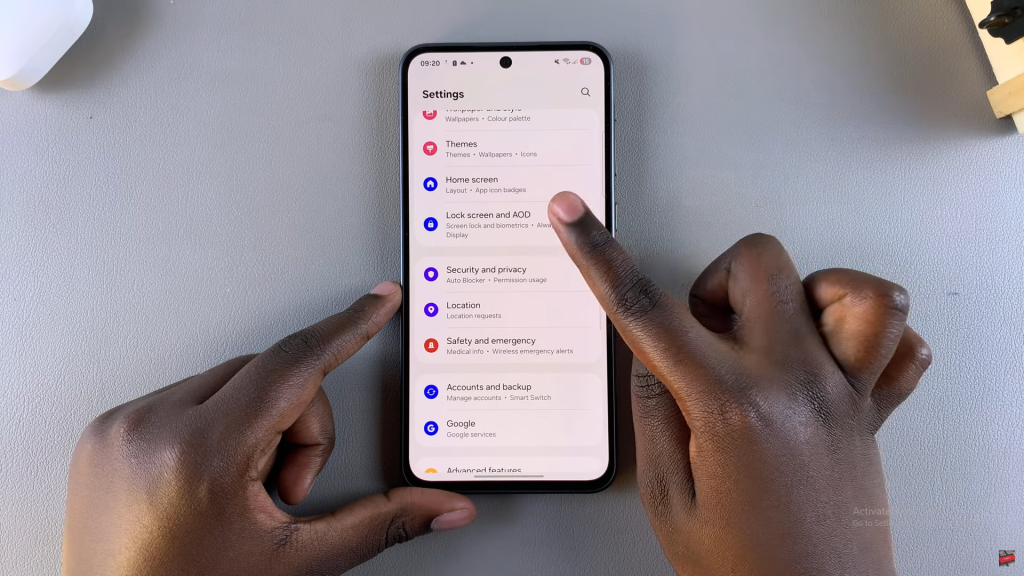
Tap Edit Lock Screen to enter the editor.
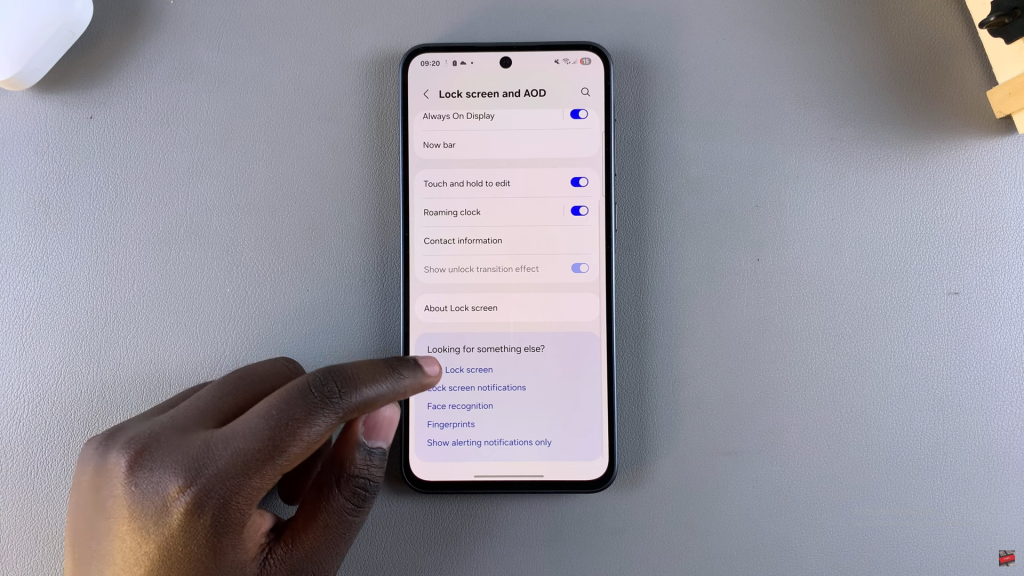
Choose and Customize the Analog Clock
Once in the editor, tap on the current clock style.
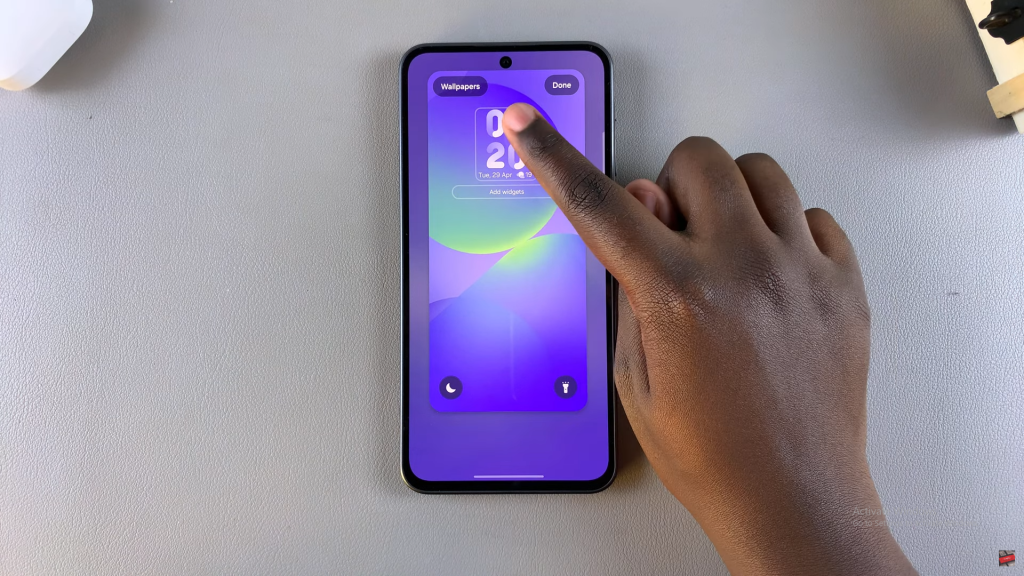
Next, tap on Style, then find and select the Analog Clock option.
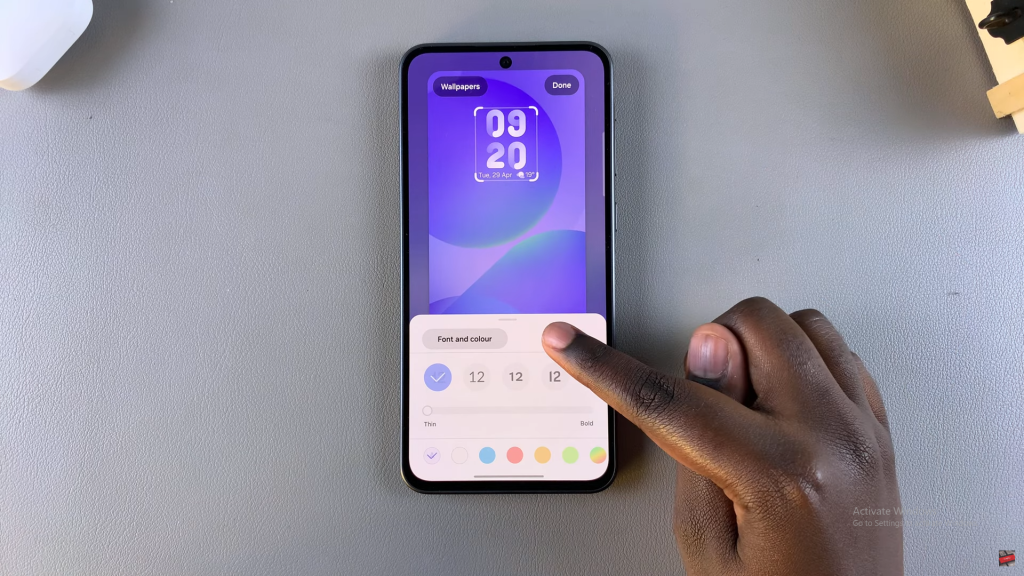
Customize the font and color as desired.
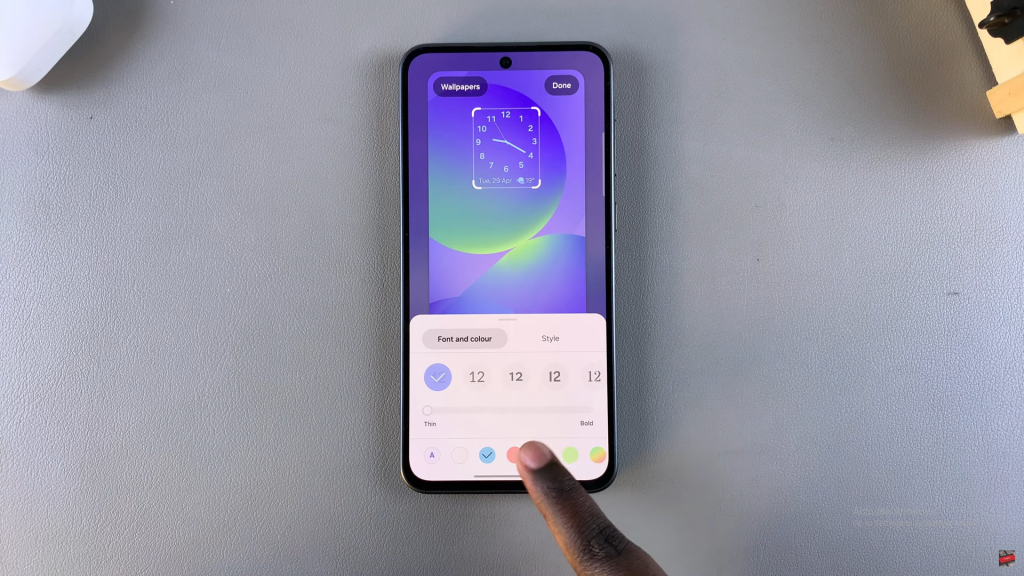
Once you’re satisfied, tap Done to save and apply the changes. Your lock screen will now show the analog clock.