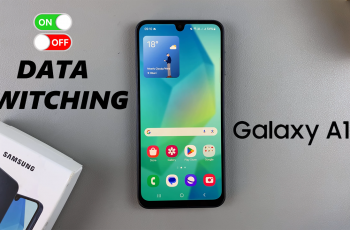Adding a drop-down menu in a Google Docs document is a great way to make your content interactive and organized. Whether you’re creating templates, checklists, forms, or collaborative documents, drop-downs help streamline input and reduce errors. This feature is especially helpful when you want users to select from preset choices without manually typing.
Google Docs now includes a built-in drop-down feature, available directly in the Insert menu. You can choose from preset options like “Project status” or create a custom drop-down with your own labels and colors. It’s simple to apply and works well in both shared and personal documents.
Once added, your drop-down menu appears as a clickable field that shows a list of choices. Anyone with access to the document can easily make selections, update progress, or categorize items using the options you define. It’s a quick and professional way to structure input in your document.
Watch: How To Detach Attachments From Joy-cons On Nintendo Switch 2
Insert a Drop Down Menu In a Google Docs Document:
Access the Insert Menu.
Begin by navigating to the top of your Google Docs document and locating the “Insert” tab in the menu bar. Within the Insert dropdown menu, move your cursor down to the “Smart chips” section. As you hover over this option, an additional submenu will appear to the side, presenting you with several smart element choices. Choose the Dropdown Feature.
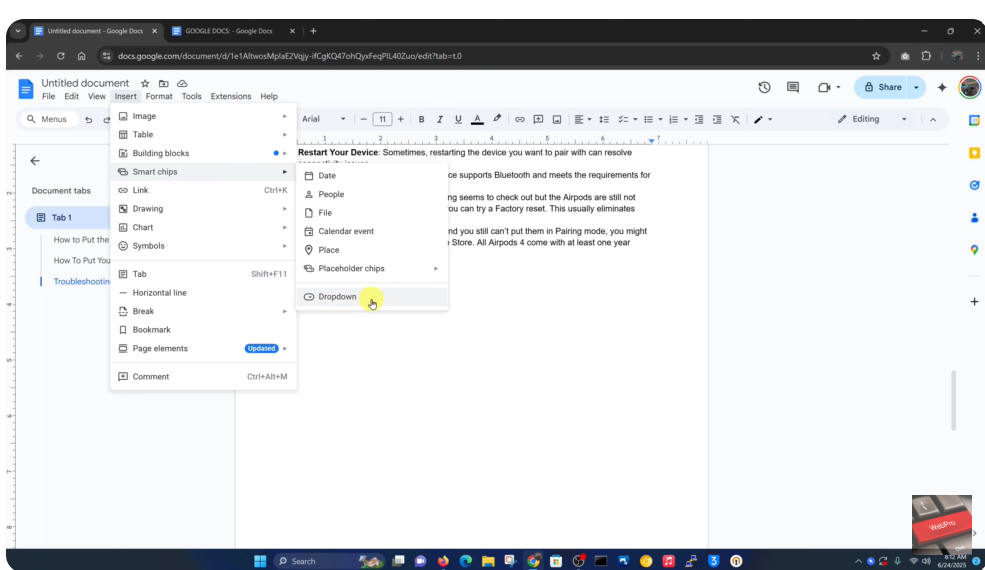
Create Your Custom Dropdown.
Click on “New dropdown” to open the customization panel. This interface allows you to define your dropdown’s options, appearance, and functionality to suit your specific needs.
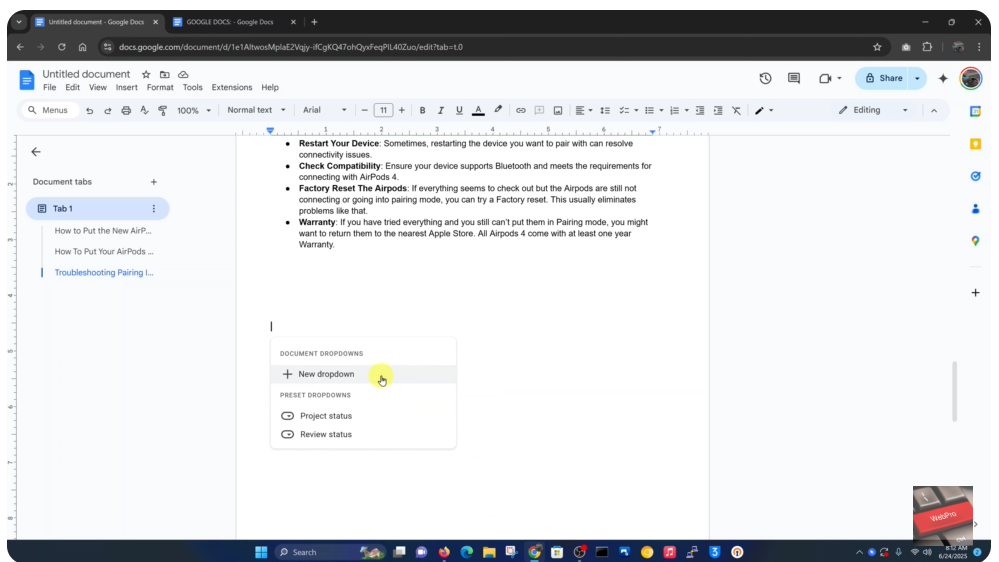
In the customization panel, you can add and name your dropdown choices, assign distinctive colors to each option for visual organization and set a default selection if desired. Take your time to carefully set up these parameters.
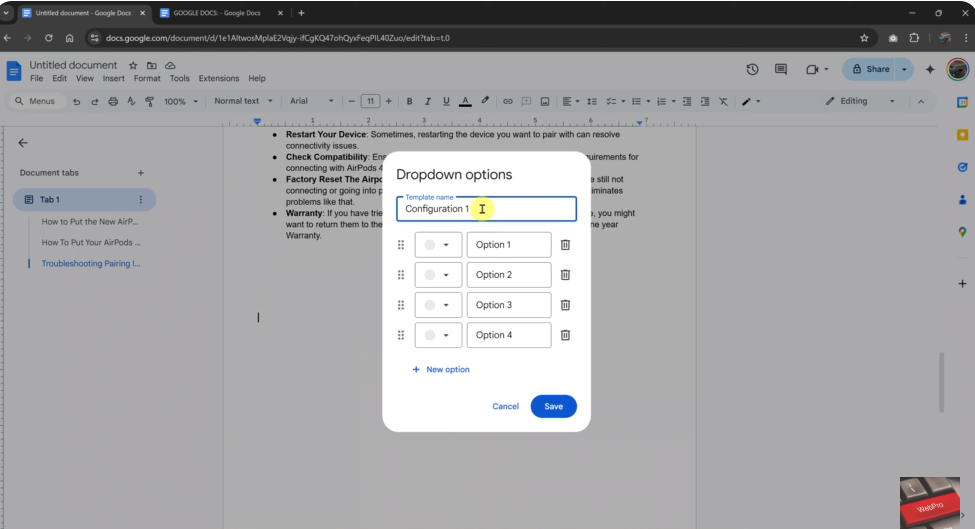
Finalize and Save.
Once you’re satisfied with your dropdown configuration, click the “Save” button to insert the fully functional dropdown menu into your document. The menu will now be interactive and ready for use.
Pro Tip: Use drop-down menus for task tracking, status updates or interactive forms!