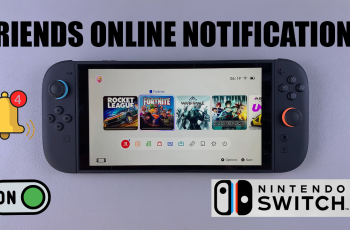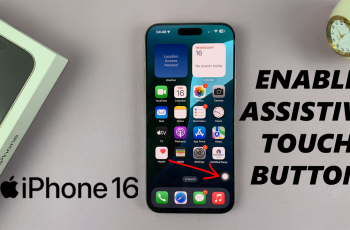In this article, we’ll show you how to activate the voice assistant on your Redmi Buds 6 Pro using built-in touch controls or through the companion app. Whether you’re a new user or just exploring the full potential of your earbuds, this step-by-step tutorial will help you get started.
The Redmi Buds 6 Pro offer more than just great sound quality they also support seamless integration with your smartphone’s voice assistant, such as Google Assistant or Siri. This feature allows you to perform tasks hands-free, like making calls, sending texts, or checking the weather, using just your voice.
Activating the voice assistant on Redmi Buds 6 Pro is simple and takes only a few seconds. Once enabled, you can control your device without reaching for your phone perfect for when you’re on the go or multitasking. This feature adds another layer of convenience to your wireless audio experience.
Read: How To Put Redmi Buds 6 Pro In Pairing Mode
Activate Voice Assistant On Redmi Buds 6 Pro
Begin by opening the charging case of your Redmi Buds 6 Pro. This will automatically connect the earbuds to your smartphone and the Xiaomi Earbuds app (if previously paired).
Open the Xiaomi Earbuds app on your phone. If you haven’t already downloaded it, you can install it from the Google Play Store or Apple App Store.

Once inside the app and connected, scroll down the menu until you find the “Gestures” option. Tap on it to begin customizing your earbud controls.
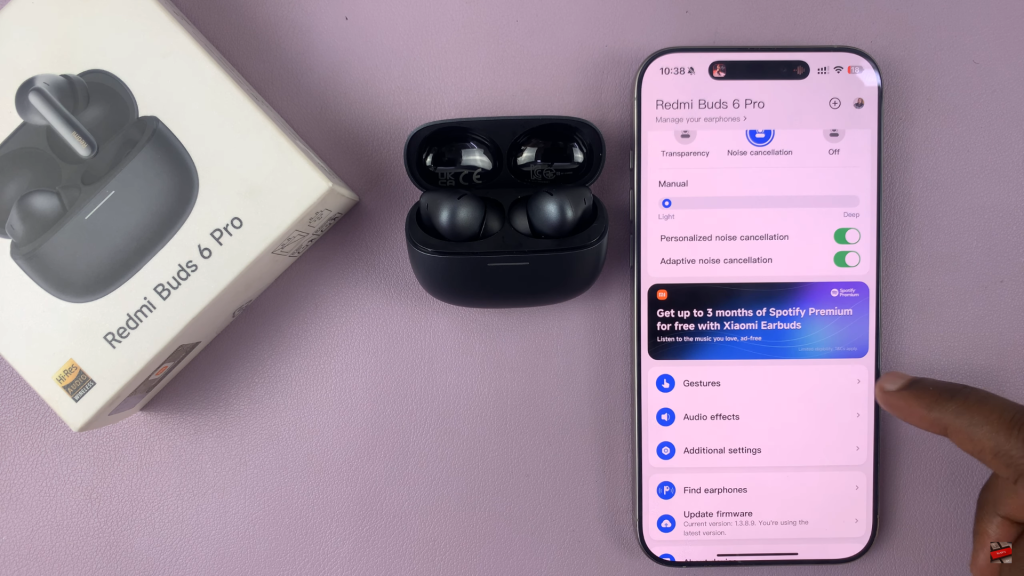
Select either the left or right earbud, depending on your preference, to set the voice assistant activation gesture.
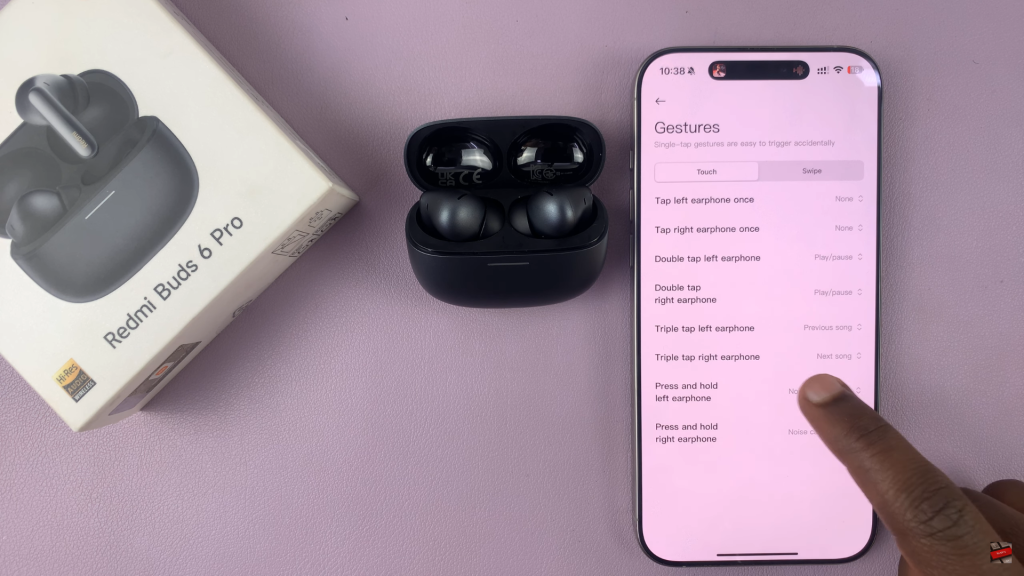
From the available gesture actions, choose “Voice Assistant.” This will assign voice assistant activation to a long press on the earbud you selected.

To use the feature, simply press and hold the configured earbud. Your default voice assistant (Google Assistant, Siri, etc.) will pop up and be ready to receive your commands.


Watch: Do Redmi Buds 6 Pro Have Wireless Charging?