This is a step-by-step guide on how to access your phone’s gallery on Galaxy Watch Ultra. Closing the gap between your phone’s gallery and your smartwatch to ensure that you get the most out of the device. In the present age of technology, where everything is connected, Samsung’s Galaxy Watch Ultra comes to be the ultimate smartwatch, elevating our lifestyle.
Unique watch faces keep you flaunting personal images. One more thing that will help in somehow bridging things is by pairing the watch through the Galaxy Wearable app on the phone, which offers extremely limited photo-related functionality that helps in having some touch of personal media at hand.
Keeping connected to your media hasn’t been easier, be it through notifications, custom watch faces, or dedicated apps. this ensures that You get more out of your device.
Read: How To Use Gestures On Samsung Galaxy Watch Ultra
How To Access Your Phone’s Gallery On Galaxy Watch Ultra
First download the wearable app on your phone then tap on it to Open. Ensure that your Galaxy Watch Ultra is connected to your phone via Bluetooth. On the galaxy wearable app tap on the watch.
Under watch settings scroll down to manage content, Tap on that and you should see the gallery section.
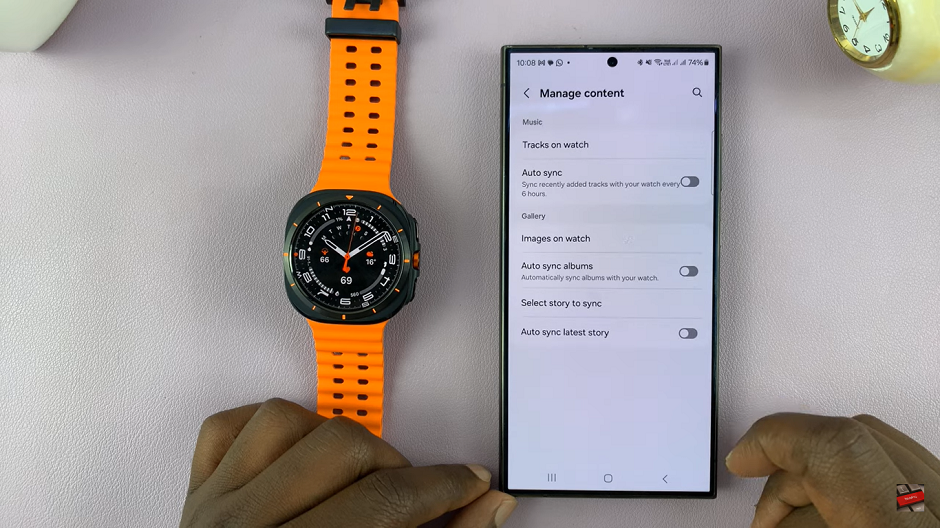
From there select images on watch, tap on it and you will see there are no current images. You will have to give that permission in order to access them.
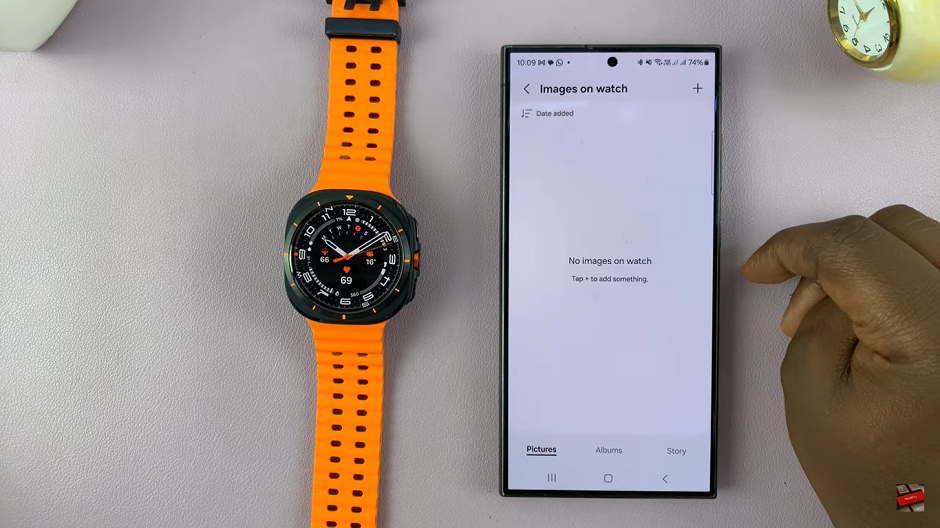
Go back to the previous menu and on Auto Sync albums tap on the toggle on your right hand side. By doing this you should have automatically sync albums with your watch. The toggle should turn blue.
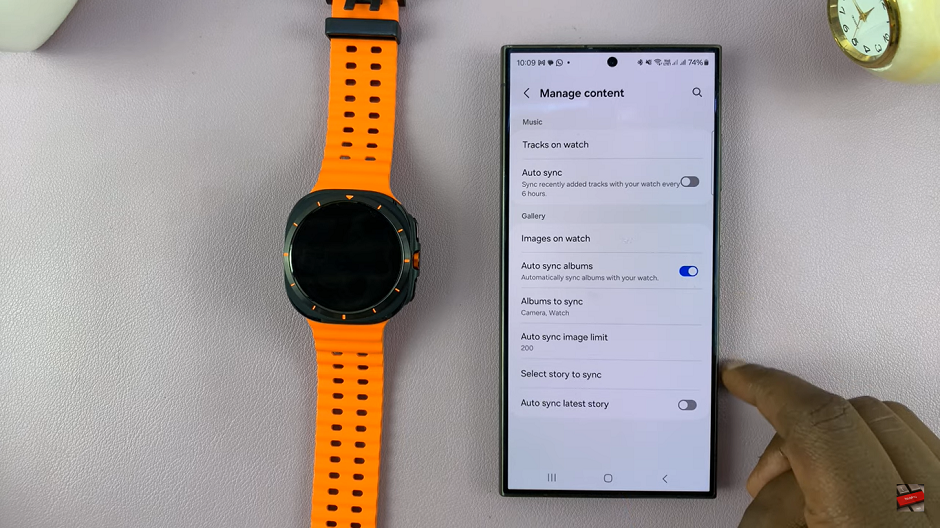
Once sync albums is enabled you get few more options such as Album to sync and Auto sync image limit. You can reduce the images you want synchronized to your preferred number by clicking on Auto sync image limit. This will help by saving space on your watch.
You can also choose on photos you want synchronized by tapping on albums to sync. Then select on the images you want to show on your watch. Once you are done go back to your watch then on the app menu select on gallery and you will notice that you can now access the photos’ from your phone.

This feature offers added convenience, allowing you to enjoy your photos without constantly reaching for your phone. Accessing your phone’s gallery on the Galaxy Watch Ultra is an efficient way to view your photos directly from your wrist. You can easily browse through your gallery.
Watch: How To Sync Vibration With Sound On Samsung Galaxy Watch Ultra

