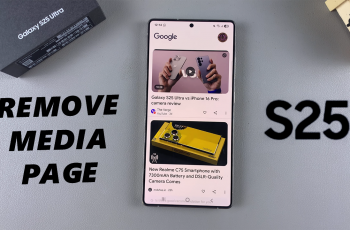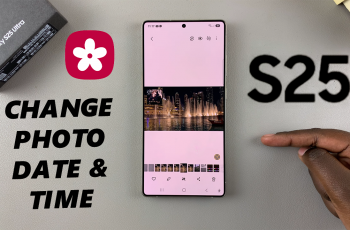The name of your iPhone is not just for aesthetics; it’s the identifier that appears in AirDrop, Bluetooth connections, iCloud backups, and more. Changing it is easy and only takes a few moments. Here’s how to rename your iPhone 11.
Renaming your iPhone sets it apart from other similar iPhones. You also get to customize it with a personal touch, especially when organizing multiple devices. Have it in mind that this also works for any iPhone model.
You might want to give your iPhone 11 a custom name if you have several Apple devices, to help avoid confusion when connecting to Bluetooth devices, sharing files via AirDrop, or managing iCloud settings. This makes it feel more personal and unique to you.
In public spaces or shared networks, a unique name can help you quickly identify your device among a host of others that are similar to yours.
Watch: FIX Network Connection Problems On iPhone 16
Rename iPhone 11
To start, launch the Settings app from your home pages or App Library. In the Settings menu, scroll down and select General. Within the General settings, you’ll find an option labeled About. Tap on it to proceed.
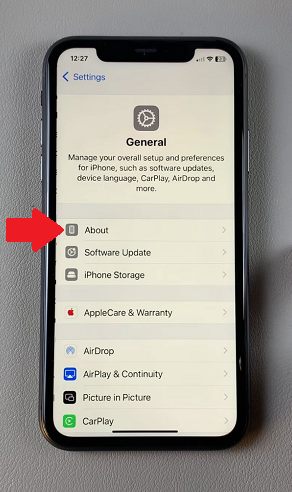
In the About section, you’ll see various details about your iPhone. Look for the field labeled Name at the top and tap on it.
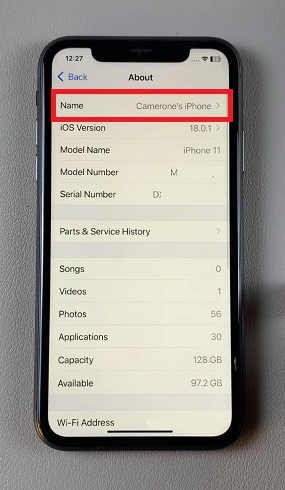
Delete the existing name and enter the new name you’d like to assign to your device. After entering the new Bluetooth name, press Done on the keyboard to save the changes.
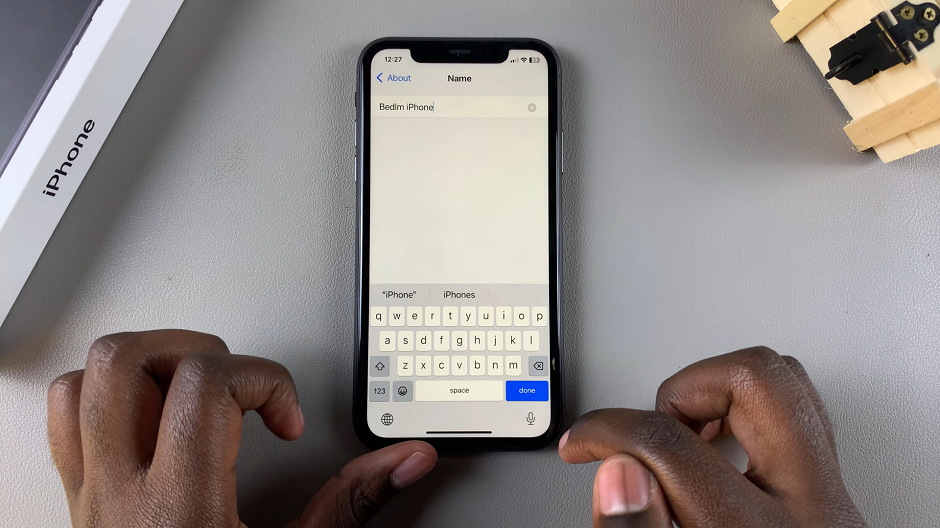
Your iPhone will now be identifiable with the new name when connecting via Bluetooth and any other service that requires the iPhone’s name.
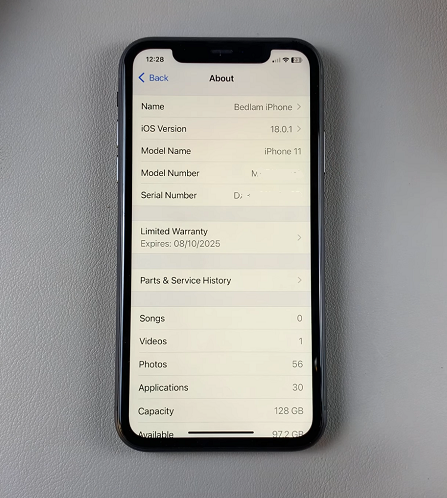
What Happens After You Rename Your iPhone 11?
Once you’ve changed the name, your iPhone will start displaying the new name in all relevant places. The new name will show up on:
AirDrop: Your iPhone will appear with the new name when sharing files.
Bluetooth: When connecting to Bluetooth devices, the new name will show up in the list of available devices.
iCloud: Your iPhone’s new name will be reflected in iCloud if you’re backing up or syncing across devices.
Personal Hotspot: If you use your iPhone as a hotspot, the new name will show up as the network name (SSID).
Tips for Choosing a New Name
Here are a few tips to help you pick the best name for your iPhone:
Keep It Simple: While you can choose any name, it’s best to keep it simple and easy to identify.
Use Your Name: Adding your name (e.g., Erick’s iPhone 11) helps ensure that you can quickly identify your device, especially if there are multiple iPhones 11’s around.
Be Creative: If you want something unique and fun, consider a nickname or something that represents your personality.
Device Type: Include iPhone 11 or another identifier to distinguish it from other iPhones you may own.