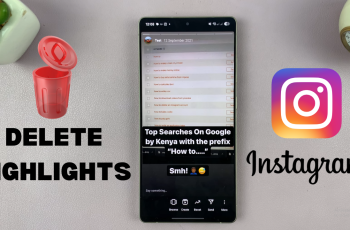The Apple Music app on your iPhone 16 and iPhone 16 Pro makes it easy for you to enjoy your favorite tunes anytime, anywhere. One of the app’s most convenient features is the ability to download music for offline listening.
However, if you’re new to the Apple ecosystem or simply want to refresh your knowledge, finding your downloaded music can be a bit tricky. Whether you’re commuting, traveling, or just want to save data, downloaded tracks can be incredibly useful.
In this guide, we’ll walk you through the comprehensive step-by-step process on how to find downloaded Apple Music on your iPhone 16 or 16 Pro.
Also Read: How To Activate ‘Siri or Hey Siri‘ On iPhone 16 / 16 Pro
How To Find Downloaded Apple Music On iPhone 16 / 16 Pro
To get started, locate the Apple Music app on your iPhone 16 or 16 Pro. After opening the app, look for and select the Library option at the bottom of your screen. This tab is your gateway to all your personal music collections, including playlists, songs, and albums.
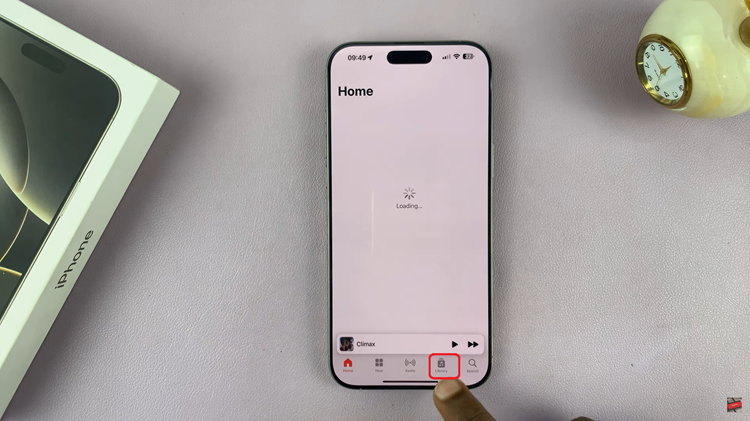
Once you are in the Library section, look for the Downloaded option. Tap on it. By tapping on this, you can quickly filter out all the music that you have downloaded for offline listening. You will be presented with your downloaded music organized into categories. This organization typically includes Playlists, Artists, Albums, and Songs.
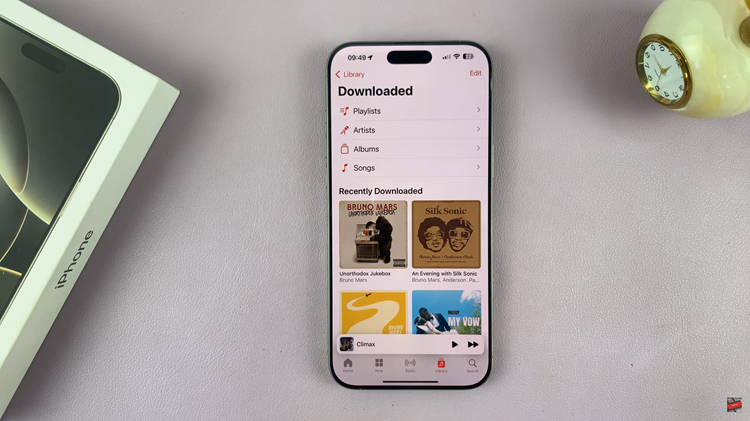
Finding your downloaded Apple Music on your iPhone 16 or 16 Pro is a straightforward process. By following these simple steps you can easily browse through your offline music collection. Whether you’re commuting, traveling, or simply away from Wi-Fi, having quick access to your downloaded music enhances your listening experience.
Watch: How To Check If Someone Else Is Using Your WhatsApp Account