Sharing photos across your Apple devices using your Apple ID can be convenient initially. However, if you prefer to restrict this sharing for privacy reasons or simply to streamline your device usage, Apple provides straightforward methods to manage these settings on your iPad. As you transition into the settings, you gain the flexibility to control how photos are shared across your ecosystem of Apple devices.
Whether you prioritize storage space, prefer a more isolated media experience, or aim to maintain distinct content on each device, these settings enable effective customization of your photo-sharing preferences. By navigating to the Photos & Camera settings on your iPad, you can disable iCloud Photo Sharing.
This action prevents photos from syncing across your devices, ensuring that only photos captured or saved directly on your iPad remain local to that device without appearing on your other Apple devices linked to the same Apple ID.
Watch:How To Install Roblox On Your iPad
Stop Sharing Photos With Other Apple Devices Using Your Apple ID On iPad
Step 1: Start by opening the Settings app on your iPad. Tap its icon on the home screen to enter Settings. Locate the section labeled “Apps” among the available options. This step allows you to customize how apps interact with your device and connected services.
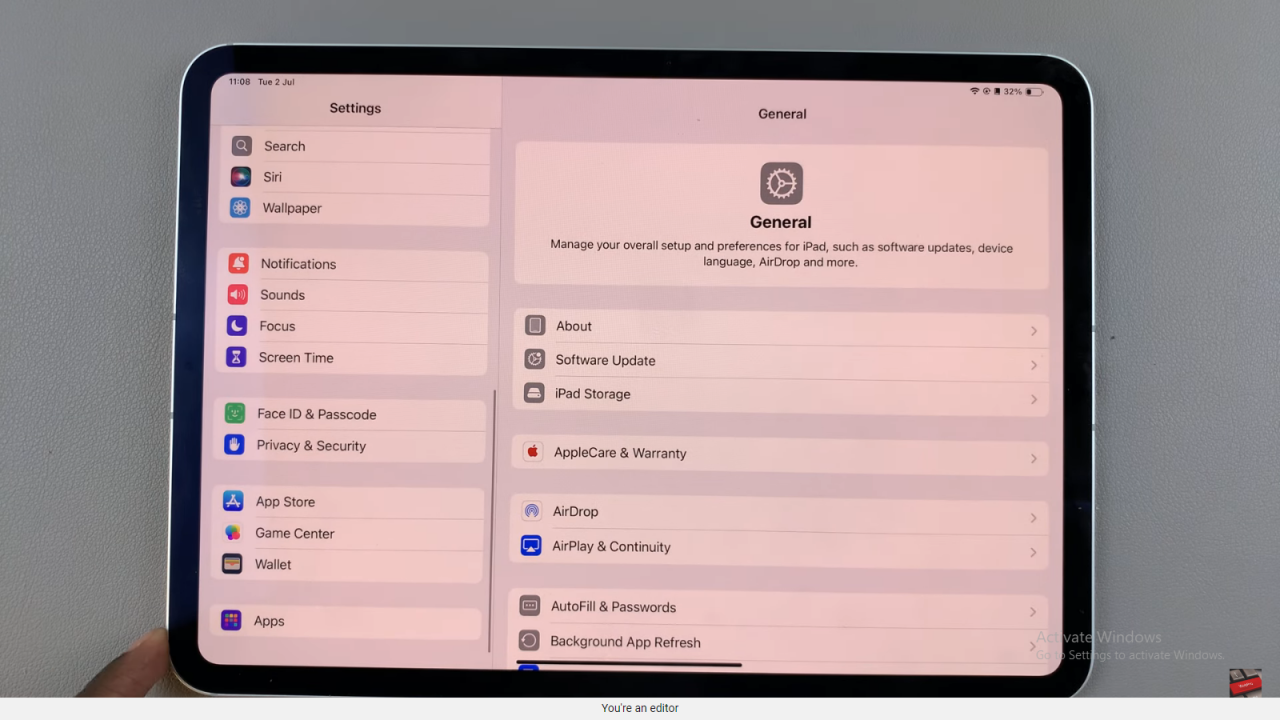
Step 2: Navigate to the “Apps” section within Settings. You’ll find a list of installed applications on your iPad. Tap on the “Photos” app from this list. This action directs you to settings for managing how photos are stored, shared, and accessed across your Apple devices.
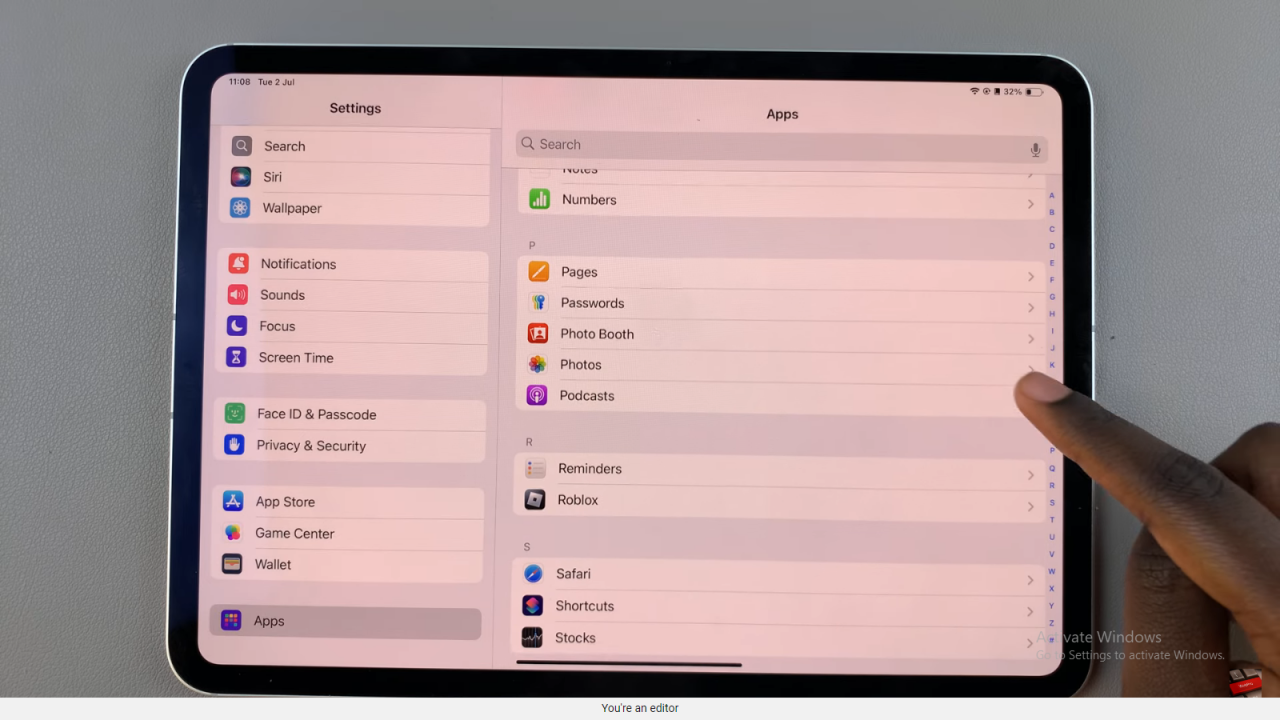
Step 3: Inside the settings for the “Photos” app, find and tap on “iCloud Photos.” This feature enables seamless syncing of photos across your Apple devices linked to the same Apple ID. To keep photos exclusively on your iPad, toggle off “iCloud Photos.” This ensures photos taken or saved on your iPad remain local without automatically syncing across other devices.
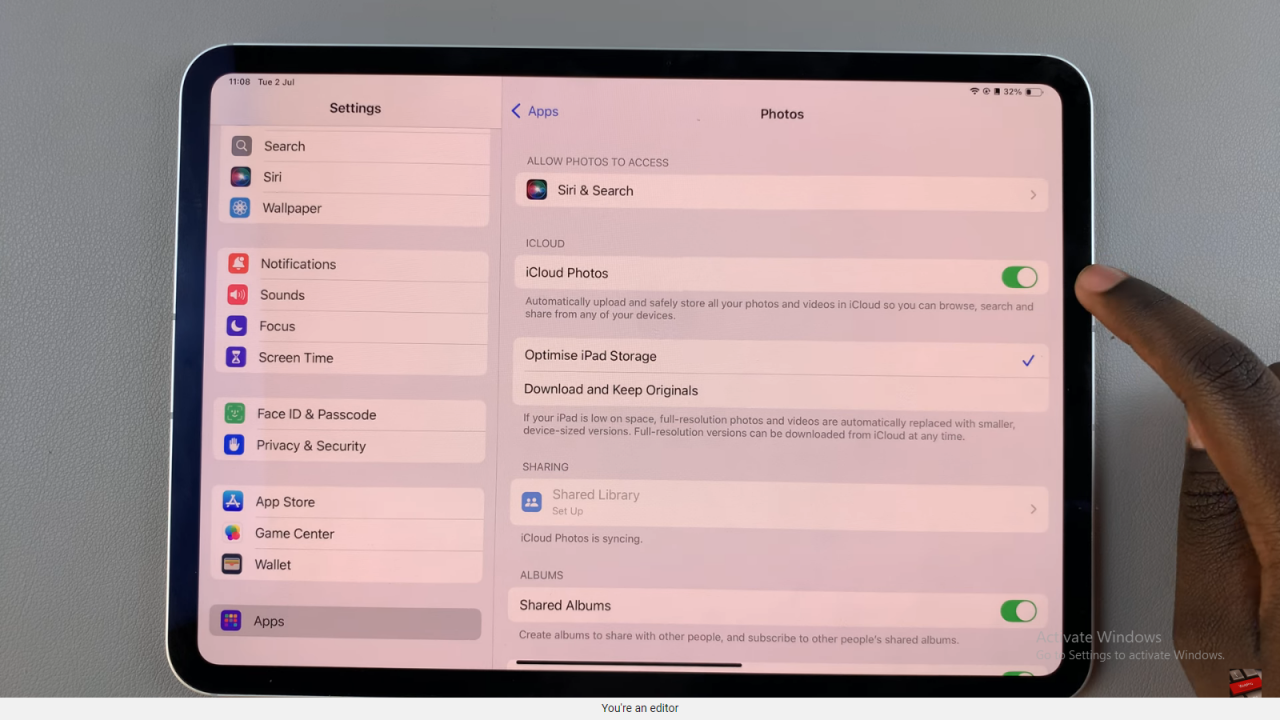
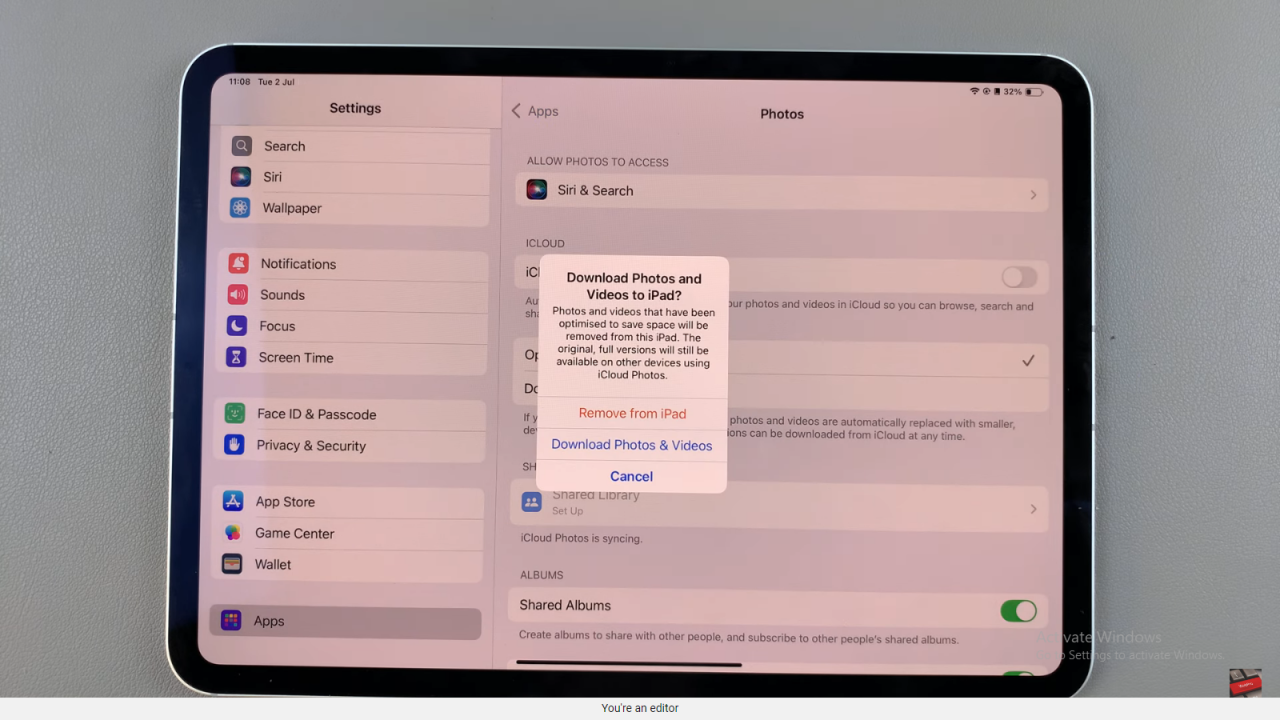
Following these steps with attention to detail and using transitional words effectively allows you to control photo synchronization and sharing across your Apple devices, maintaining privacy and ensuring a personalized experience tailored to your preferences.
