The password autofill service in your smartphone has made it easier to sign in to any website or app by filling in saved usernames and passwords. This feature will save time on the Samsung Galaxy A06 because it remembers your credentials safely and securely, so you will not have to type them every time.
However, some would keep this feature off for security or privacy reasons, especially when there are several users in possession of one device, or really paranoid people maintaining sensitive information. Samsung Galaxy A06 provides you with easy options for enabling the feature when you want convenience or disabling it to enhance privacy.
In this tutorial, we will walk you through the steps to enable & disable the password autofill service in order to have your device set up the way you want it.
Watch: How To Disable Roaming Clock On Samsung Galaxy A06
Enable/Disable Password Autofill Service On Samsung Galaxy A06
Begin by unlocking your Galaxy A06 and accessing the home page. Locate the Settings app from the home screen or app drawer (denoted by a cogwheel icon). Tap on it to proceed. Then, select “General Management.”
Following this, scroll down and tap on “Passwords, Passkeys & Autofill.” Now, find the “Preferred Service” option and tap on it.
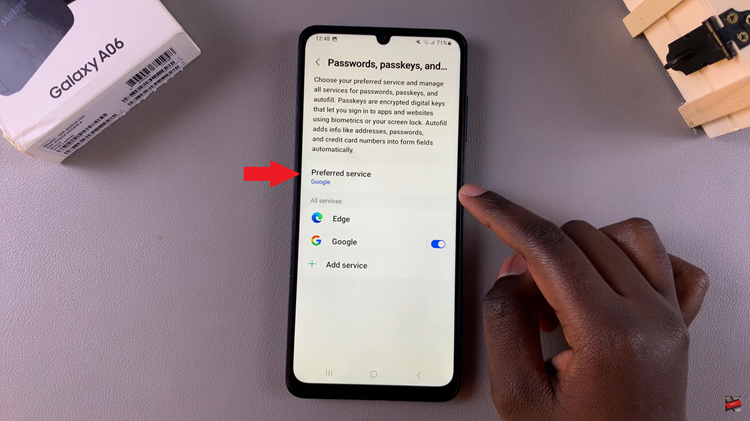
Then, you’ll see all the passcode autofill services that are available on your device. To enable it, choose one of the available services that are provided. However, if you’d like to disable it, tap on “None” and the changes will be applied.
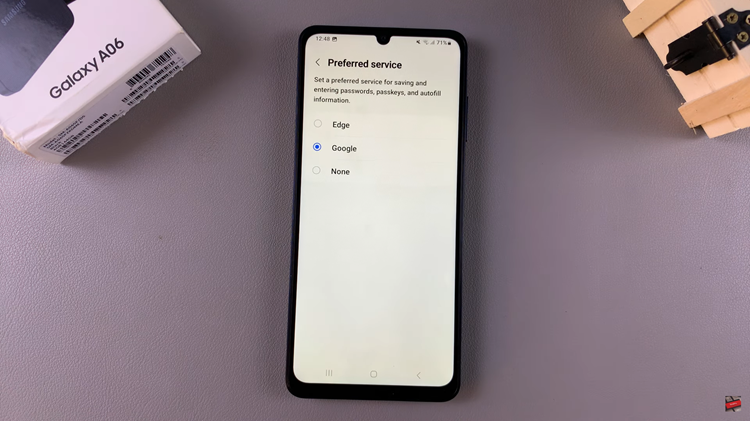
In conclusion, these steps will, in turn, help you enable and disable the password autofill service on your Samsung Galaxy A06. This may heighten online security and make access to your favorite apps and websites so much easier once you log in.

