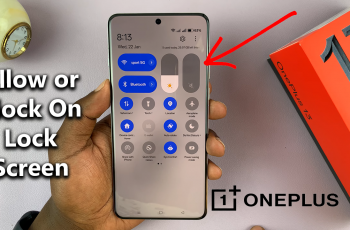Live Photos is one of the standout features of the iPhone, offering users a way to capture moments in a more dynamic and engaging format. By recording a few seconds of video alongside a still image, it adds an extra layer of creativity to photography.
However, not everyone appreciates this feature; some users prefer the simplicity and clarity of traditional still photos. If you find yourself among those who wish to turn off Live Photos permanently, you’re in the right place.
In this guide, we’ll walk you through the comprehensive step-by-step process on how to permanently turn off live photos on the iPhone 16 or 16 Pro.
Also Read: How To Take JPEG Photos On iPhone 16 / 16 Pro
How To Permanently Turn OFF Live Photos On iPhone 16 / 16 Pro
To begin, locate and tap the Settings app on your iPhone. After opening the Settings app, scroll down to find the Camera option. Tap on it. Within the Camera settings, you’ll see multiple options related to how your camera operates. Look for the Preserve Settings option and tap on it.
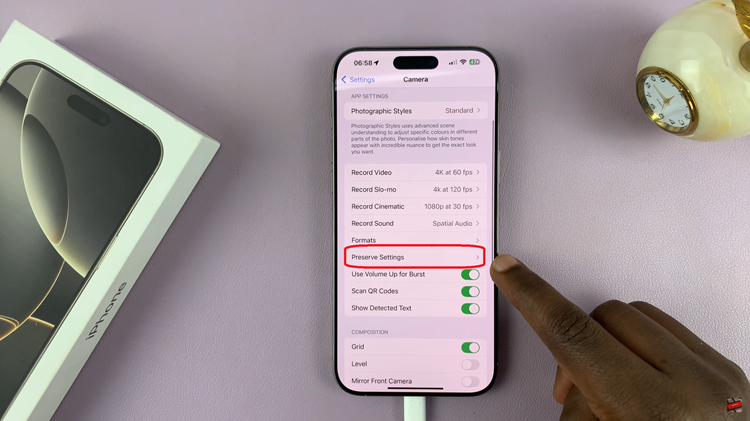
Once you are in the Preserve Settings menu, look for Live Photo in this list. You may notice that it is toggled on by default. To turn it off, simply tap the toggle next to Live Photo so that it changes to the off position (greyed out). This action will ensure that Live Photos are disabled.
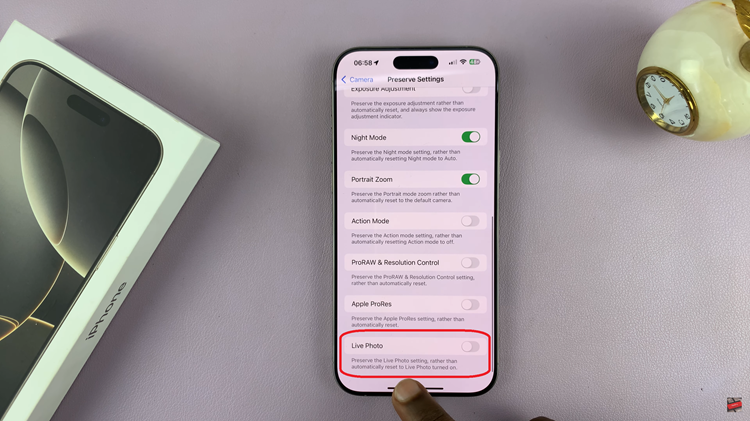
By following these straightforward steps, you can permanently turn off Live Photos on your iPhone. This simple adjustment allows you to enjoy a more traditional photography experience without the additional video component. Enjoy capturing your moments in the way that works best for you!