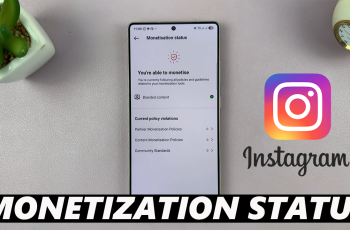Changing the lock screen clock style on the Samsung Galaxy A06 adds a personal touch to the device. With various styles and designs available, users can choose one that reflects their personality or complements their home screen. Not only does this feature enhance the aesthetic appeal, but it also allows for better visibility and ease of use, ensuring that essential time information is quickly accessible.
Moreover, customizing the lock screen clock can also improve the overall user experience. As preferences differ, having options enables users to find a style that resonates with them. Whether opting for a minimalist look or a more vibrant design, adjusting the clock style is a simple yet effective way to make the device feel more personal and aligned with individual tastes.
Watch:How To Enable/Disable Notifications For Specific Apps On Samsung Galaxy A06
Change Lock Screen Clock Style On Samsung Galaxy A06
Access the Lock Screen Editor
- Method 1: Open the Settings app. Select Lock Screen, then tap on Edit Lock Screen.
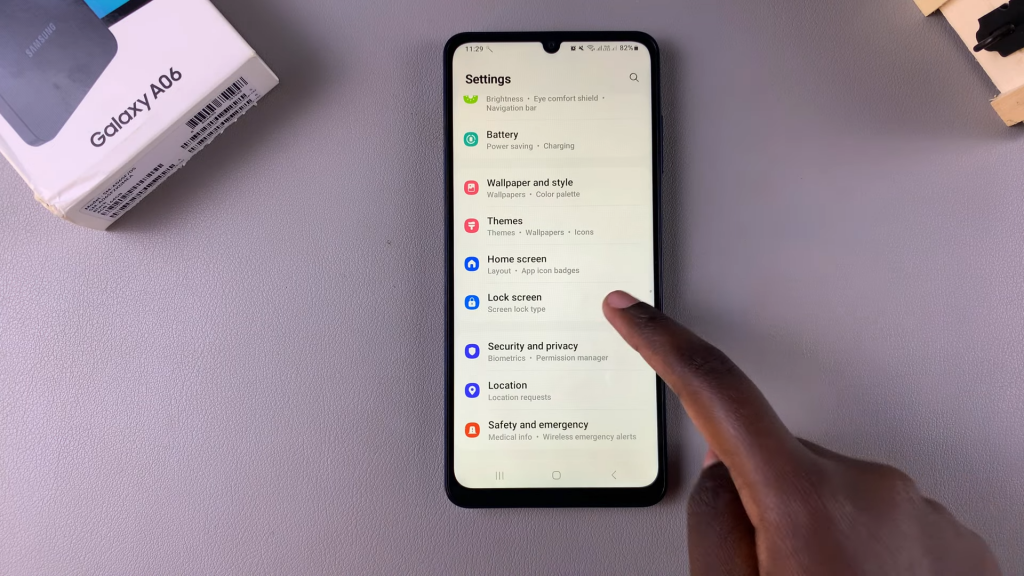
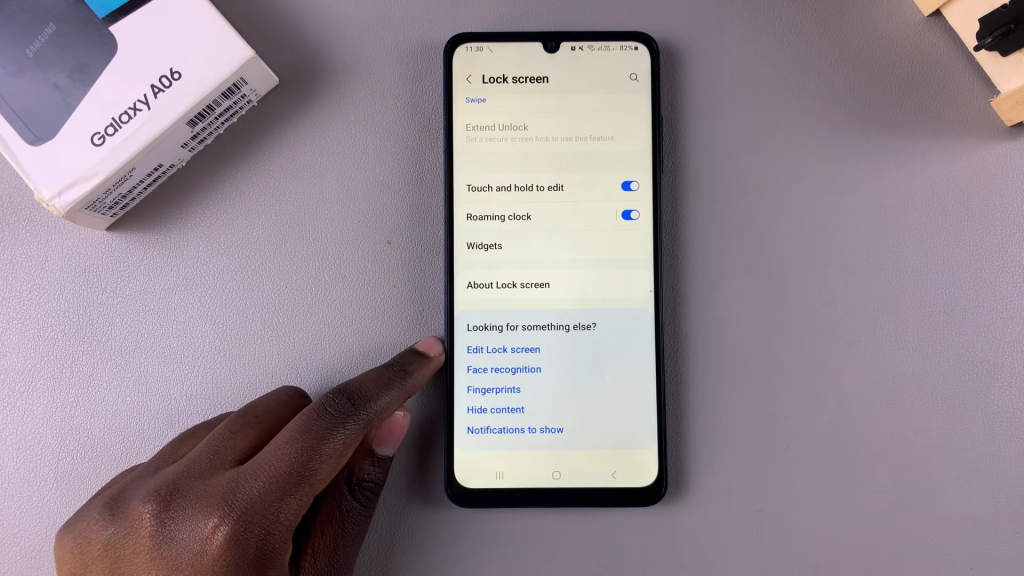
- Method 2: Go to the lock screen directly. Long press on the lock screen to enter editing mode. If a screen lock type (PIN, password, or pattern) is set, you will need to enter it to proceed.

Select Clock Style
- In the lock screen editor, tap on your current clock style. You will see various options, including different digital clocks, an analog clock, and color customization.

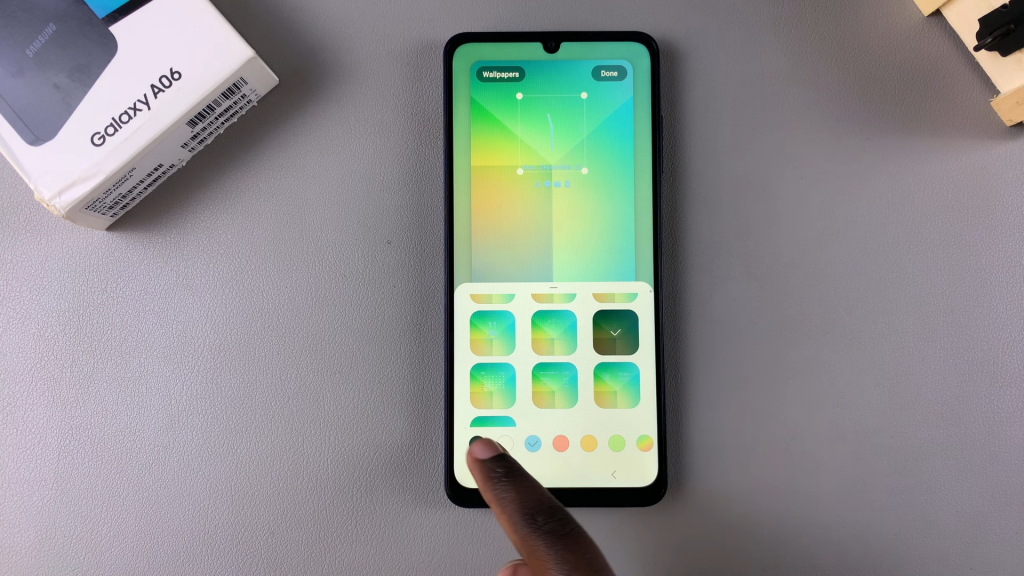
Save Changes
- Once you’ve chosen your preferred clock style, tap on Done to save and apply the changes.
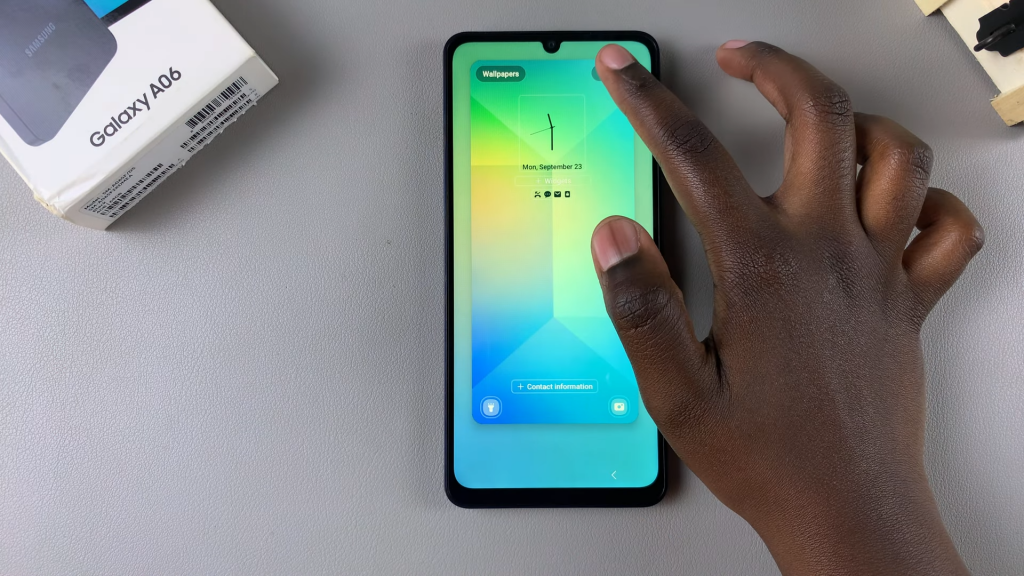
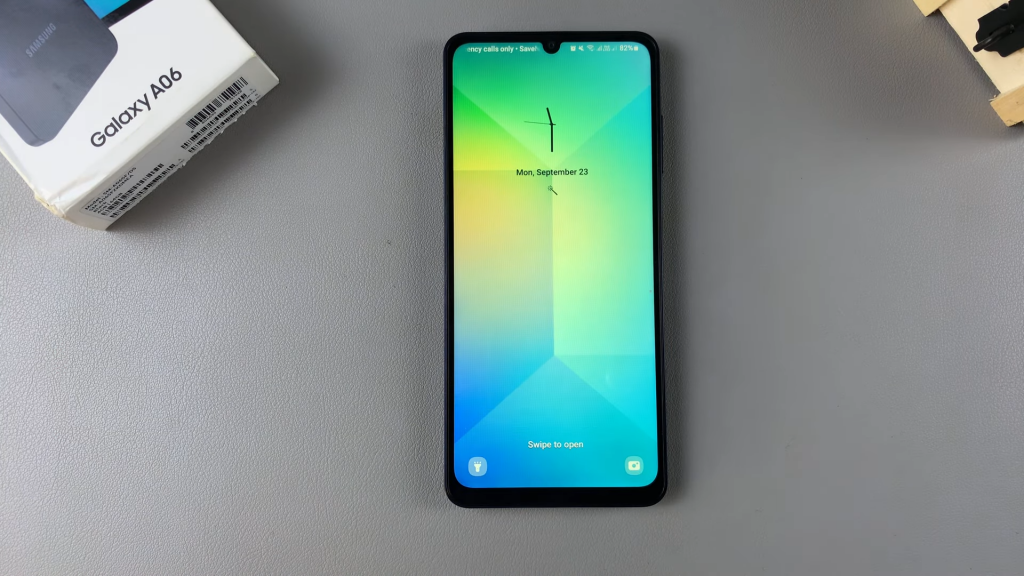
Read:How To Enable/Disable Notifications For Specific Apps On Samsung Galaxy A06