Low Latency Mode is a feature designed to reduce the delay between your audio and video, making it ideal for activities where precise timing is crucial, such as gaming or watching movies & videos.
We’ll walk you through the simple steps to enable/disable ‘Low Latency Mode’ on your JBL Tune 770 NC headphones.
When this mode is activated, the headphones prioritize speed over other factors, slightly compromising audio quality to deliver sound with minimal lag. The difference can be significant in situations where synchronization is key.
Watch: How To Remove Google Account On Samsung Galaxy Watch Ultra
Disable ‘Low Latency Mode On JBL Tune 770 NC Headphones
First, ensure your JBL Tune 770 NC Headphones are connected to the JBL Headphones app. Then, open the app and select your Tune 770 headphones.
In the app home page, scroll down and find the Smart Audio & Video option. Make sure the toggle is in the ON position.
By default, it is set to Audio Mode. This means that the low latency mode has been disabled. The audio option gives you higher quality audio, but with latency.
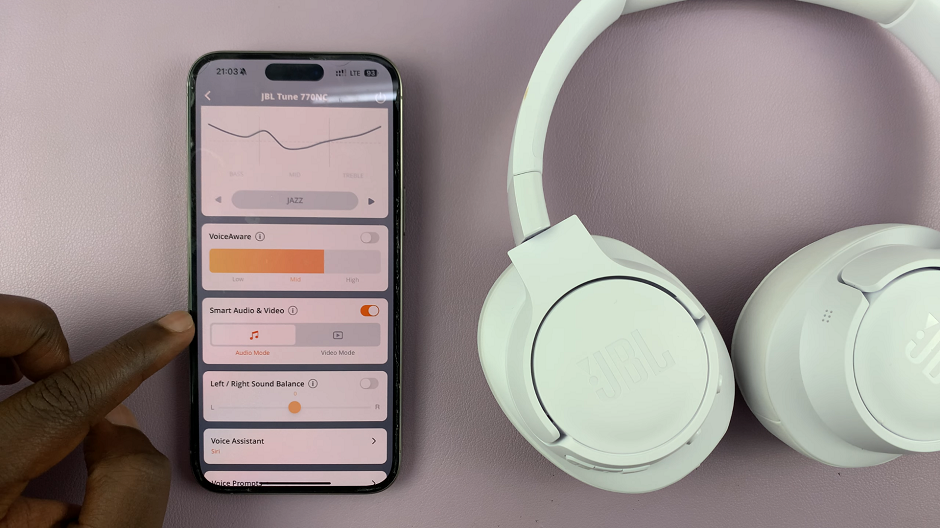
You might want to disable low latency to get the best audio quality, while listening to music. This is because low latency degrades the quality of the sound. It can also make the difference when listening to podcasts or when you’re on a call.
Enable ‘Low Latency Mode’
To enable low latency mode, select the Video Mode option. This mode is often used when you’re watching videos or gaming. It ensures that the audio and video are on par, without delay or latency on either. The cost, however, might be the audio quality.
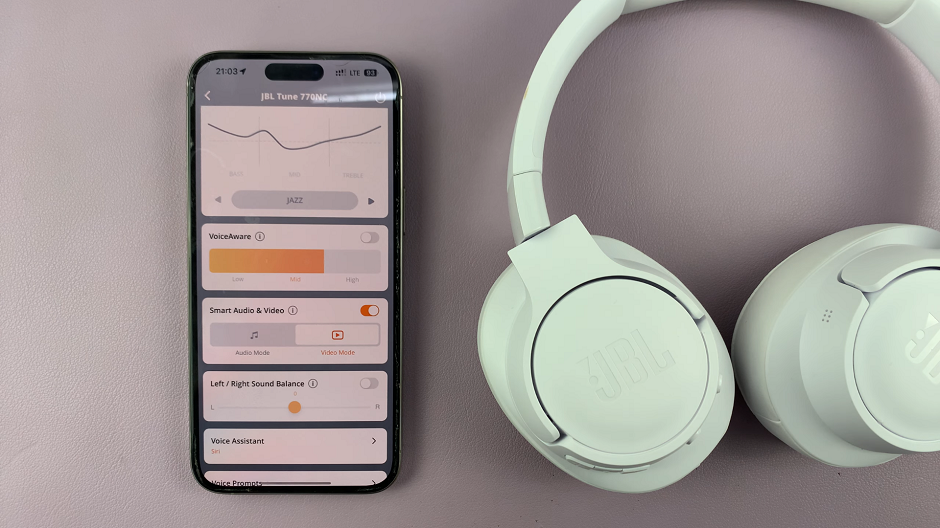
For instance, while gaming, it ensure you maintain your competitive advantage, as sounds are heard as they happen. this can be especially crucial in shooting or stealth games. When watching video, turning on low latency mode can prevent the frustration of mismatched lip syncing.
While making the switch, it’s going to take some time, so you have to be patient. For the best results, experiment with Low Latency Mode in different scenarios to find what works best for you.
Keep in mind that Low Latency Mode may slightly reduce battery life due to the increased processing power required. Make sure your headphones are adequately charged before long gaming sessions.
Read: How To Connect JBL Tune 770 NC Headphones To Another Device

