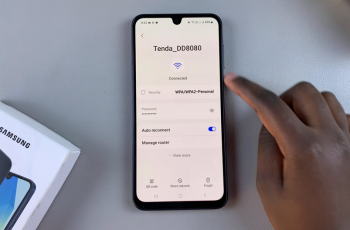Your Samsung Galaxy phone connects easily to all kinds of Bluetooth devices. Over time, though, the list of paired gadgets can grow. You might stop using an old speaker or give away a set of earbuds. When those devices linger in your connection list, they can cause interruptions or unwanted reconnections. That’s why managing your Bluetooth connections matters. It helps your phone stay organized and responsive.
Old connections can slow things down or confuse your phone when it tries to reconnect. Removing devices you no longer use is one way to keep things clean. It creates space for new accessories and reduces the risk of pairing errors. It also gives you more control over which devices can link to your phone. This is especially important when switching to newer gadgets or sharing access with family or friends.
Cleaning up your Bluetooth list isn’t just about performance. It’s also about privacy and security. Devices that are no longer in your possession shouldn’t have access to your phone. By keeping your list of connections current, you protect your data and avoid accidental pairing. It’s a small action, but one that keeps your wireless world simple and secure.
Watch: How To Check Available Storage Space On USB Flash Drive
Unpair Bluetooth Device From Samsung Galaxy:
Open the Settings app on your Samsung Galaxy phone to begin managing your device’s wireless connections.
Tap on the Connections option, which handles features like Wi-Fi, mobile data, and Bluetooth. Select Bluetooth to view your currently paired and available Bluetooth devices.
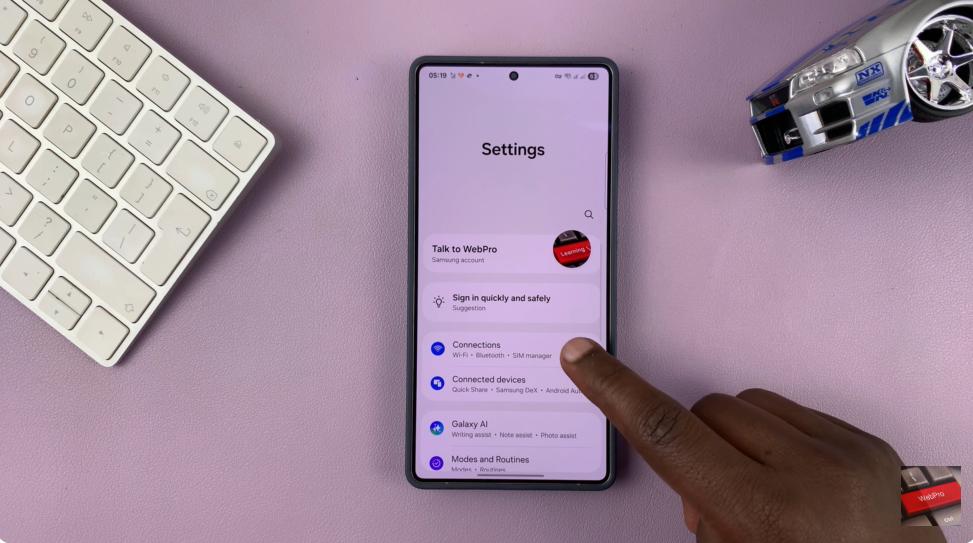
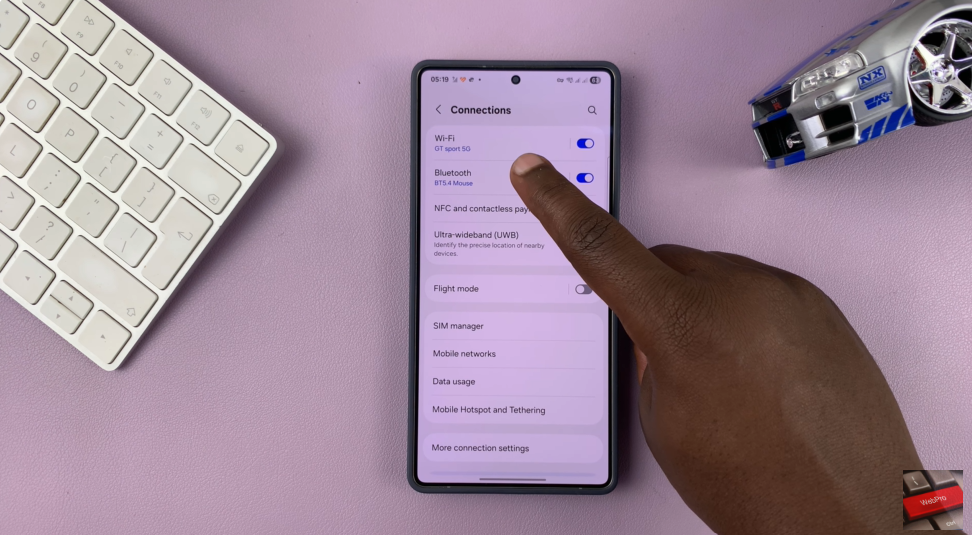
Locate the Bluetooth device you want to remove, then tap the settings icon next to its name. Tap Unpair, usually located at the bottom right corner, to remove the device from your phone.
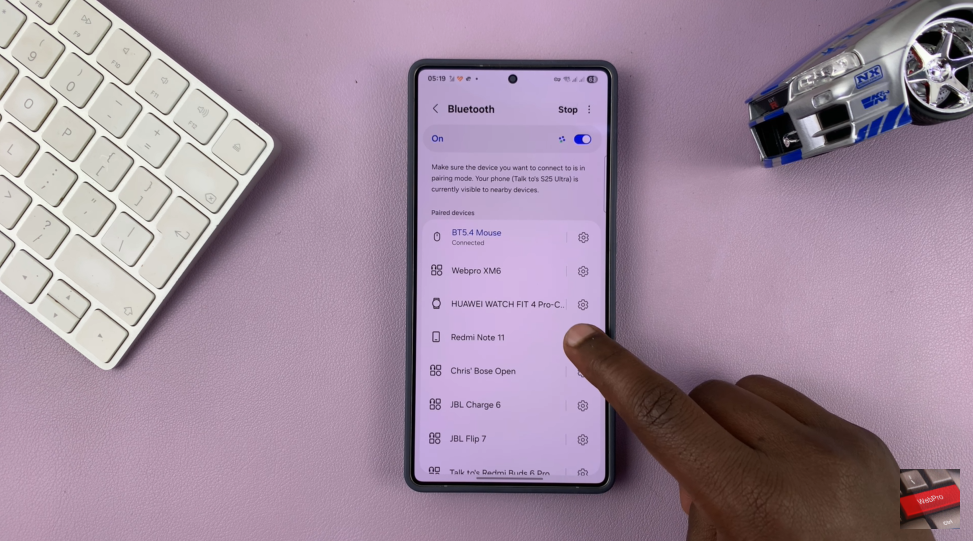
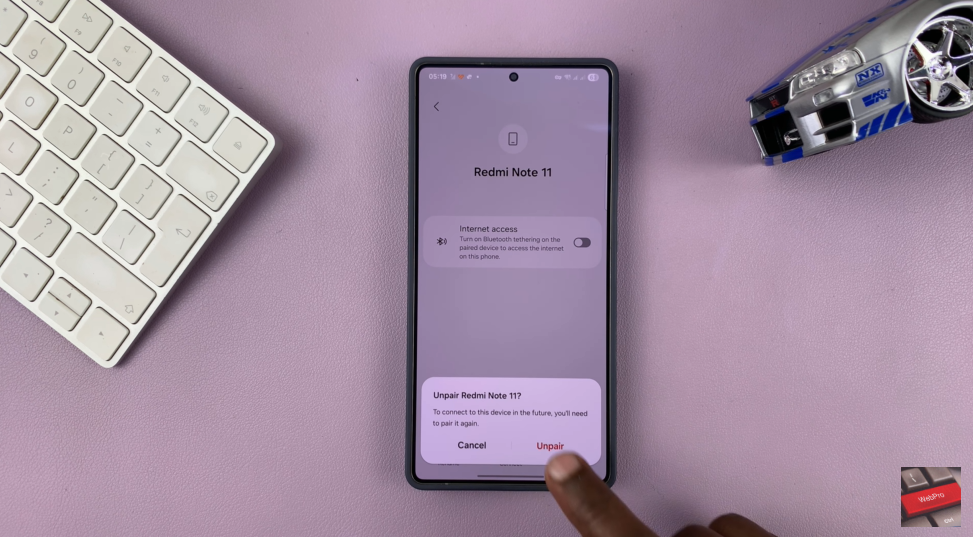
Removing a Bluetooth device helps keep your Samsung Galaxy organized and secure. It prevents unwanted auto-connections and frees up space for new accessories. Regularly clearing out unused devices also ensures smoother performance and better control over your wireless connections.
Read: How To Check Bluetooth Control History On Samsung Galaxy