Bluetooth on Samsung Galaxy devices helps you connect wirelessly with ease. When you turn it on, your phone automatically finds and connects to nearby accessories. Whether you sync earbuds before a run or link your phone to your car for calls, the connection stays smooth and mostly automatic. Galaxy phones remember devices you have paired before, so you rarely need to repeat the process.
This feature’s reliability makes it even more useful. Most Bluetooth gadgets reconnect instantly after pairing, giving you a seamless experience every time. The technology supports many devices not just audio gear but also fitness bands, smartwatches, printers, and more turning your phone into a control hub for daily tasks.
Samsung integrates Bluetooth deeply into its system so you can enjoy a hands free tangle free lifestyle. From entertainment to work, wireless connectivity improves every task. It is one of those features you barely notice until you realize how much easier it makes your life.
Watch: How To Check Bluetooth Control History On Samsung Galaxy Phone
Pair Bluetooth Devices To Samsung Galaxy:
Open the Settings app on your Samsung Galaxy phone to begin the pairing process; this is where all wireless and network features are located.
Navigate to the “Connections” section, which manages Wi-Fi, Bluetooth, and other connectivity options your phone supports. Tap on the Bluetooth option to access its settings and ensure the feature is turned on.
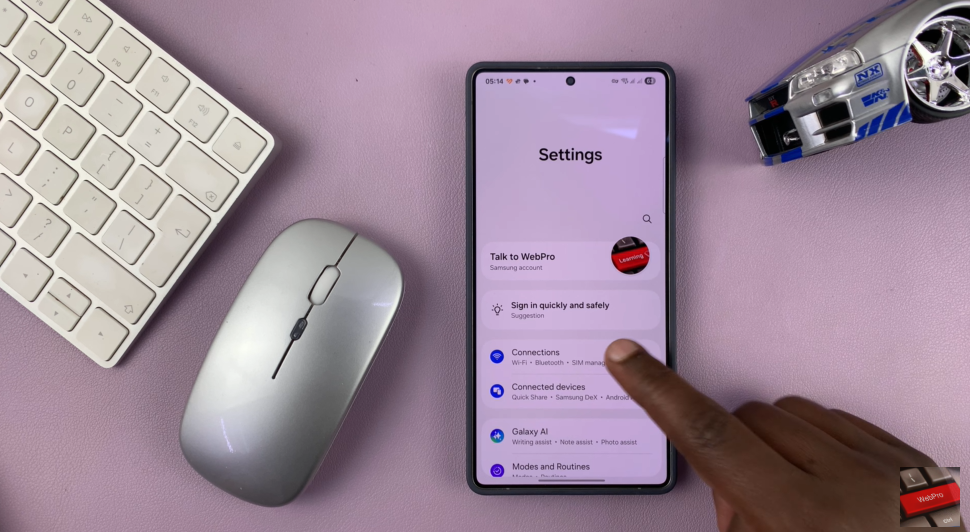
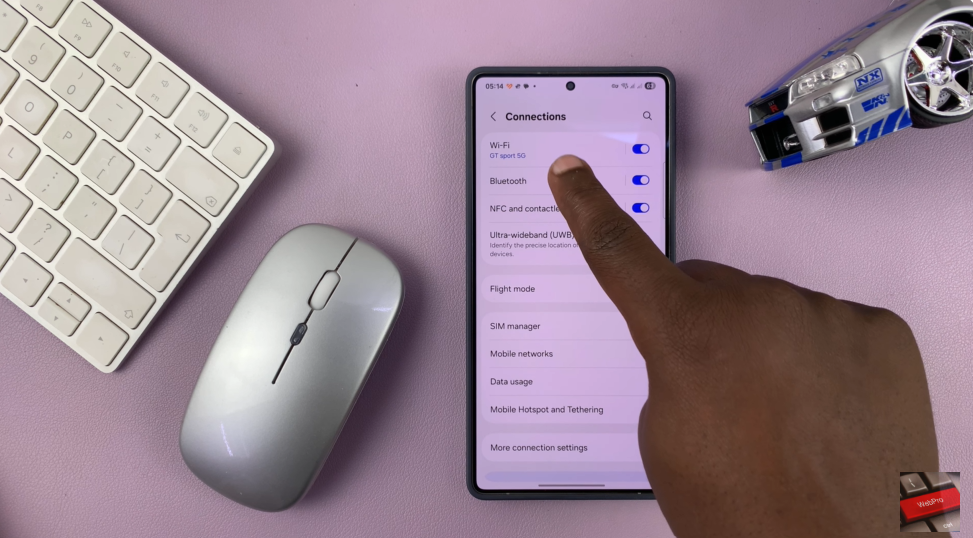
Under the “Available Devices” section on the screen; tap on the name of the device you wish to pair with; this will initiate the connection request between your phone and the Bluetooth accessory. If prompted, confirm the pairing by selecting “Pair” or verifying a code displayed on both devices, which ensures a secure and intentional connection.
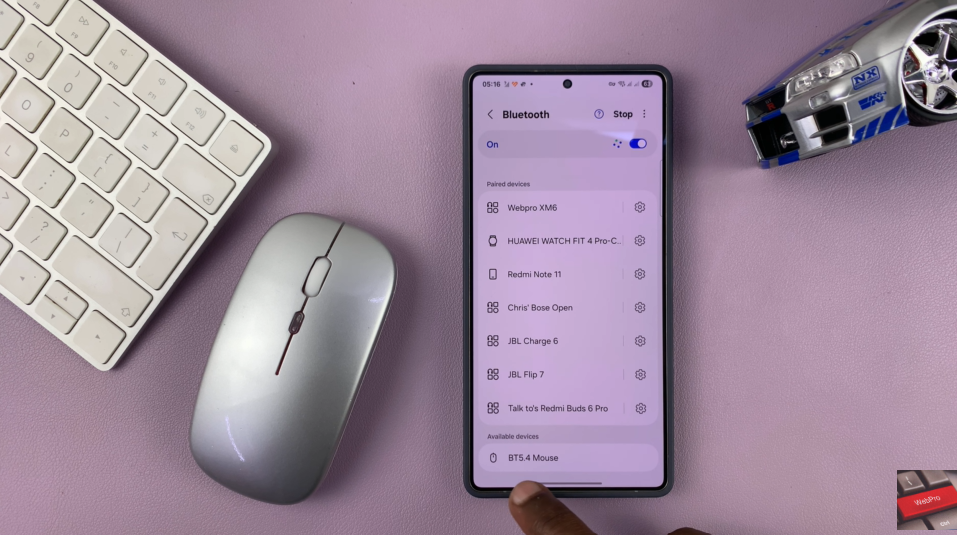
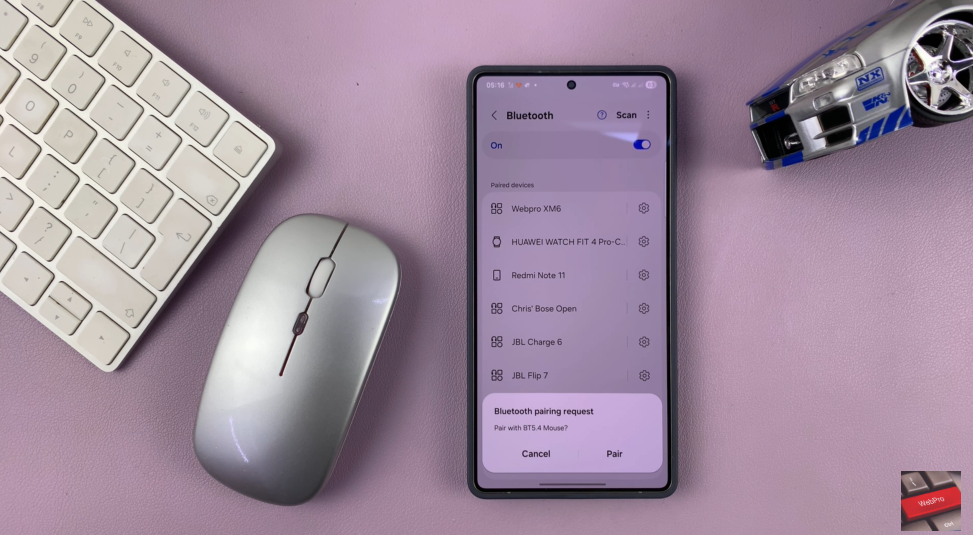
Once paired, your device will appear under “Paired Devices,” and it will automatically reconnect in the future when Bluetooth is enabled on both devices.

