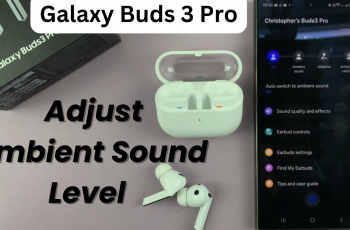In this guide, we’ll show you how to calibrate the motion controls on your Nintendo Switch 2 Joy-Cons or Pro Controller. Whether you’re experiencing drift, delayed reactions, or odd movements during gameplay, a proper calibration can quickly solve these issues.
If your Nintendo Switch 2 controllers feel off or your motion-controlled games aren’t responding accurately, it may be time to calibrate the motion sensors. Calibration helps restore precision, ensuring smooth performance in games that rely on tilting, rotating, or pointing.
Keeping your motion controls properly tuned ensures a better and more immersive gaming experience. Follow the simple steps ahead to get your Nintendo Switch 2 controllers working as accurately as they should.
Read: How To Change Restrictions In Parental Controls On Nintendo Switch 2
Calibrate Motion Controls Of Nintendo Switch 2 Controllers
Launch Settings from your Nintendo Switch 2 Home screen.
Tap on Controllers and Accessories.
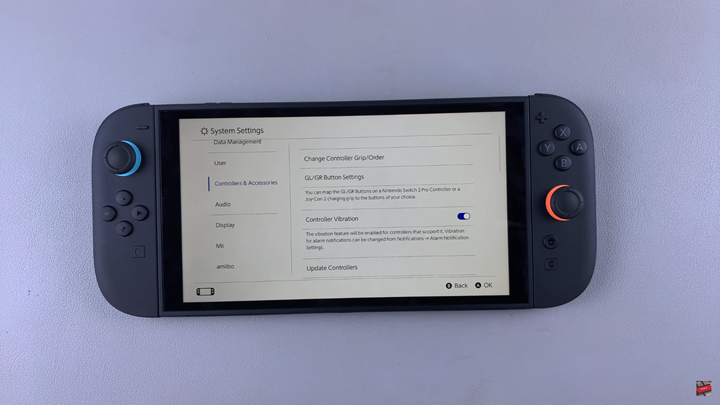
From the left-hand side menu, scroll down and select Calibrate Motion Controls.
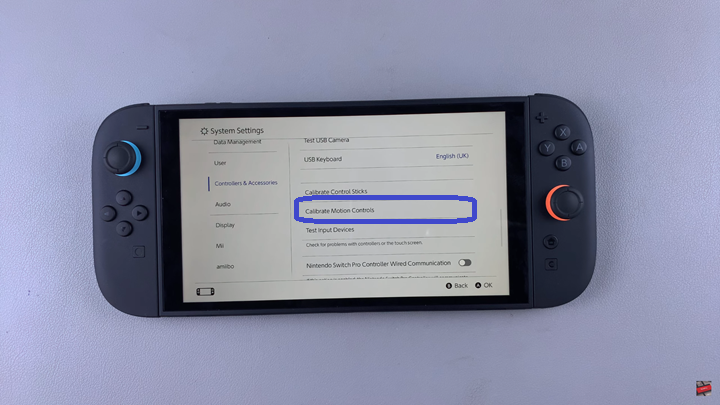
Tap on Calibrate Controllers.
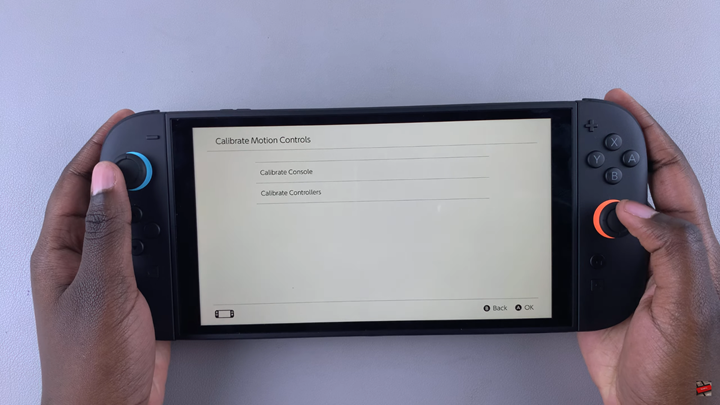
Pick the controller you want to calibrate, then press the button shown on the screen.
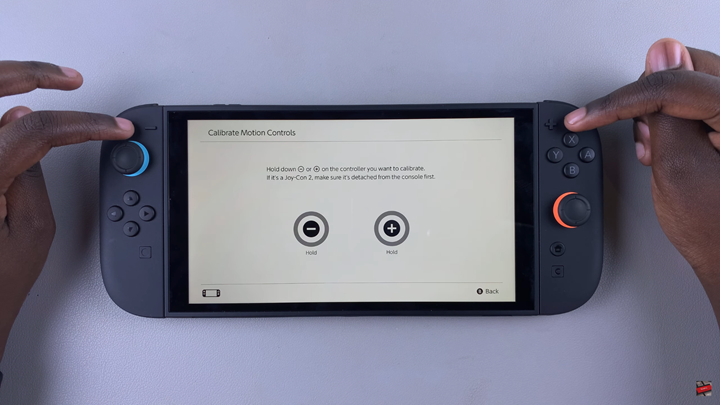
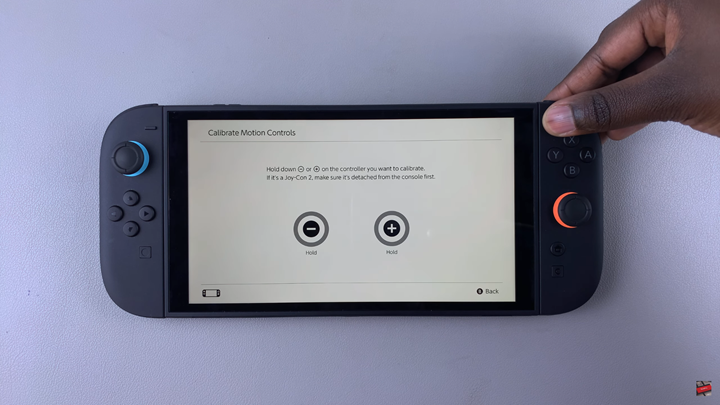
Detach the controller from the console when prompted, then press the indicated button again.
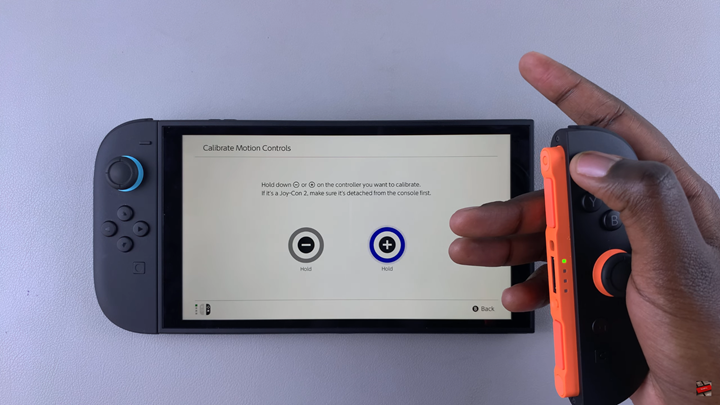
Lay the controller on a flat surface to begin the calibration process automatically.
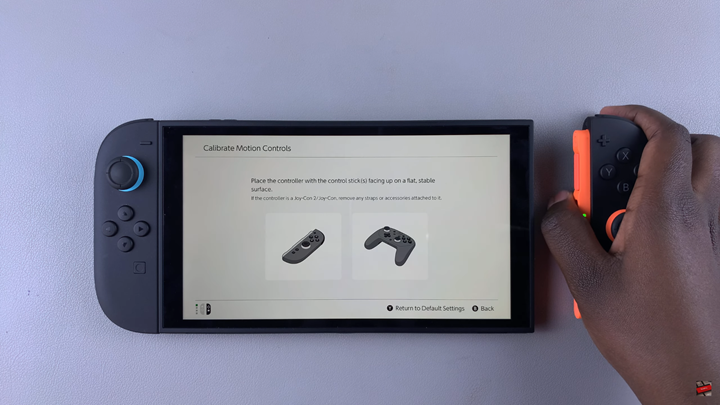
Reconnect the controller to the console.
Watch: Change RGB Range On Nintendo Switch 2