Over time, your Samsung phone may accumulate a long list of saved WiFi networks—from home and work connections to public hotspots and temporary logins. While these saved networks can be convenient, they may sometimes cause connection conflicts, security concerns, or simply clutter your settings.
If you’re looking to clean up your device or troubleshoot persistent connectivity issues, deleting all saved WiFi networks is a smart step. In this guide, we’ll walk you through the steps to delete all saved WiFi networks on your Samsung phone.
Whether you’re using a Galaxy S series, A series, Note, or Fold device, the steps are straightforward and apply to most Samsung phones running One UI and Android 13 or 14. Let’s get started with cleaning up your network settings for a fresh, stable connection experience.
Watch: See All Saved WiFi Networks On Samsung Phone
Delete ALL Saved WiFi Networks On Samsung Phone
Begin by opening the Settings app on your device. Tap on the Settings app on the home screen or app drawer to access the settings. Then, find the ‘Connections‘ option and tap on it to proceed to the next step.
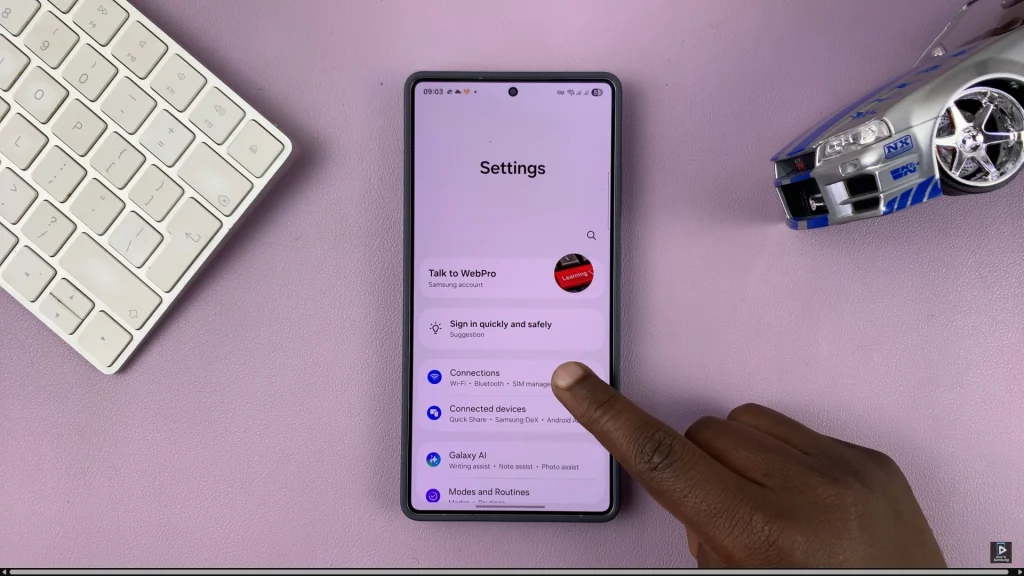
Following this, tap on ‘WiFi‘ to access the wifi settings. Then, tap on the three dots in the top right corner and from the options that appear, tap on ‘Advanced Settings.’
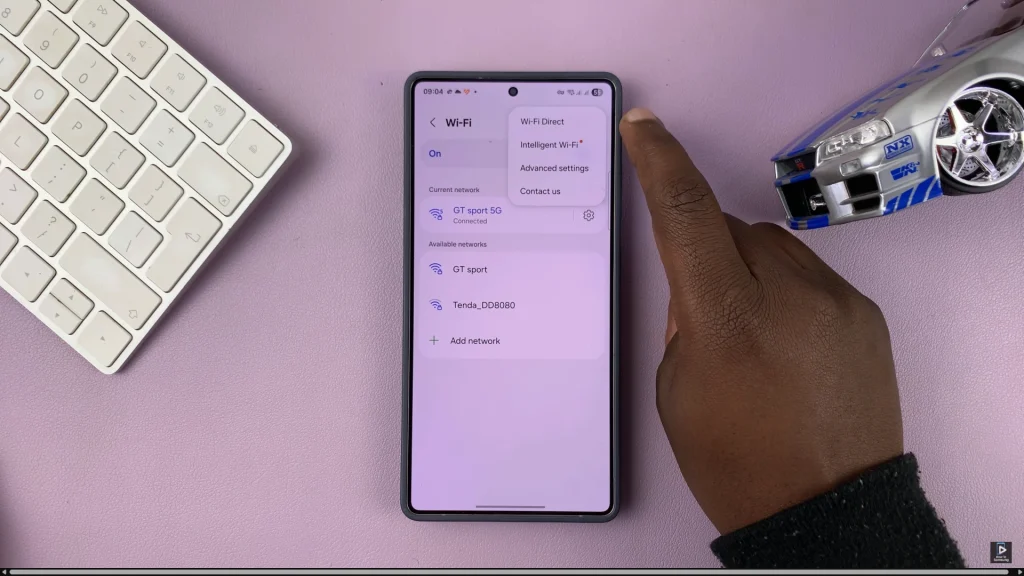
Within the advanced settings, tap on ‘Manage Networks‘ and from here, you’ll see all the WiFi networks that are available on your device. From here, tap on ‘Delete‘ at the bottom of the screen and select all WiFi networks you’d like to delete.
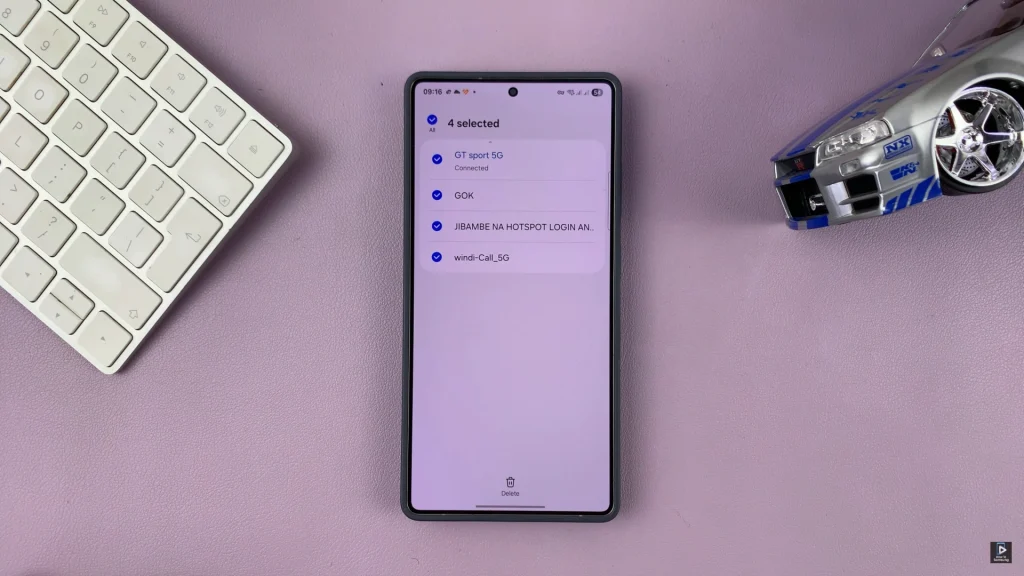
From here, tap on ‘Delete‘ again at the bottom of the screen and confirm the process by selecting ‘Delete‘. This will remove the selected saved networks from your device.
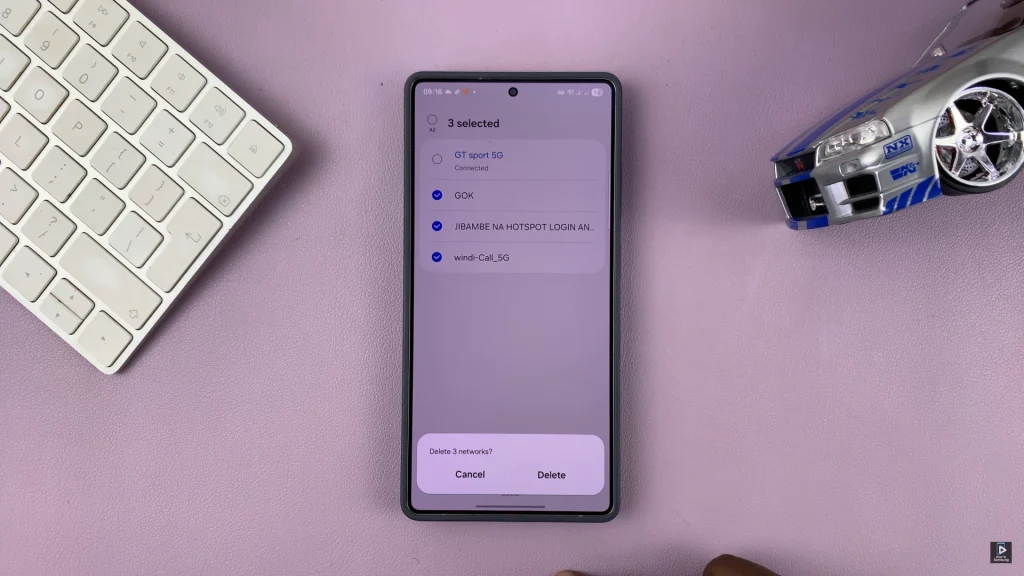
In conclusion, deleting all saved WiFi networks on your Samsung phone is a quick and effective way to resolve connection issues, boost privacy, and clear out unnecessary clutter from your network settings. Whether you removed each network manually or performed a full network settings reset, your device is now free from any previously stored WiFi credentials.

