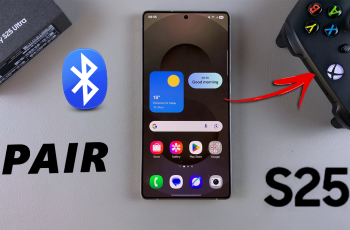Fast charging is a built-in feature on most modern Samsung smartphones that allows you to power up your device significantly faster than standard charging methods. Whether you’re always on the go or simply want to reduce the time spent waiting for your phone to charge, enabling fast charging can make a big difference in your daily routine.
Fortunately, Samsung makes it easy to activate this feature through the phone’s setting menu. In this guide, we will walk you how to enable fast charging on Samsung phone.
Whether you’re using a Galaxy S, A, or Note series phone, this tutorial is designed to help you get the most out of your Samsung charging capabilities.
Watch: Disable Keyboard Toolbar On Samsung Phone
Enable Fast Charging On Samsung Phone
Begin by opening the Settings app on your device. Tap on the Settings app on the home screen or app drawer to access the settings. Then, scroll down and find the ‘Battery‘ option. Tap on it to proceed.
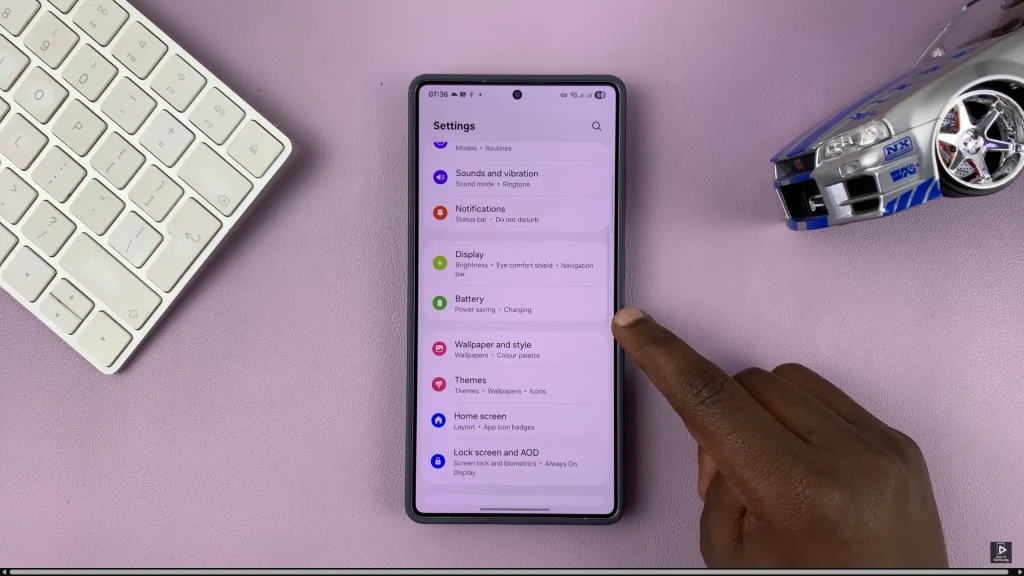
Following this, scroll down within the battery settings and select ‘Charging Settings‘. Tap on it and you’ll access more charging options.
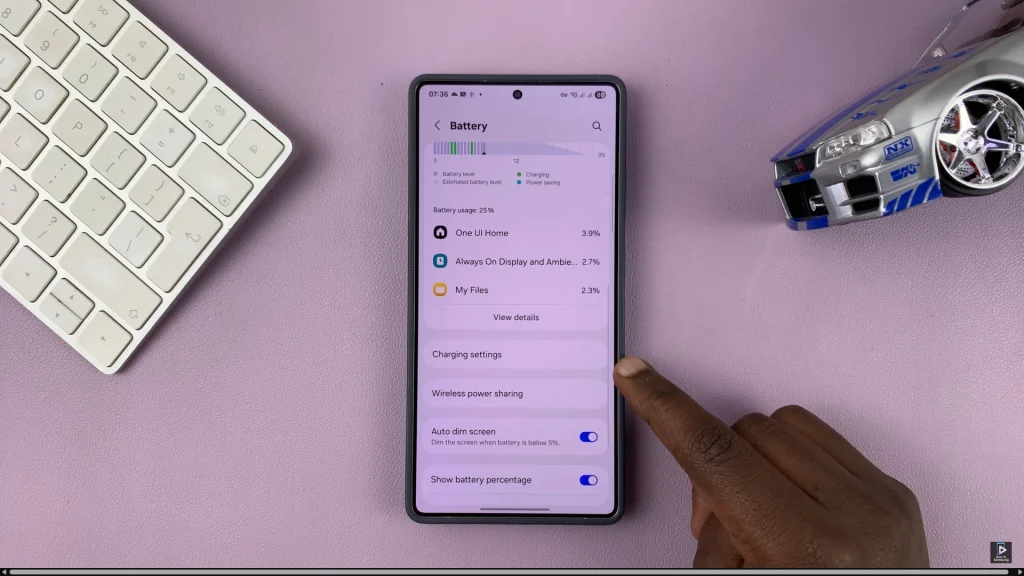
Within the charging settings, locate the ‘Fast Charging‘ option and you’ll notice a toggle switch icon next to it. Simply toggle ON the switch to enable this feature. Afterwards, grab a fast charger and test it out on your Samsung device.
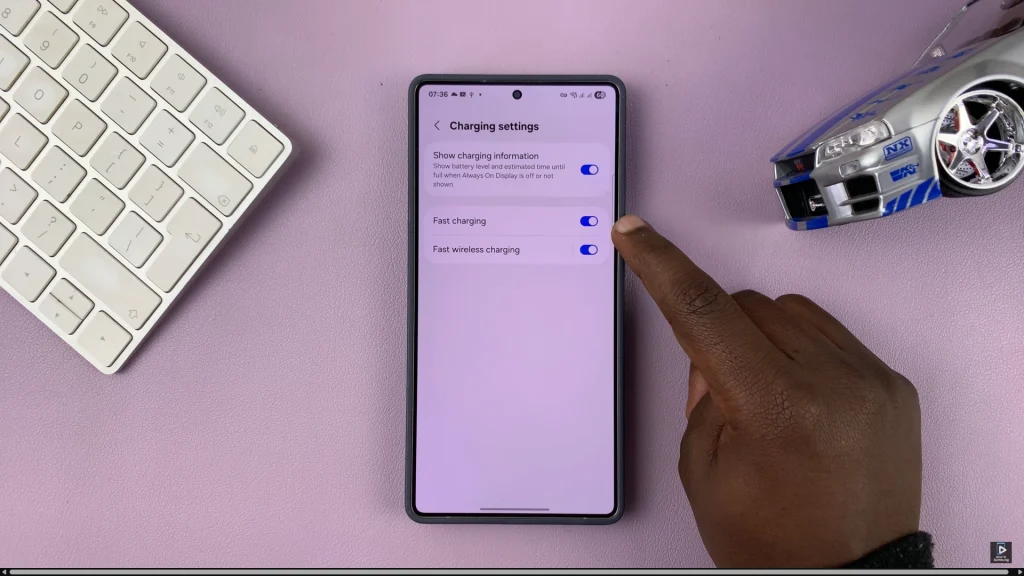
Briefly, enabling fast charging on your Samsung phone is a simple but powerful way to reduce charging time and keep your device ready when you need it most. By following the steps mentioned in this guide, you can activate the convenience of a few cranes and enjoy the facility of sharp power-ups.
Just remember to use a compatible quick charging adapter and cable to ensure optimal performance. With fast charging enabled, you’ll spend less time waiting and more time using your device.