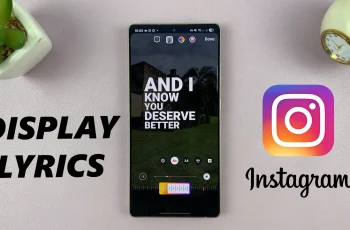In this step-by-step guide, we’ll walk you through how to delete or remove parental controls from your Nintendo Switch 2. You’ll need your parental PIN or access to the Nintendo Switch Parental Controls app if you used it during setup.
If you’re no longer using parental controls or want to give full access to the Nintendo Switch 2, removing these restrictions is simple and straightforward. Whether you’re upgrading your system, handing it off to an older user, or just don’t need content filters anymore, disabling parental controls gives full freedom to access games, apps, and settings.
Removing parental controls helps unlock the full functionality of the console, letting you or your family members enjoy the system without limitations. Follow along to safely remove restrictions and restore full access to your Nintendo Switch 2.
READ: How To Archive Games On Nintendo Switch 2
Delete (Remove) Parental Controls From Nintendo Switch 2
Launch Settings from the Home screen on your Nintendo Switch 2.
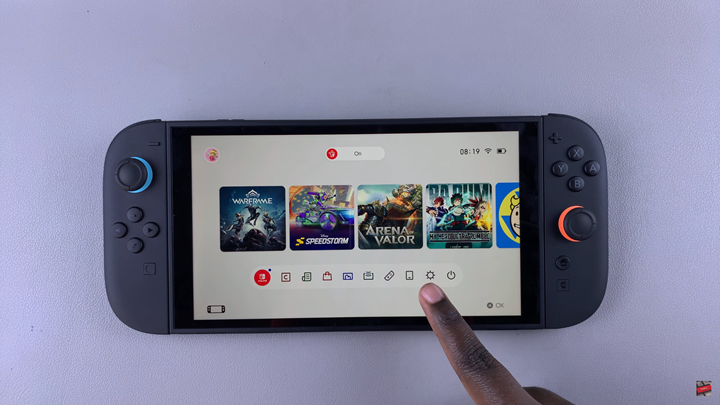
Scroll down and select Parental Controls.
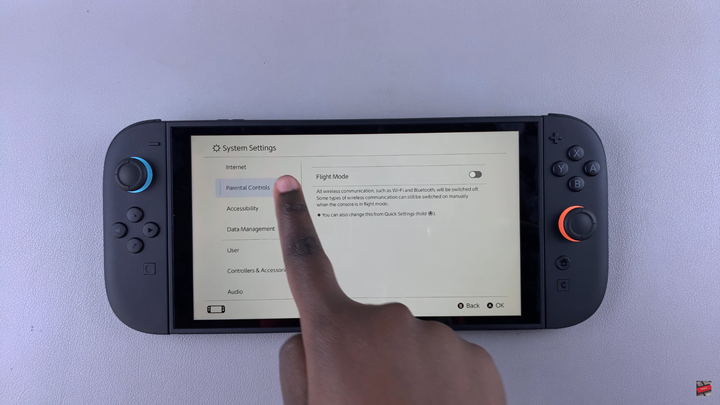
Tap on Change Settings.
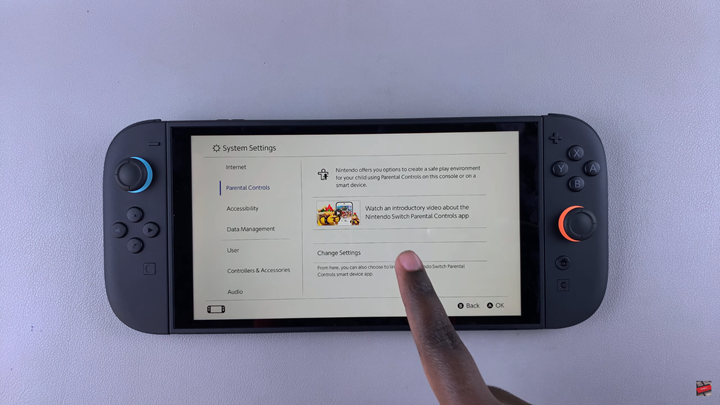
Enter your current PIN used for parental controls.
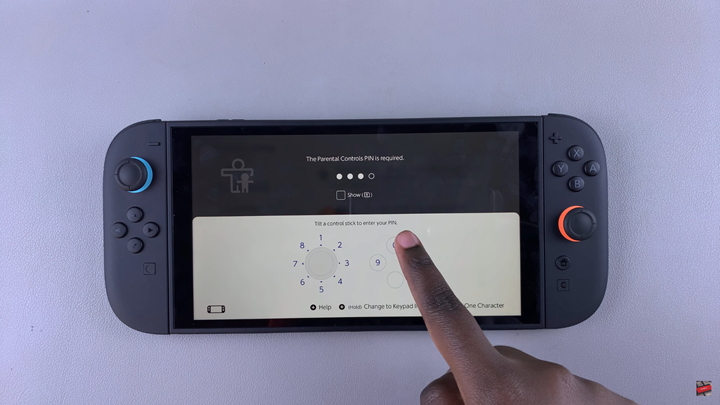
Choose Delete Parental Control Settings.
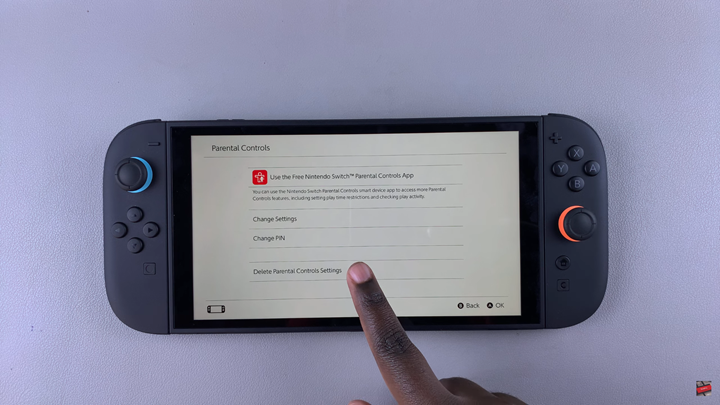
Confirm your choice when prompted to remove the restrictions.
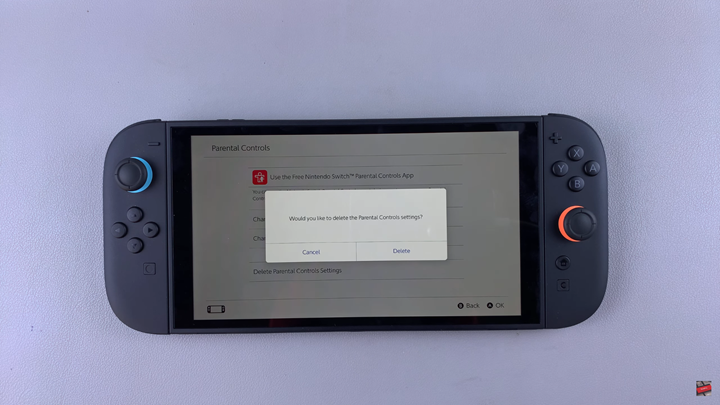
WATCH: Can You Adjust Screen Brightness On Nintendo Switch 2 When Connected To TV?