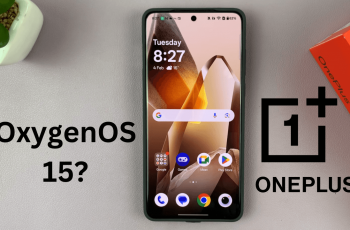In this guide, we’ll walk you through how to unarchive games on the Nintendo Switch 2. Whether you removed them manually or the system archived them automatically to save space, you can restore them in just a few taps with an active internet connection.
Running out of space on your Nintendo Switch 2 often means archiving games you’re not actively playing. But what happens when you want to play them again? Luckily, unarchiving games is simple, letting you quickly redownload and jump back into your favorite titles.
This feature is perfect for managing storage while still keeping access to all your purchased games. Follow along to learn how to bring your archived games back to life on your Nintendo Switch 2.
READ: How To FIX Stick Drift On Nintendo Switch 2
Unarchive Games On Nintendo Switch 2
Launch the Virtual Game Cards app on your Nintendo Switch 2.
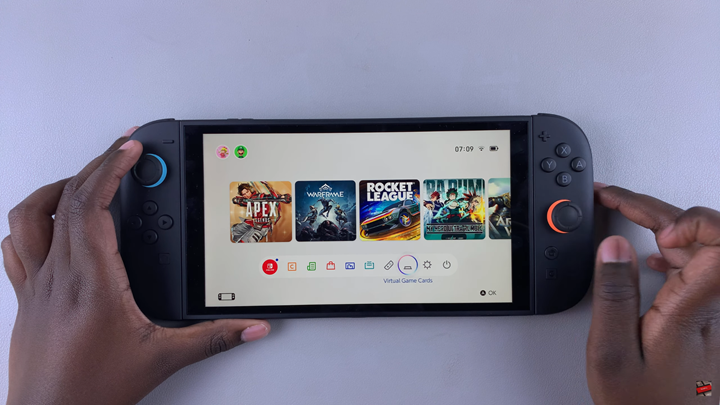
Choose the user account that contains the archived games.
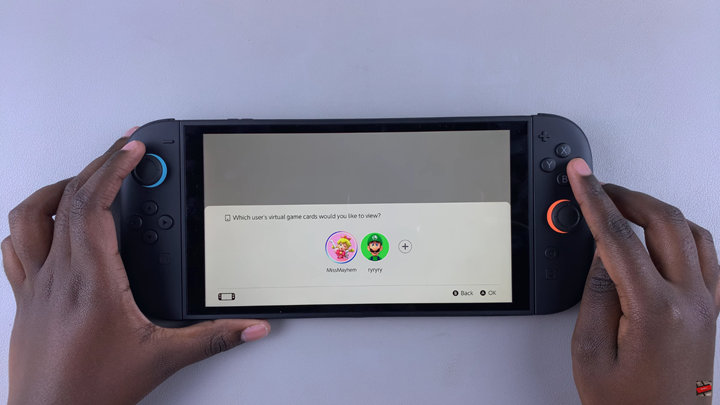
Select the game you want to restore from the archived list.
Tap on Load to This Console.
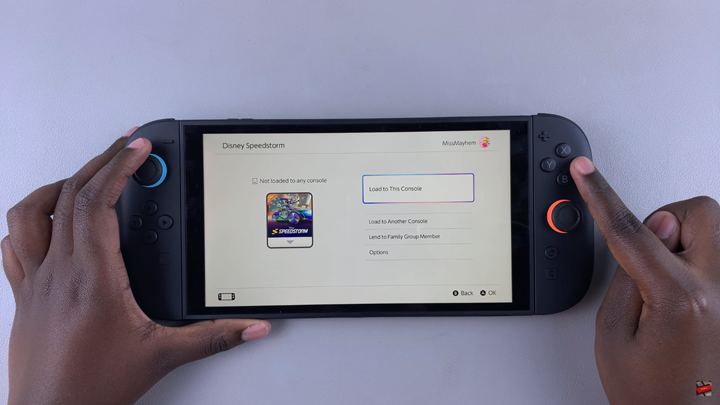
The game will now be restored to your Home screen and ready to play.
WATCH: How To Screen Record On Nintendo Switch 2