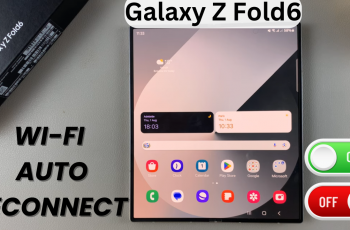Zooming is a built-in accessibility feature on the Nintendo Switch 2 that allows users to magnify the screen for easier viewing. This tool is especially useful for reading small text, examining in-game details, or improving visibility during extended gameplay sessions. It’s a practical option for players who prefer larger visuals or need enhanced screen clarity without disrupting their experience.
The zoom feature is available through the system settings and works across games, menus, and apps. Once enabled, it integrates seamlessly into the console’s controls, giving players the ability to focus on specific areas of the screen when needed. This helps create a more comfortable and inclusive gaming environment for users of all ages.
What makes this feature so effective is its simplicity and flexibility. Players can zoom in and adjust their view without pausing the game or navigating away from what they’re doing. It’s designed to enhance accessibility without adding complexity, making the Nintendo Switch 2 even more user-friendly and adaptive for different needs.
Watch: Can You Play Just Dance On Nintendo Switch 2?
Before you can zoom in on anything, you’ll first need to enable the Zoom feature on your Nintendo Switch 2.
Enable Zoom Feature:
Open System Settings from the home screen of your Nintendo Switch 2. This is where most device customizations and accessibility options are found.
Scroll through the sidebar and select Accessibility. This section contains features designed to enhance usability for different player needs.
Find Zoom within the accessibility menu, then tap the toggle switch to turn the feature ON. Once enabled, you can use the zoom function anywhere on the console.
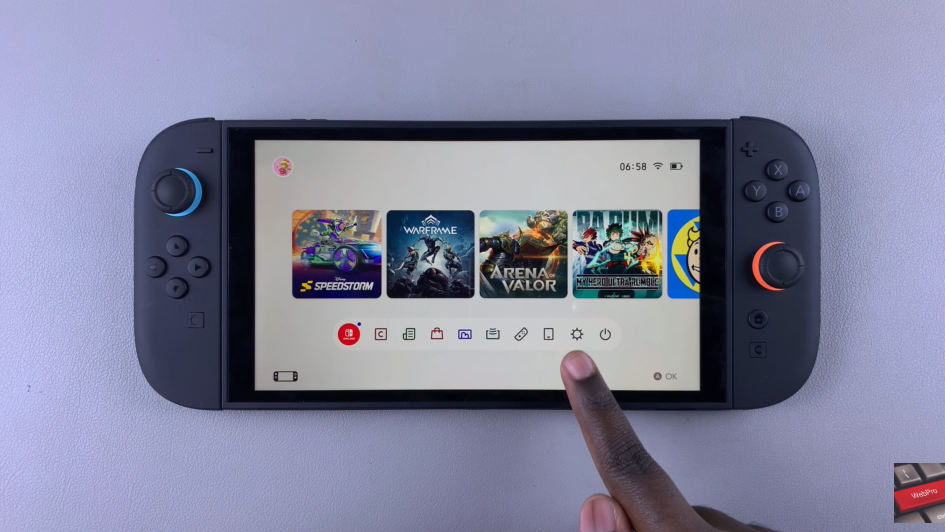
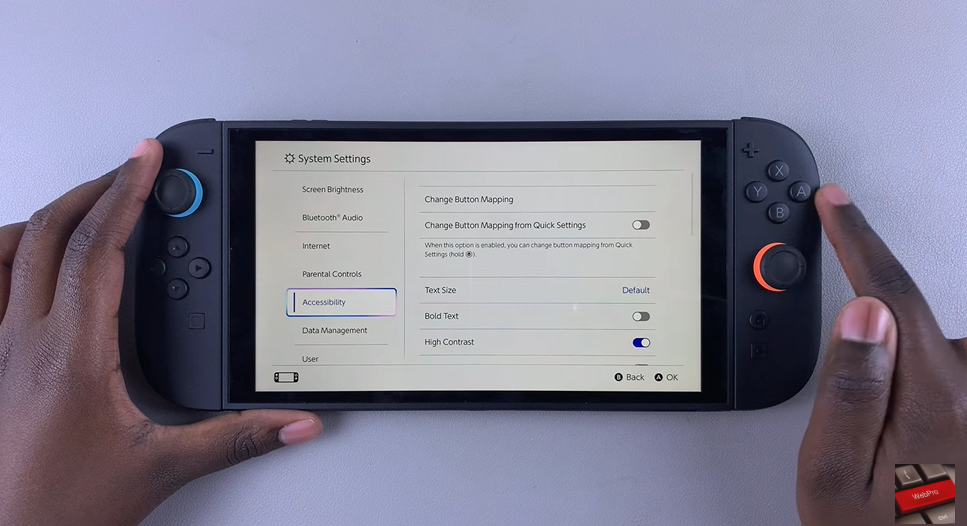
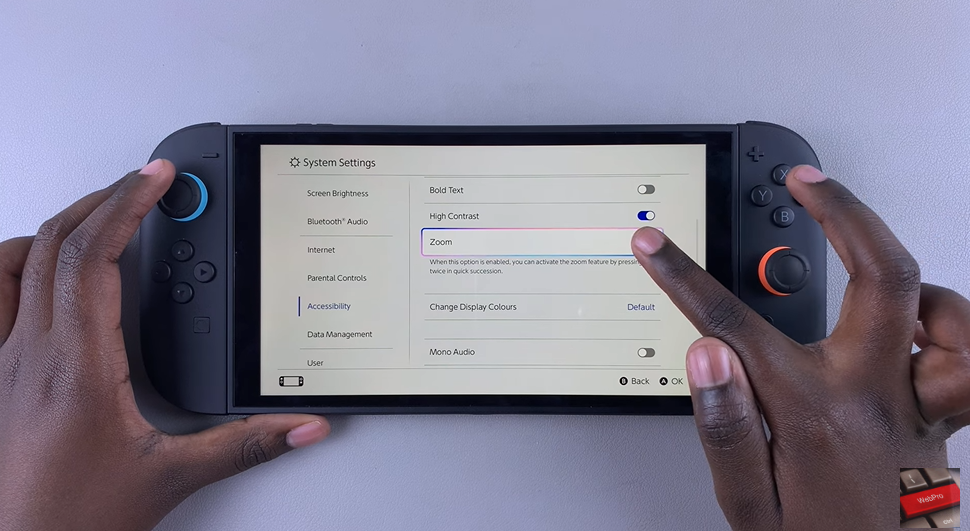
Zoom On Nintendo Switch 2:
Double press the Home button on your console. This activates the zoom mode immediately, overlaying a magnified view of the current screen. Use the Joy-Con analog sticks to move around and explore different parts of the zoomed screen without affecting gameplay.
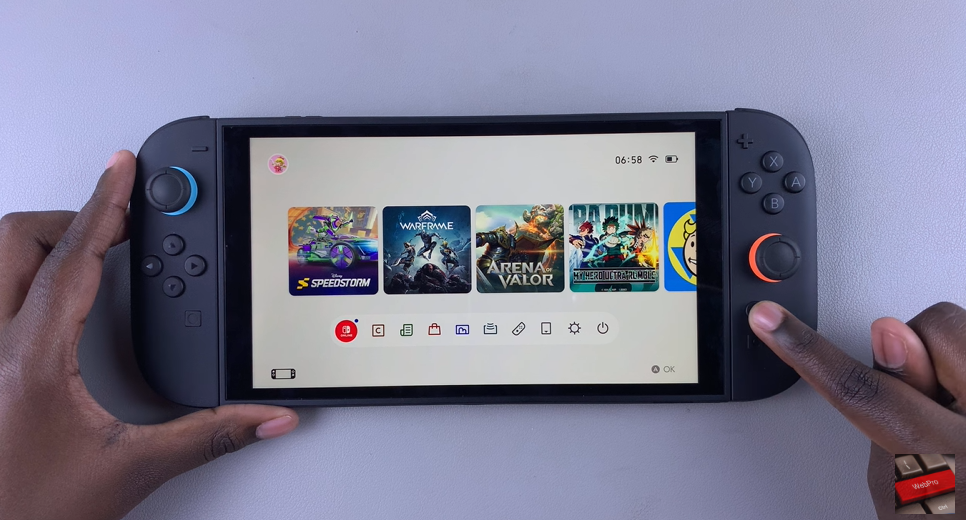
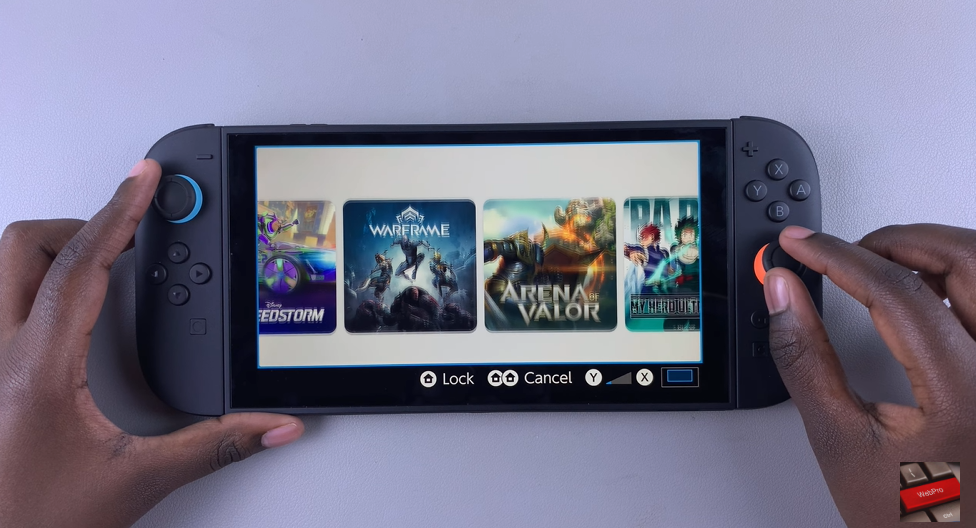
Press the X button if you want to zoom in further. This helps when viewing small text or game details more closely. Press the Y button to zoom out and get a broader view of the screen while staying in zoom mode.


To lock the zoom view, press the Home button once. This freezes the current zoom level so you can continue interacting with the screen.
To unlock and resume navigation, press the Home button once again. This lets you return to moving the zoomed area or exiting the mode.