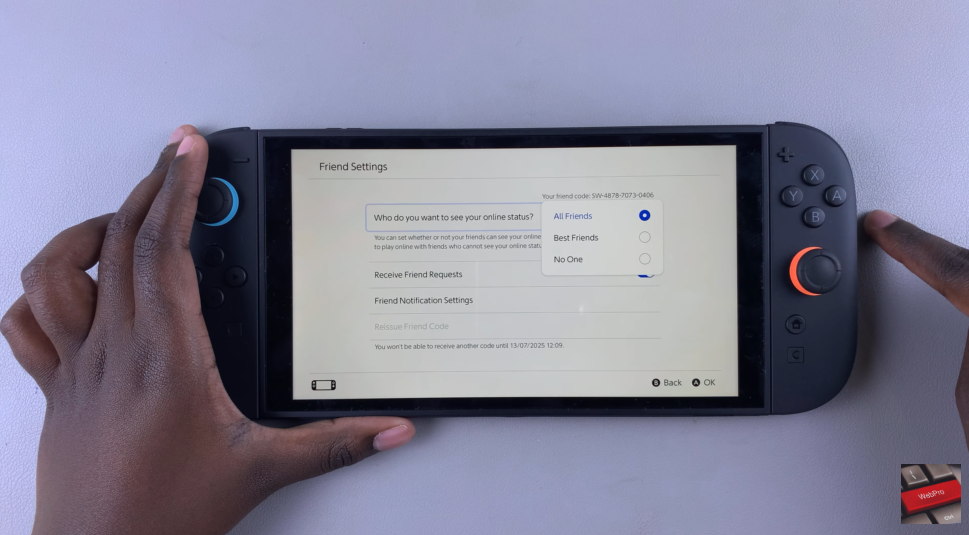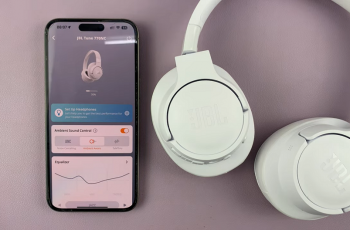There are times when you want to enjoy your gaming sessions without appearing online to others. Whether you’re playing solo or simply prefer some quiet time, hiding your online status on the Nintendo Switch 2 gives you full control over your privacy. It’s a simple setting that can help you stay focused and free from interruptions.
Nintendo Switch 2 allows you to manage who can see your activity through your user settings. This feature is especially useful if you want to avoid distractions during gameplay or take a break from multiplayer interactions. Once you adjust the setting, your friends will no longer see when you’re active, and your profile will appear offline even when you’re connected.
This privacy option makes it easier to play on your own terms. You remain fully connected to your games and services, but without sending a signal that you’re available to others. If you decide to reconnect later, you can always change your status back. The flexibility to appear offline or online gives you better control over how and when you interact on the platform.
Watch: How To Show Online Status On Nintendo Switch 2
Hide Online Status On Nintendo Switch 2:
To begin, open your Nintendo Switch 2 and tap your profile icon located in the top left corner of the screen. This takes you to your personal user page where you can manage your preferences.
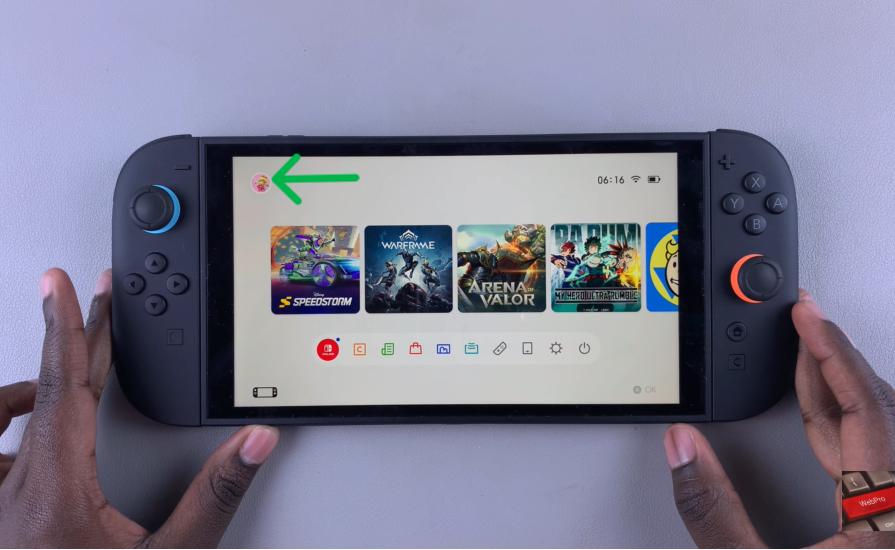
Once inside your profile, scroll down and select User Settings. This section holds various options for customizing your account, including how your online activity is shared.
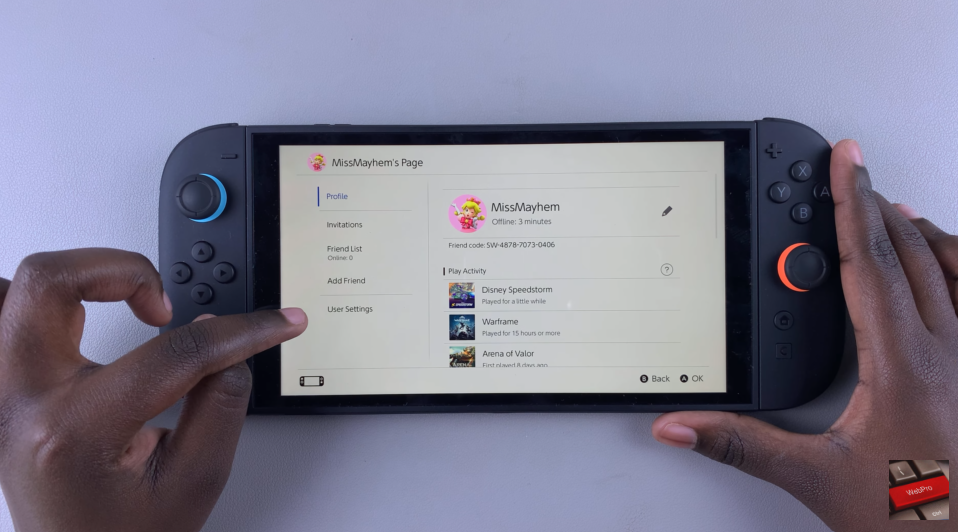
Next, go to Friends Settings. This is where you can control who sees your status when you’re online. It’s designed to let you choose between full visibility or complete privacy.
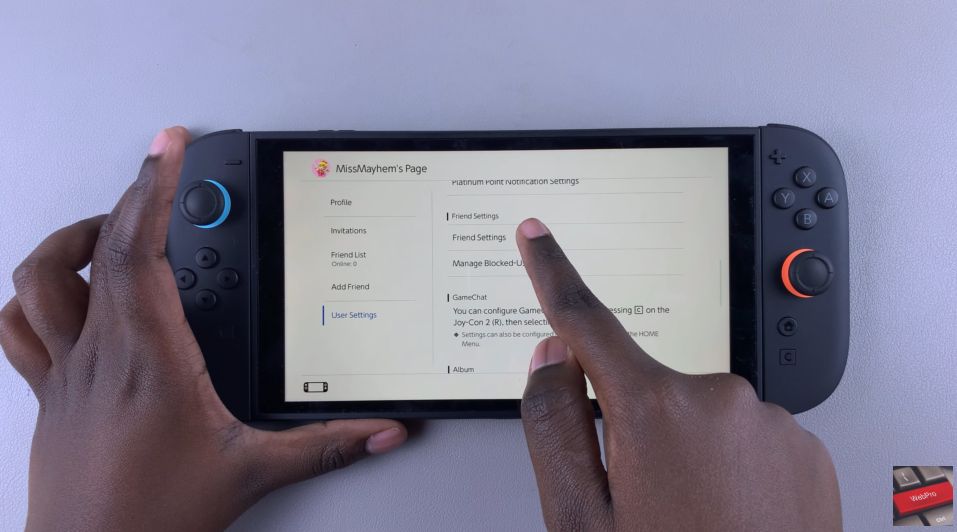
If your visibility is currently set to All Friends, it means everyone in your friend list can see when you’re online. To change this, tap on the visibility option that says All Friends under the section titled “Who do you want to see your online status?” From the available choices, select No One. This selection immediately hides your online presence, making your profile appear offline to all friends while you continue using the console normally.