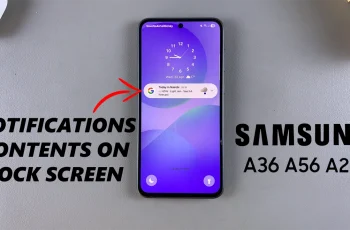In this guide, we’ll walk you through how to activate and use Joy-Con mouse controls directly from the system settings. Once enabled, you can move the cursor, click, and scroll using your Joy-Con, giving you a smooth, wireless navigation experience.
The Nintendo Switch 2 adds a new level of flexibility by allowing you to use your Joy-Con controllers as a mouse. This feature is especially helpful for navigating system menus, apps, or games that support pointer input. It brings added precision and convenience no need to connect an external mouse.
Whether you’re exploring settings, browsing web apps, or just trying something new, turning your Joy-Con into a mouse is a handy option. Follow along to learn how to set it up in seconds on your Nintendo Switch 2.
READ: How To Delete Uploaded Data From Nintendo Switch 2
Use Joy-con As Mouse On Nintendo Switch
Detach the Joy-Cons from the sides of the console.


Connect the attachments (straps or mouse adapters) to each Joy-Con.
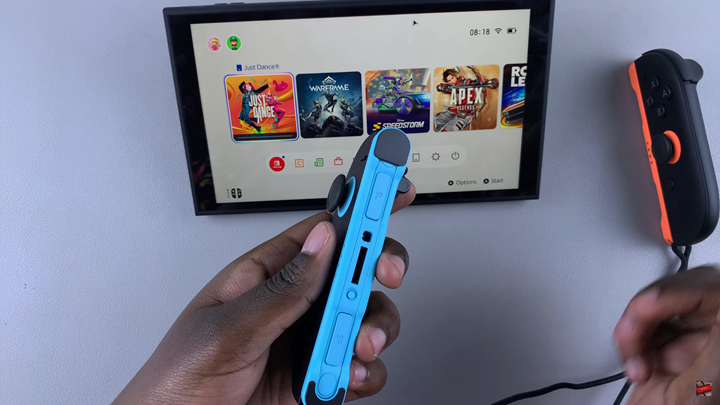
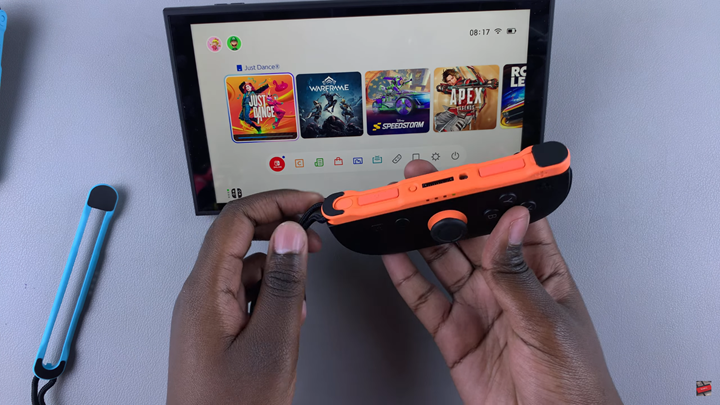
Hold the Joy-Cons facing downward, they now function like motion-controlled mice.
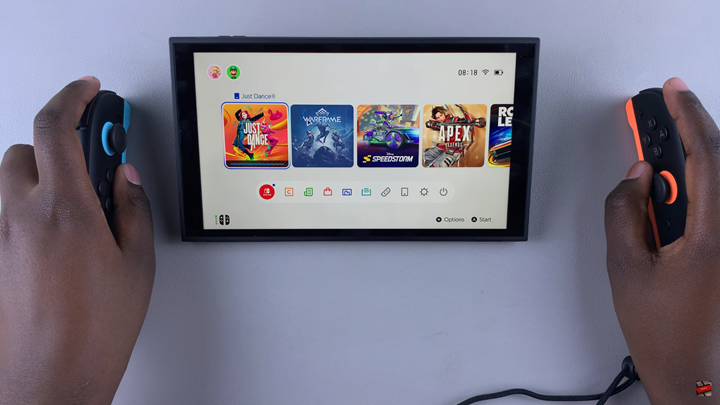
Press the top button (usually the SL or SR button) to select items on screen.
Use the A or B button to return to the Home screen or go back.
WATCH: Revert Mouse To Default Sensitivity On Nintendo Switch 2