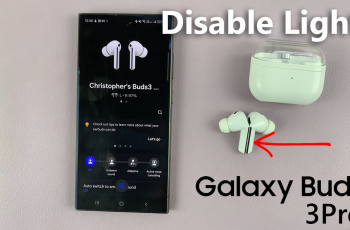The Samsung keyboard has a simple feature known as the keyboard toolbar, which gives users quick access to useful devices such as emojis, stickers, GIFs, clipboards, voice input, text editing and more—right above the keyboard. If you have recently seen that your toolbar is missing or closed, do not worry.
In this guide, we will you through the steps to enable the keyboard toolbar on your Samsung phone, whether you’re using a Galaxy S24, S23, A-series, or any other model running One UI. When the toolbar is enabled, you can type faster and access essential features more conveniently, all without leaving your keyboard screen.
Let’s get started!
Watch: Check Android Version On Samsung Phone
Enable Keyboard Toolbar On Samsung Phone
Begin by opening the Settings app on your device. Tap on the Settings app on the home screen or app drawer to access the settings. Then, scroll down and find the ‘General Management‘ option. Tap on it to proceed.
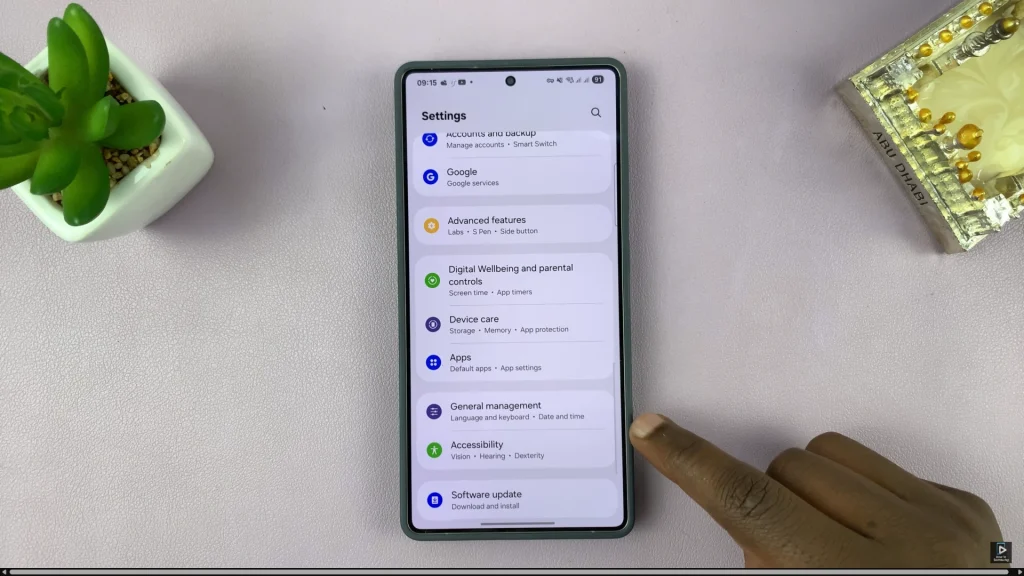
From here, scroll down within the Management settings and locate the ‘Samsung Keyboard Settings‘. Tap on it to access the keyboard settings.
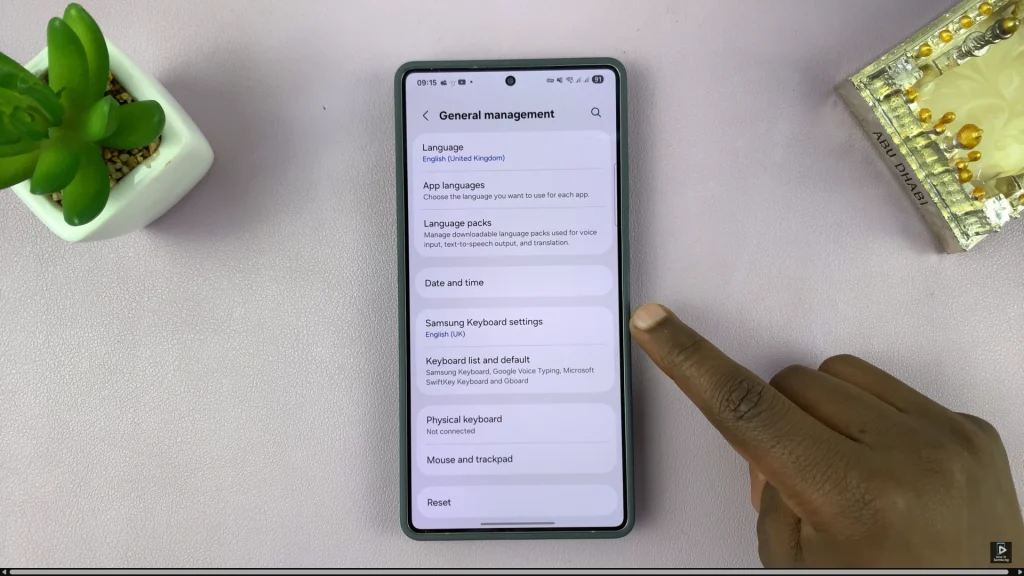
Following this, scroll down and locate the ‘Keyboard Toolbar‘ option. You’ll notice a toggle switch next to it. Tap on the toggle switch icon to the ON position to enable this feature. Once done, exit the settings and the changes will be applied.
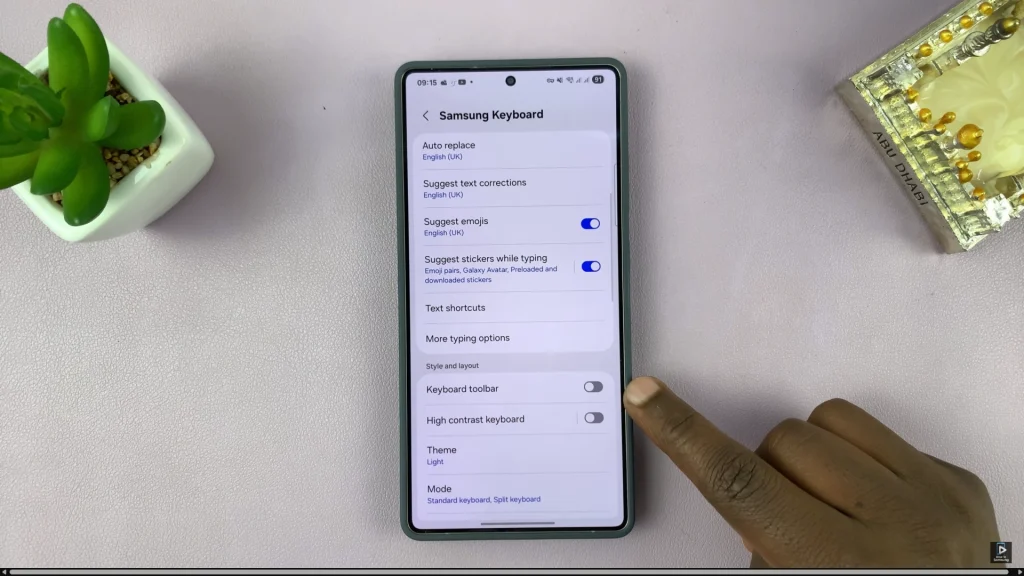
In conclusion, enabling the keyboard toolbar on your Samsung phone is a simple yet powerful way to enhance your typing experience. With quick access to emojis, voice typing, clipboard, and other helpful tools, the toolbar allows you to do more without switching screens or apps.
If you ever need to hide or reorganize a tool, you can always return to keyboard settings and make adjustments at any time.