If you’re tired of hearing clicking sounds every time you type on your Samsung phone, you’re not alone. Many users find the keyboard sound effects distracting—especially in quiet environments like meetings, libraries, or late-night texting sessions.
Fortunately, Samsung makes it easy to mute keyboard sounds through some simple setting adjustments. Whether you use the default Samsung keyboard or an alternative like Gboard, this guide will show you steps to mute the keyboard sound on the Samsung Galaxy device.
Follow the support to enjoy a cool, more peaceful writing experience.
Watch: Enable Keyboard Toolbar On Samsung Phone
Mute Keyboard Sounds On Samsung Phone
Begin by opening the Settings app on your device. Tap on the Settings app on the home screen or app drawer to access the settings. Then, scroll down and find the ‘Sounds & Vibrations‘ option. Tap on it to proceed.
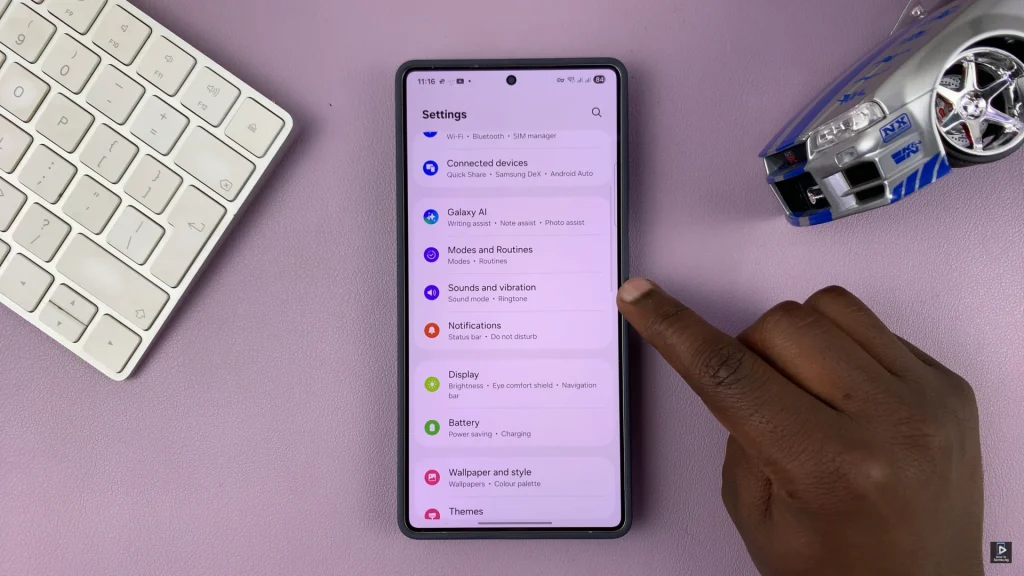
Following this, scroll down and locate the ‘System Sounds‘ option. Tap on it to proceed.
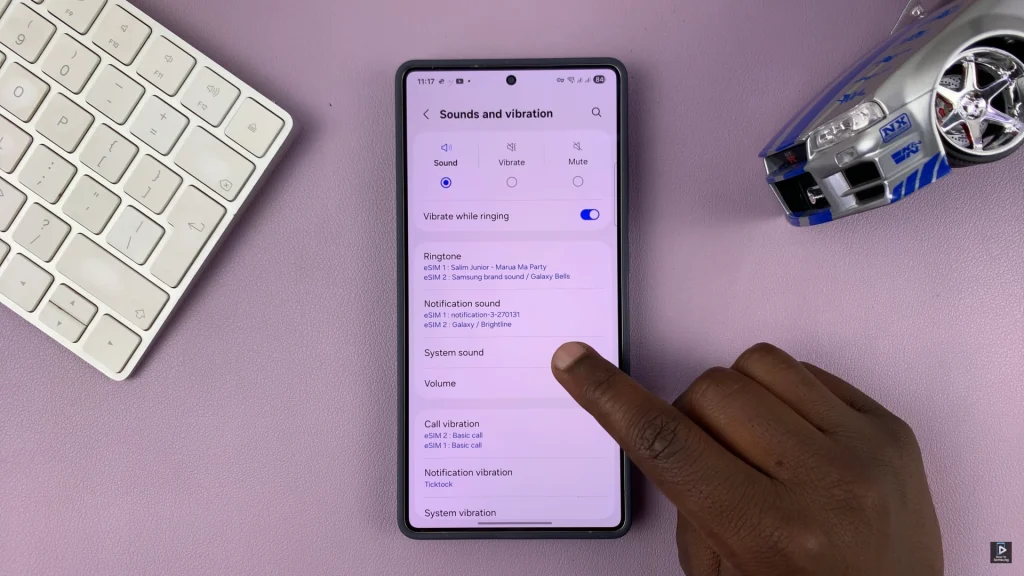
At this point, find the ‘Samsung Keyboard‘ option and you’ll see a toggle switch next to it. To mute your keyboard sounds, simply toggle OFF the switch. Once done, exit the settings and the changes will be applied. Your keyboard will remain silent whenever you type.
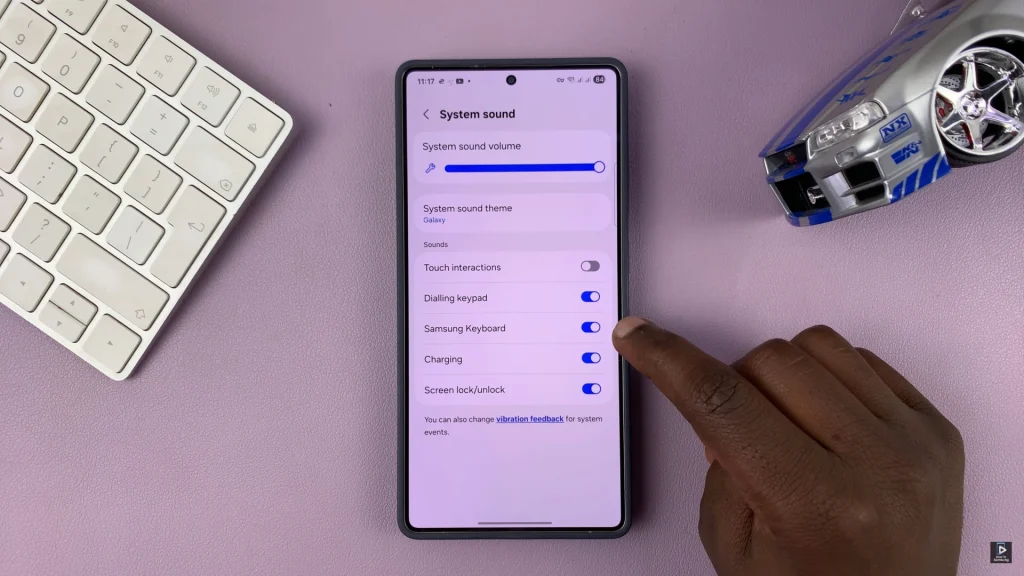
Muting keyboard sounds on your Samsung phone is a quick and effective way to reduce distractions and enjoy a more silent typing experience. Now that you know how to disable keypress sounds through the settings menu, you can type comfortably without the unwanted clicking noise.
Read: How To Change Notification Volume & Language On Sony WH-1000XM6

