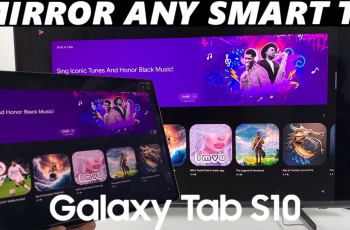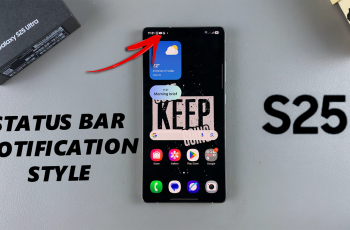If you use a Samsung Galaxy phone, you may have noticed a clicking sound when typing on the keyboard. This feature provides helpful audio feedback—but sometimes, the sound can be too loud or too quiet, especially in different environments like a quiet room or noisy public space.
Fortunately, Samsung provides users with the flexibility to adjust the keyboard sound volume to match their personal priority. In this guide, we’ll walk you through the steps to adjust keyboard sound volume on your Samsung phone.
Whether you want to increase the volume for a more tactile experience or lower it for subtle, quieter typing, this tutorial will help you customize your keyboard sound settings quickly and easily.
Watch: Disable Dark Mode On Samsung Phone
Adjust Keyboard Sound Volume On Samsung Phone
Begin by opening the Settings app on your device. Tap on the Settings app on the home screen or app drawer to access the settings. Then, scroll down and find the ‘Sounds & Vibrations‘ option. Tap on it to proceed.
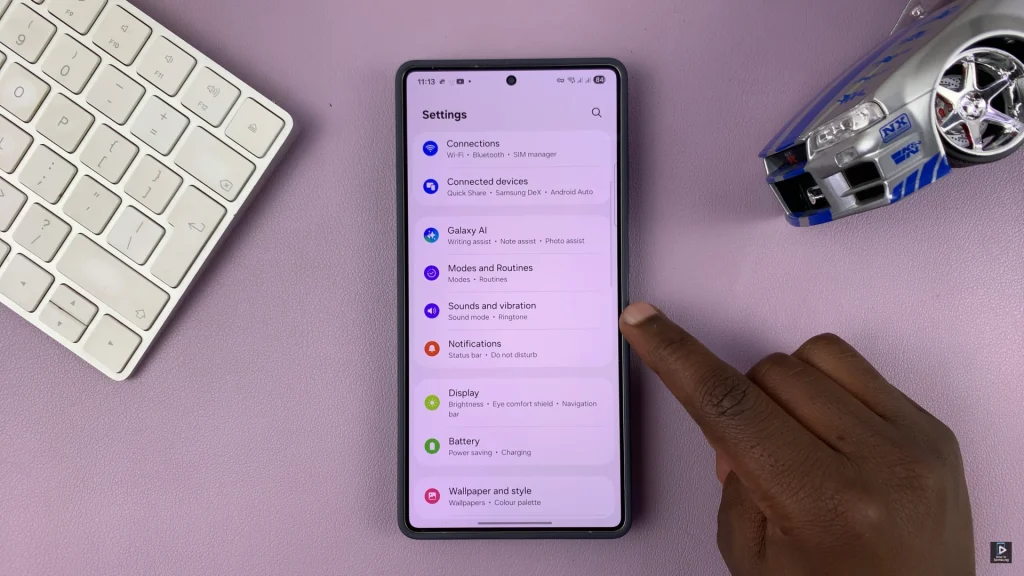
Following this, scroll down and locate the ‘System Sounds‘ option. Tap on it to proceed.
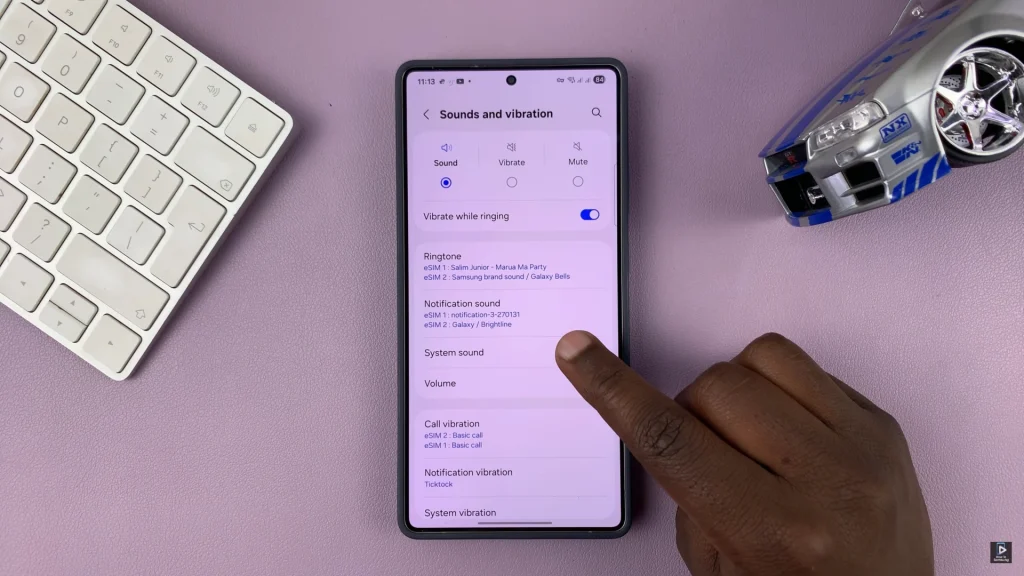
At this point, find ‘Samsung Keyboard‘ and ensure that this option has been enabled. Once enabled, find the ‘System Sound Volume‘ slider icon at the top of the system sound settings. From here, use the slider to either increase or reduce keyboad sounds on your device.
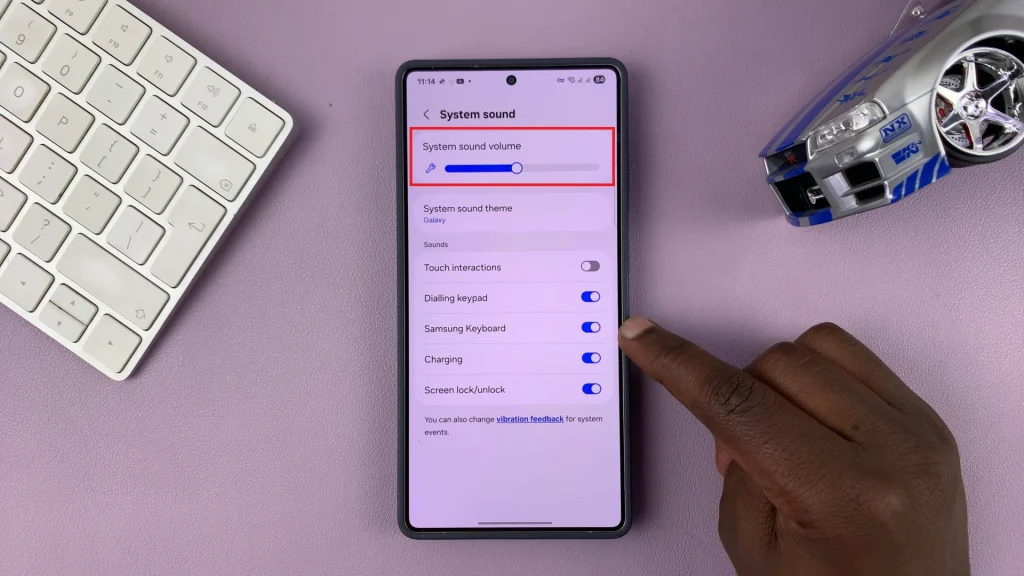
In conclusion, adjusting the keyboard sound volume on your Samsung phone is a quick and effective way to customize your writing experience. By following the simple steps mentioned in this guide, you can easily control the keyboard sound volume at any time according to your environment and mood.
Read: How To Enable & Disable Automatic Uploads On Nintendo Switch 2