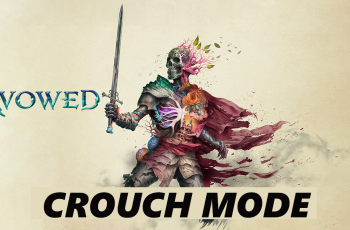Here’s a step-by-step guide on how to pair and connect your Sony WH-1000XM6 headphones to a Samsung Smart TV.
If you’re looking to enjoy immersive audio from your Samsung Smart TV without disturbing others, pairing your Sony WH-1000XM6 headphones is the perfect solution.
These premium noise-canceling headphones offer exceptional sound quality and wireless Bluetooth connectivity, making them ideal for late-night movie watching, gaming, or simply enhancing your viewing experience.
Read: How To Pair & Connect Sony WH-1000XM6 Headphones To LG Smart TV
Pair & Connect Sony WH-1000XM6 Headphones To Samsung Smart TV
First, ensure your Sony WH-1000XM6 headphones are powered off, press and hold the Power button on the left earcup for about 3 seconds until you hear a voice prompt saying Power Off. You’ll also see the LED indicator steady blue and then turn off.
Turn on your headphones by pressing and holding the Power button until you hear the voice prompt: Power On. Keep holding the Power button for about 7 seconds until you hear: Bluetooth Pairing.
The blue indicator light will start blinking rapidly – this means the headphones are in pairing mode.
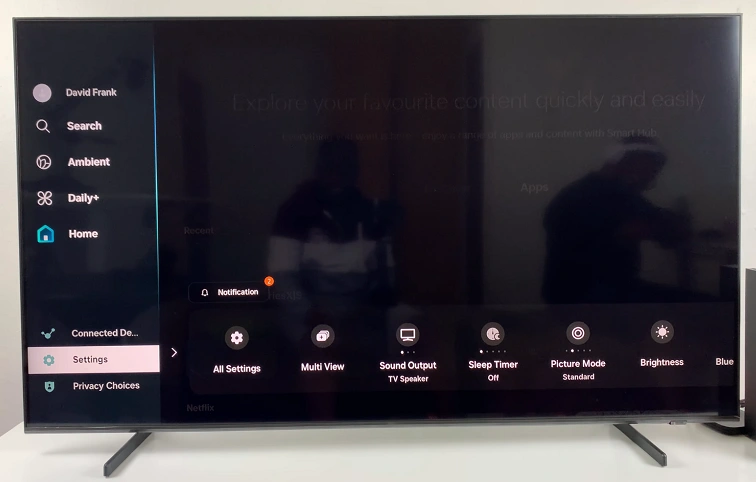
Using your Samsung TV remote, go to the Settings (gear icon) button in the left-hand size panel. Scroll through and select All Settings.
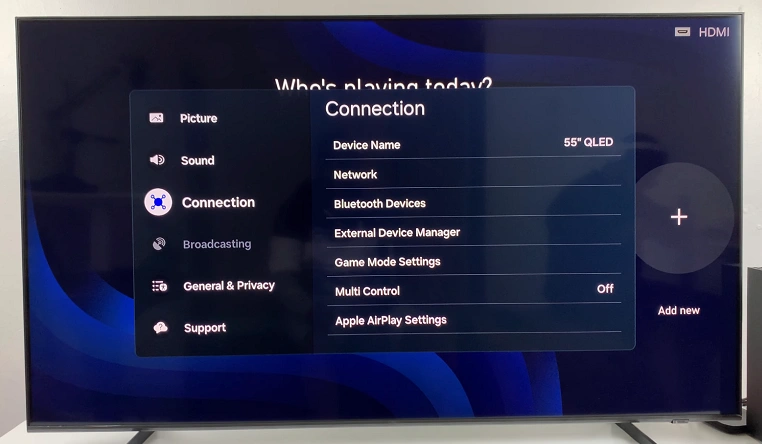
Inside the Settings, select Connection. Here, highlight the Bluetooth Devices option and select it. This will open a panel with the list of paired and available devices.
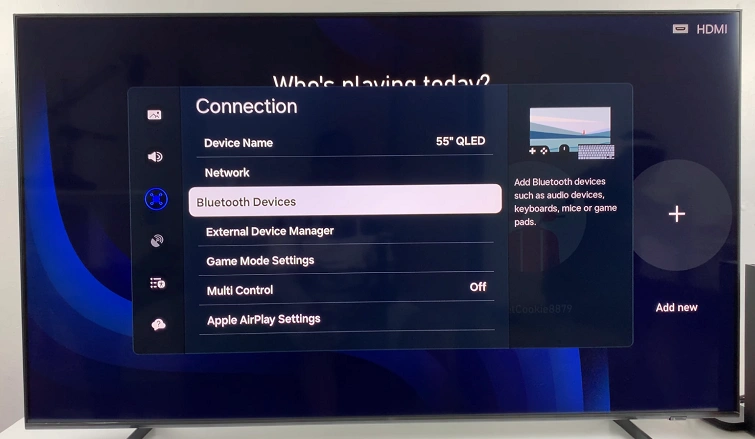
Your TV will begin scanning for available Bluetooth devices. Wait for the TV to find and list your WH-1000XM6 headphones. Once visible, select WH-1000XM6 from the list.
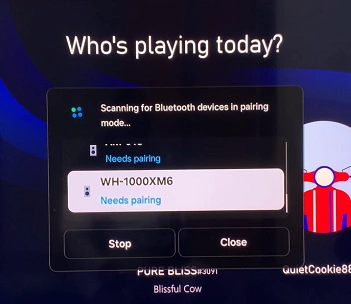
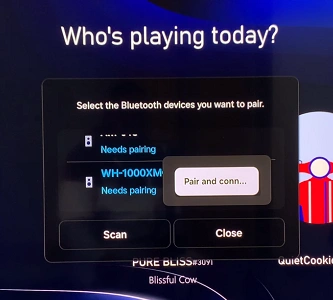
Choose Pair and Connect. You’ll see a confirmation message when the connection is successful on your Samsung Smart TV.
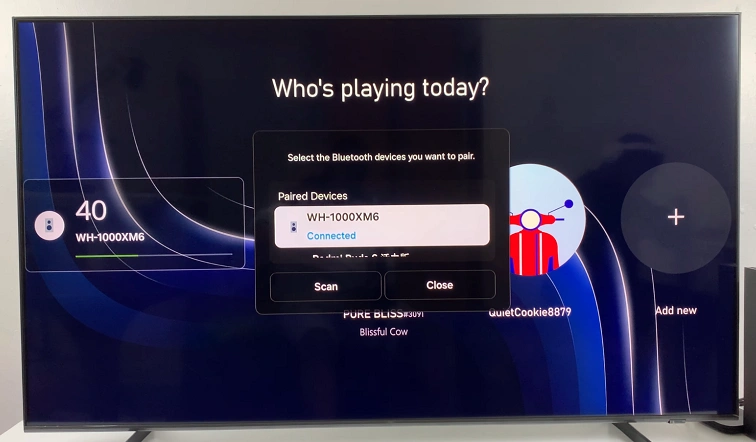
Now, play a video or audio clip on your Samsung Smart TV to check if sound is coming through the headphones. You can adjust the volume using the headphones’ touch controls or your Samsung TV remote.
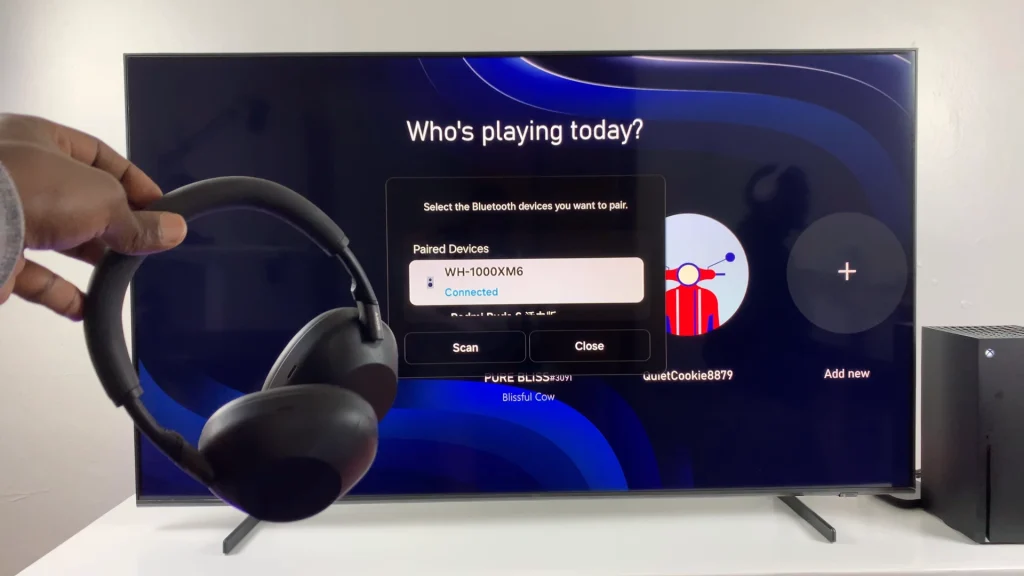
Troubleshooting Tips
Headphones Not Showing Up: Restart both your TV and headphones. Make sure the headphones are in pairing mode.
Audio Lag: Use your TV’s Audio Sync settings to reduce lip-sync issues.
Bluetooth Not Available: If your Samsung TV doesn’t support Bluetooth, consider using a Bluetooth transmitter connected to the TV’s audio output port.