The Sony WH-1000XM6 is a premium noise-canceling headphone that offers seamless wireless connectivity.
However, there may come a time when you need to disconnect or unpair your headphones from a Windows computer—whether to connect to a different device, troubleshoot connectivity issues, or reset Bluetooth settings.
Here’s a simple step-by-step guide on how to unpair your Sony WH-1000XM6 from a Windows PCor laptop.
Watch: Activate Siri On Sony WH-1000XM6
Unpair Sony WH-100XM6 From Windows PC / Laptop
First, on your Windows PC or laptop, click the Start menu or press the Windows key. Type Bluetooth in the search bar or simply select the Settings app.
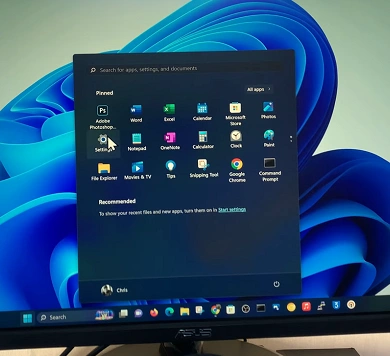
In the Settings, select Bluetooth & Devices from the left-hand side panel. In the Bluetooth settings window, you should see the connected WH-1000XM6.
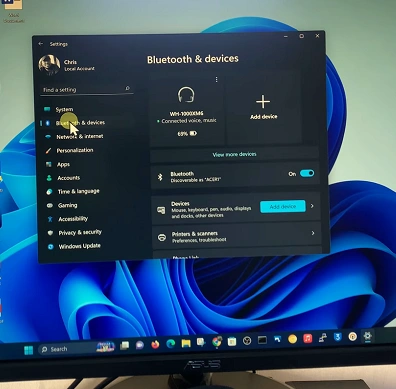
Click on the 3-dots in the WH-1000XM6 entry. You will see two options to Disconnect or Remove Device. Click on Remove Device.
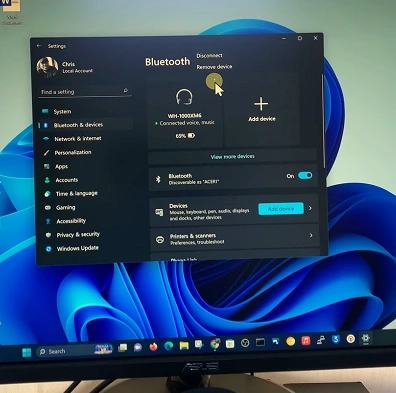
A pop-up window will appear asking for confirmation. Click Yes to confirm. After this step, your headphones will be unpaired from the Windows PC and will no longer automatically connect.
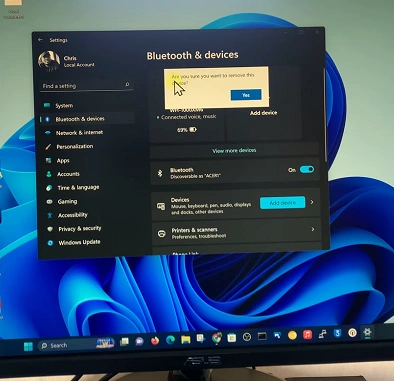
Useful Tips
If you plan to pair the headphones with another device or re-pair them with your PC later, you can simply toggle the Bluetooth switch OFF and ON; or restart your PC for a clean Bluetooth reset.
Make sure your headphones are not connected to multiple devices at the same time via multipoint Bluetooth when unpairing.
Unpairing from one device does not factory reset the headphones—it simply removes the Bluetooth pairing from that particular PC or laptop.
Reconnecting Later
If you want to connect your WH-1000XM6 again in the future, just put the headphones in pairing mode (hold the Power/Bluetooth button until you hear Bluetooth pairing).
Go to Bluetooth settings on your PC and click Add device and select the WH-1000XM6 when it appears.

