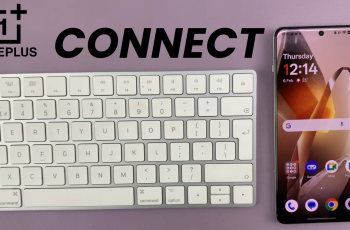Here’s a step-by-step guide on how to connect your Sony WH-1000XM6 to two devices simultaneously:
The Sony WH-1000XM6 headphones offer a powerful feature called Multipoint Connection, which allows you to connect to two Bluetooth devices at the same time.
This is perfect for multitasking—like listening to music on your laptop while being ready to answer a call on your phone.
Watch: Fold Sony WH 1000XM6 Headphones In Case
Connect Sony WH-1000XM6 To 2 Devices At the Same Time
To start, download and open the Sony | Sound Connect app on your smartphone (available on iOS and Android). Connect your WH-1000XM6 to the app via Bluetooth.
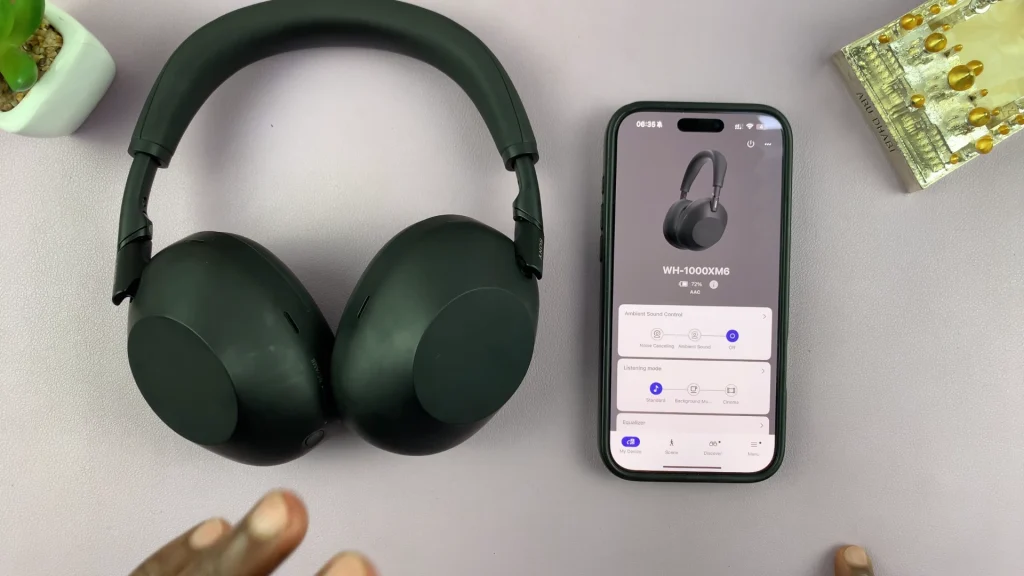
In the app, scroll down and select Device Settings. Here, ensure you’re on the System tab.
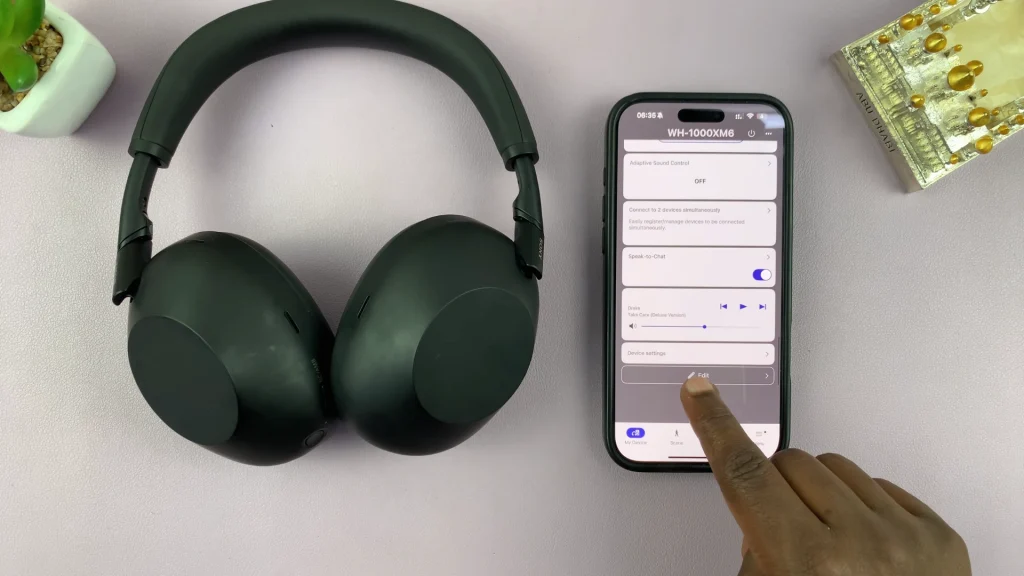
Toggle on the Connect to 2 Devices Simultaneously option, if it is off.
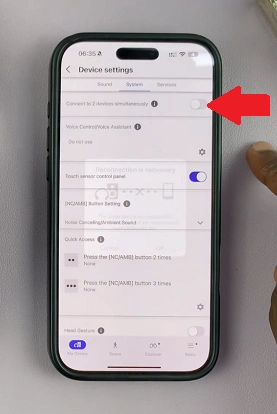
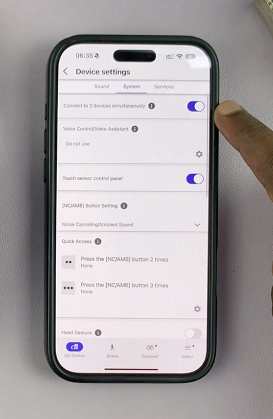
This will prompt you to reconnect your headphones to the device. Tap OK.
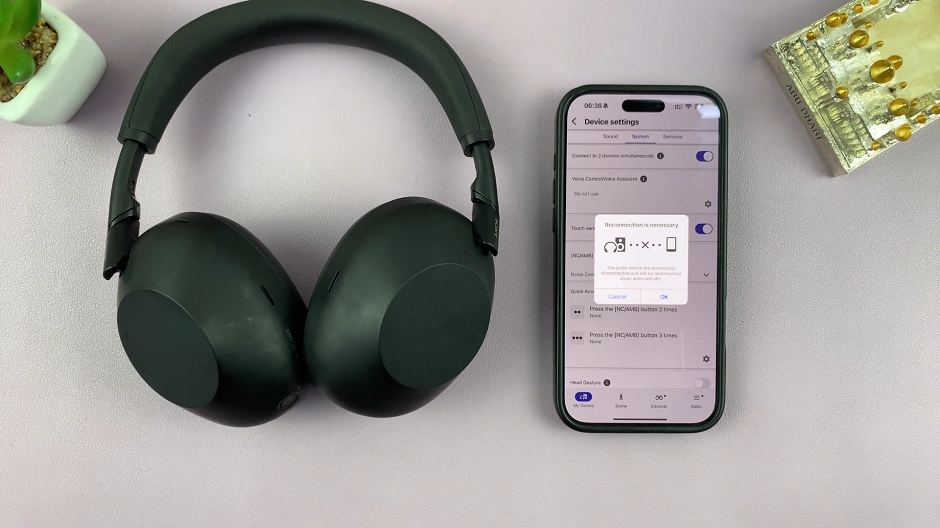
Put your Sony WH-1000XM6 headphones in pairing mode. To do this, ensure they’re are powered off.
Simply press and hold the Power button on the left earcup for about 3 seconds until you hear a voice prompt saying Power On. You’ll also see the LED indicator steady blue and then turn off.
Press and hold the Power button for about 5–7 seconds. Wait until the voice prompt says: Bluetooth Pairing. The indicator light will start flashing blue, rapidly, showing the headphones are in pairing mode.
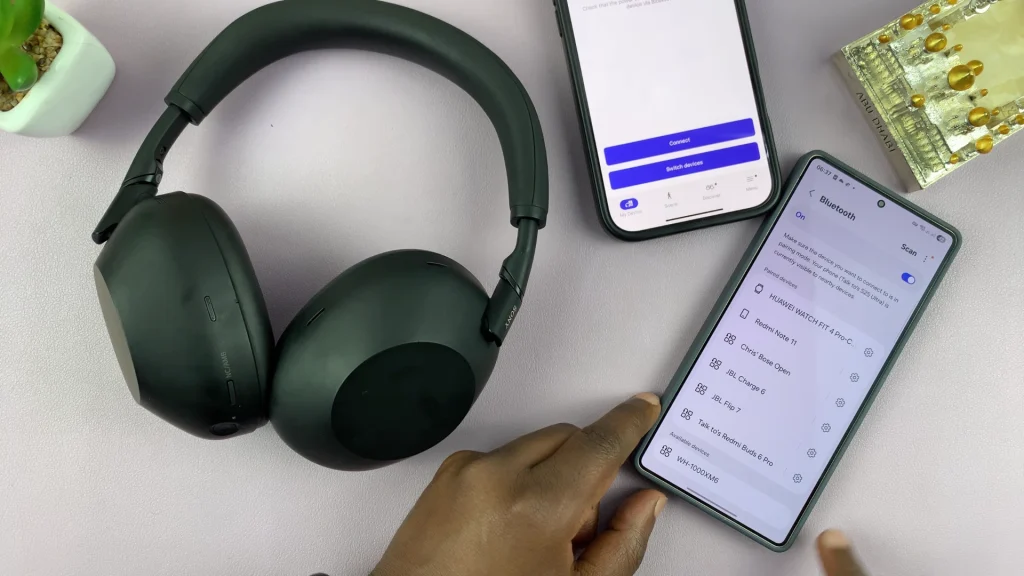
On your 2nd device (e.g., smartphone, laptop, smartwatch, Mac), go to Bluetooth settings. Select WH-1000XM6 from the list to pair and confirm by selecting Pair.
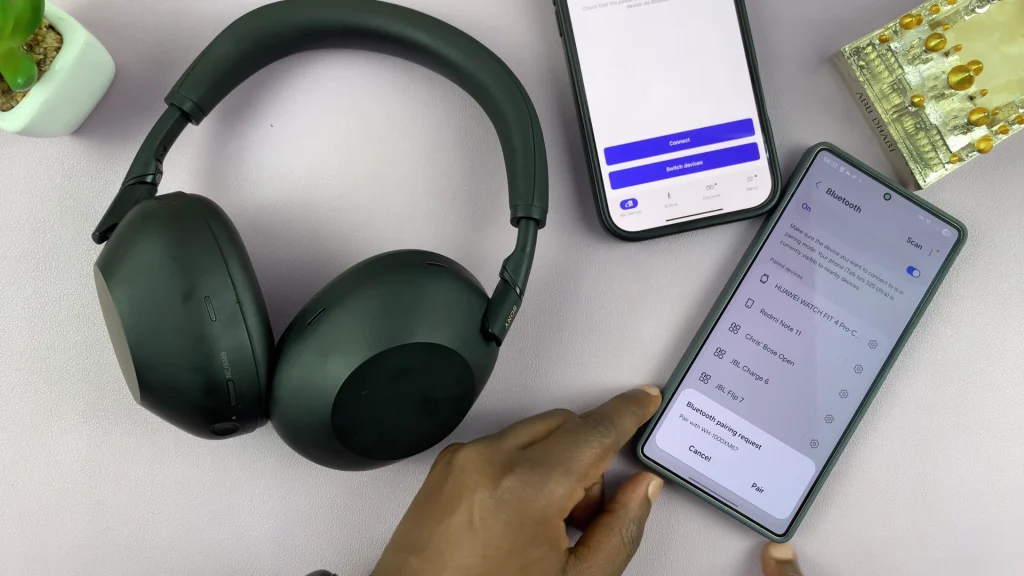
Once paired, tap on Connect on the Sound Connect app on the first device. It will automatically reconnect. You are now connected to two devices at the same time.
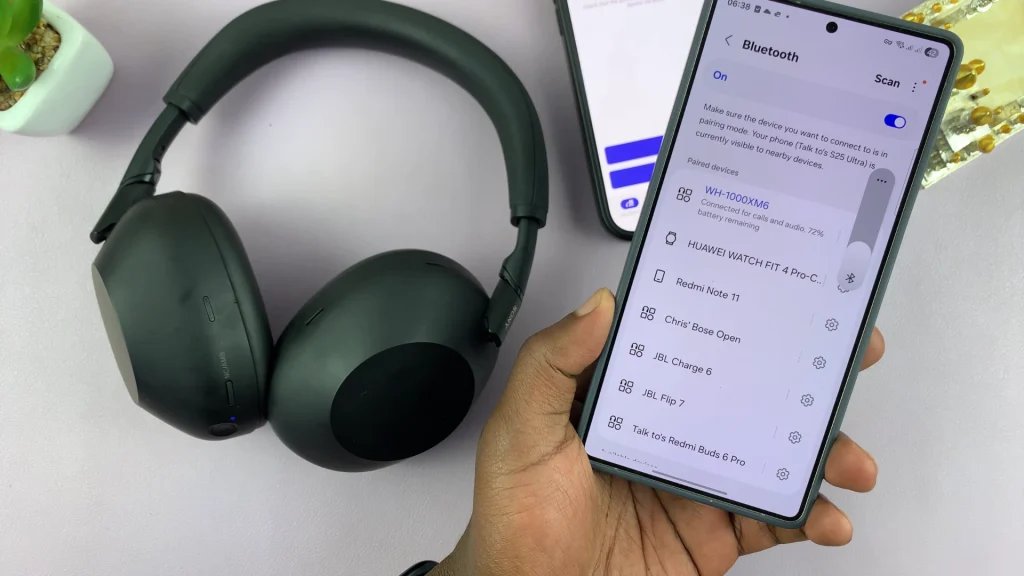
If both devices are playing audio, the headphones will prioritize the most recent one. Incoming calls on either device will automatically override the other connection.
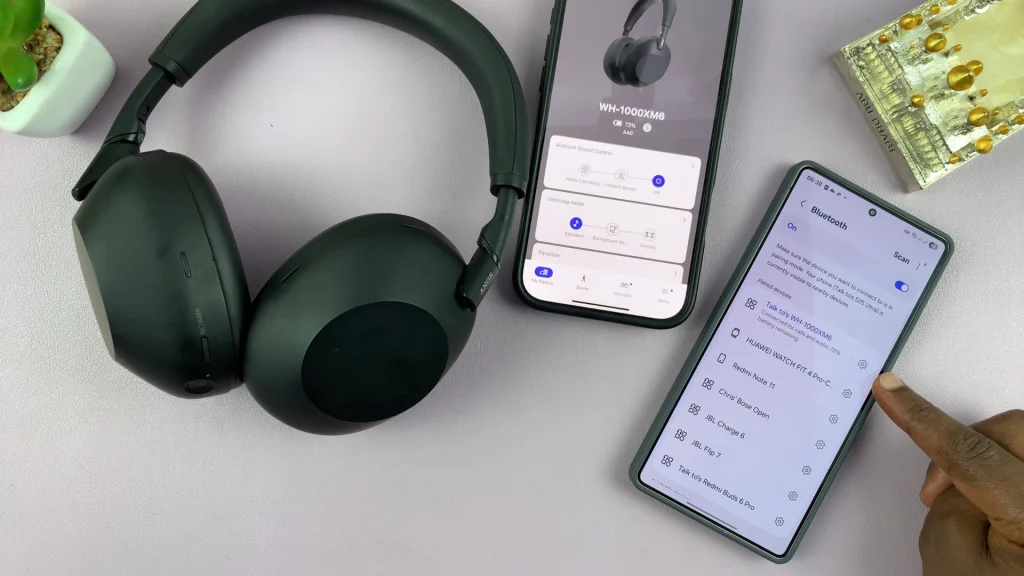
Tips & Troubleshooting
Multipoint connection may reduce the quality of LDAC audio. If you’re using high-res audio on one device, you may need to disable multipoint for best quality.
If you’re having issues, try forgetting the headphones from both devices and re-pairing. You can also try restarting the Sound Connect app and checking firmware.