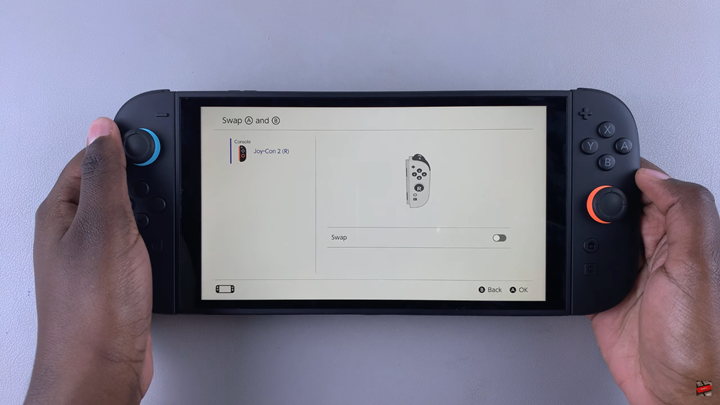In this short guide, we’ll show you how to quickly swap the A and B buttons on nintendo switch 2 using the built-in system settings. Nintendo Switch 2 includes button mapping options that let you customize your controls for each controller and profile, making your experience more intuitive.
If you’re more comfortable with a different button layout or switching from another gaming system, swapping the A and B buttons on the Nintendo Switch 2 can make gameplay feel more natural. This feature is especially useful for players used to layouts on Xbox or international systems where confirm and cancel buttons are reversed.
Whether you’re optimizing controls for comfort or accessibility, adjusting your button layout helps you play the way that feels right. Follow along to learn how to remap A and B on your Nintendo Switch 2 in just a few steps.
Watch: Check Battery Percentage Of Nintendo Switch 2 Controllers
Swap A & B Buttons On Nintendo Switch 2
Launch the System Settings from the Home screen.
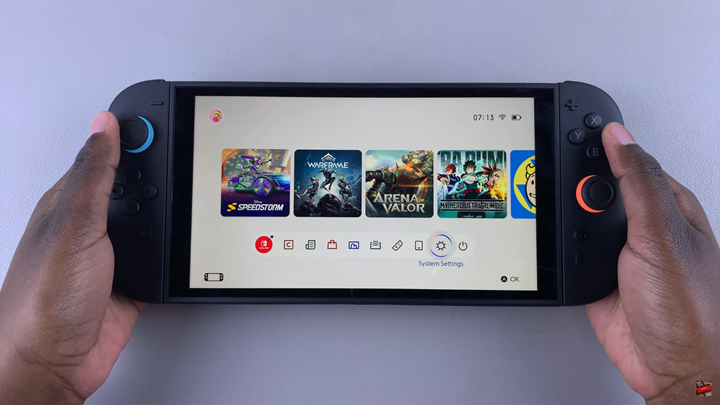
Scroll down and select “Controllers and Accessories.”
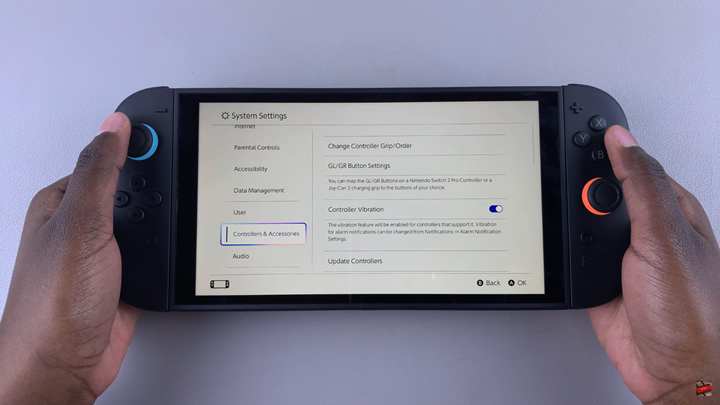
Scroll down until you find the “Swap A & B” option.
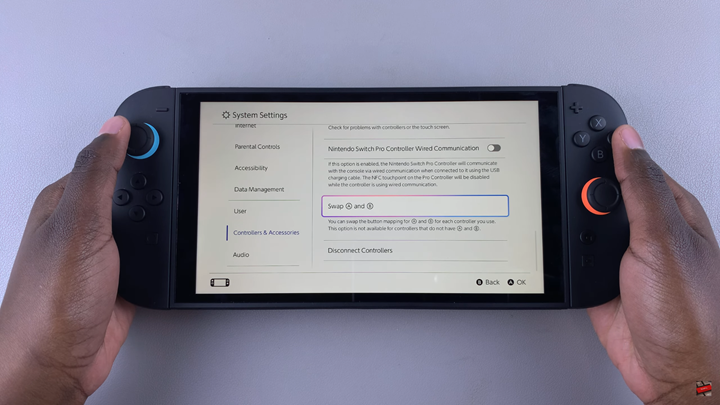
Tap the Swap toggle to turn the feature ON and switch the A and B button functions.
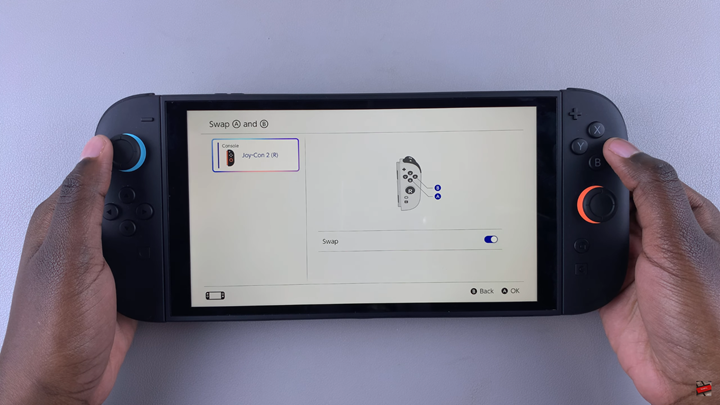
To switch the buttons back to default, tap the toggle again to turn it OFF.