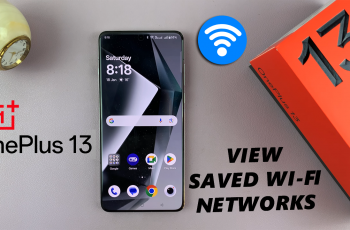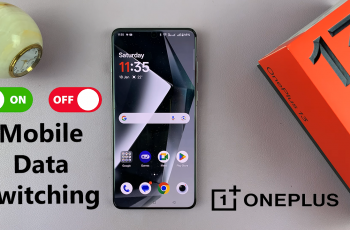Splitting your Google Docs document into columns is a simple yet effective way to improve visual layout, especially for newsletters, brochures, and multi-section reports. It helps organize content more clearly, making your text easier to read and more professional in appearance. Best of all, it can be done directly within Google Docs.
Google Docs includes a built-in column formatting feature that allows you to divide your text into two or three columns. Accessible from the Format menu, this tool works in any browser and gives you control over the number of columns, spacing, and even whether to add a line between them. It’s flexible enough to apply to either your entire document or just a selected portion of text.
Once columns are applied, your text automatically flows into the layout you choose. You can continue editing as usual adding images, formatting text, or switching back to a single column at any time. Whether you’re designing for print or digital, using columns in Google Docs gives your content a clean, organized structure with just a few clicks.
Watch: How To Change Notification Volume & Language On Sony WH-1000XM6
Split Google Docs Document Into Columns:
Select Your Text with Precision.
Before transforming your layout, carefully highlight the specific text you want to format. For whole-document formatting, use the universal select-all shortcut (Ctrl+A ) for Window users and (Cmd+A) for Mac users.
Pro tip: If you only need columns in certain sections, make multiple selections by holding Ctrl or Cmd while clicking and dragging.
Access the Columns Feature.
Navigate to the “Format” menu in Google Docs’ top toolbar—this is your gateway to advanced layout options. Hover over “Columns” to reveal the formatting choices. Here you’ll see visual previews of each column style, helping you visualize the transformation before applying it.
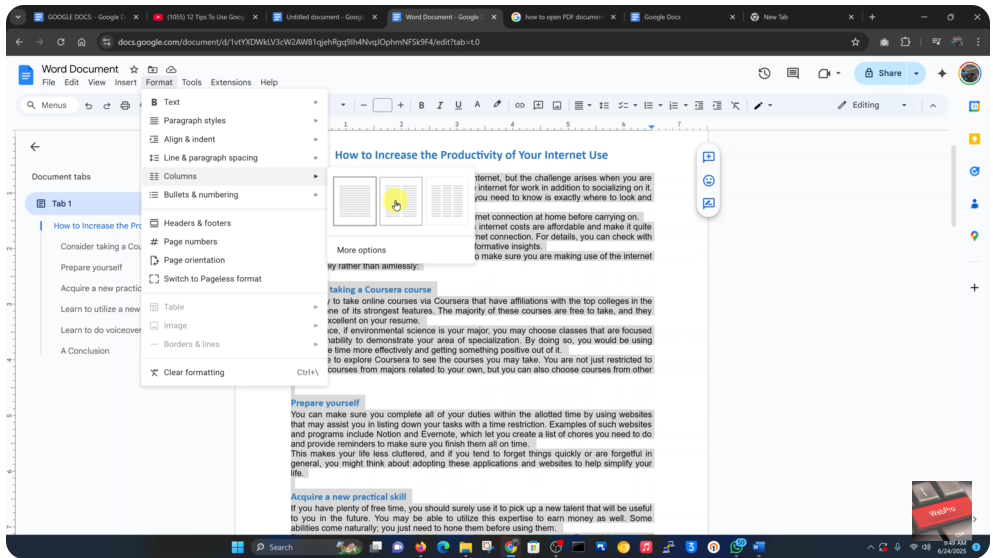
Choose Your Perfect Column Layout.
Two columns: Ideal for balancing text and images, creating newspaper-style layouts, or comparing content side-by-side.
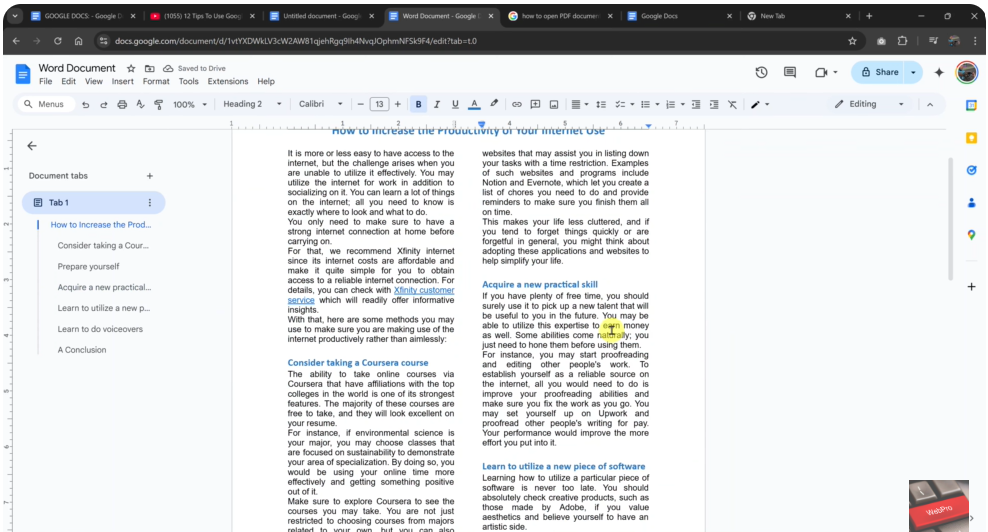
Three columns: Perfect for brochures, detailed product specs, or dense information that needs clear segmentation