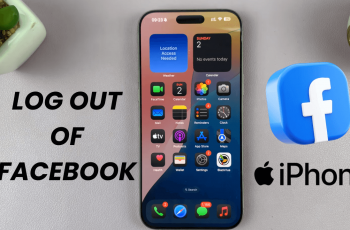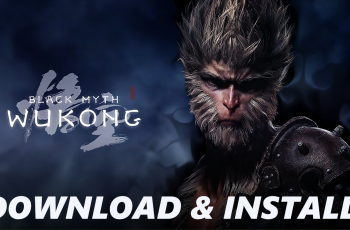Knowing the Android version running on your Samsung phone is needed for various reasons -to solve problems by determining app compatibility or checking if your device supports the latest features. Each Android version provides performance, increased security and new features that can affect your general experience.
In this guide, we show you how to check the Android version on your Samsung phone using built-in system settings. This method is fast, no third-party application is required, and works in most modern Samsung models and older ones.
Whether you’re preparing for an update or simply curious, this tutorial will help you identify your phone’s current software version in just a few taps.
Watch: Turn ON Keyboard Sounds On Samsung Phone
Check Android Version On Samsung Phone
Begin by opening the Settings app on your device. Tap on the Settings app on the home screen or app drawer to access the settings. Then, scroll down to the bottom and find the ‘About Phone‘. Tap on it to proceed.
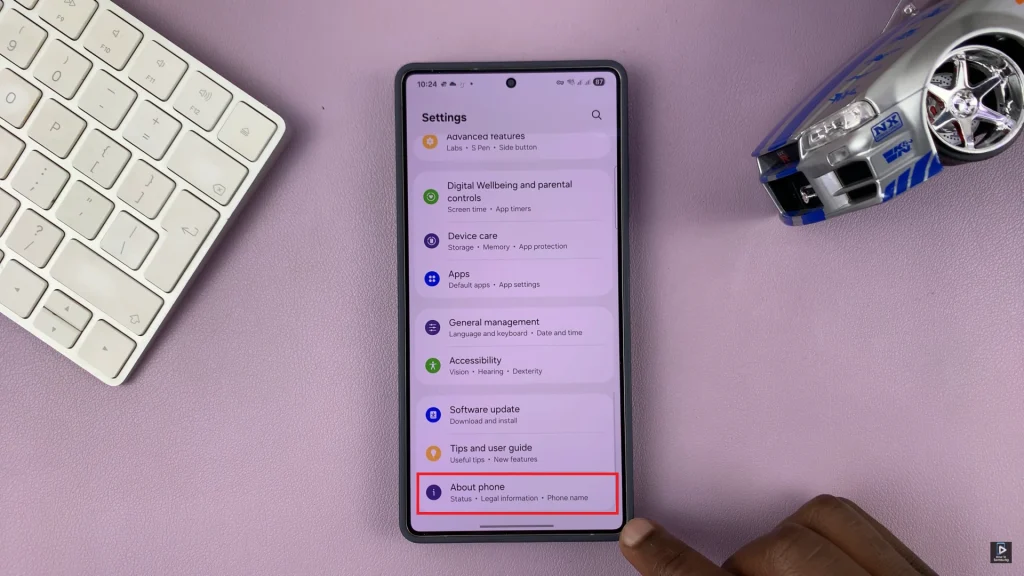
Following this, scroll down and locate the ‘Software Information‘ option. Tap on it to proceed to the next step.
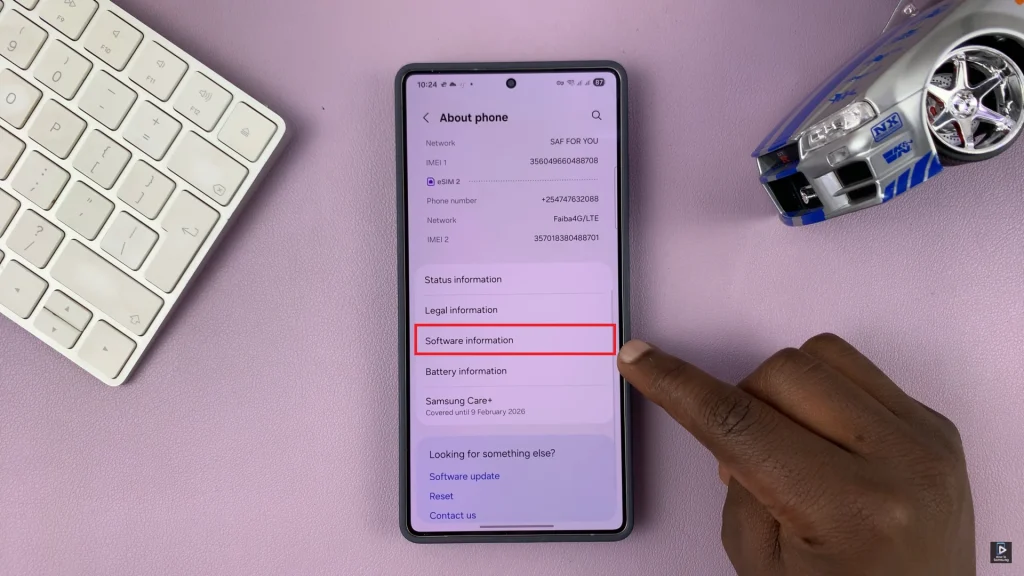
At this point, find the ‘Android Version‘ option and you’ll see a brief description of which Android version is installed on your Samsung phone. Additionally, you can tap on the Android Version option and you’ll see an animation appear.
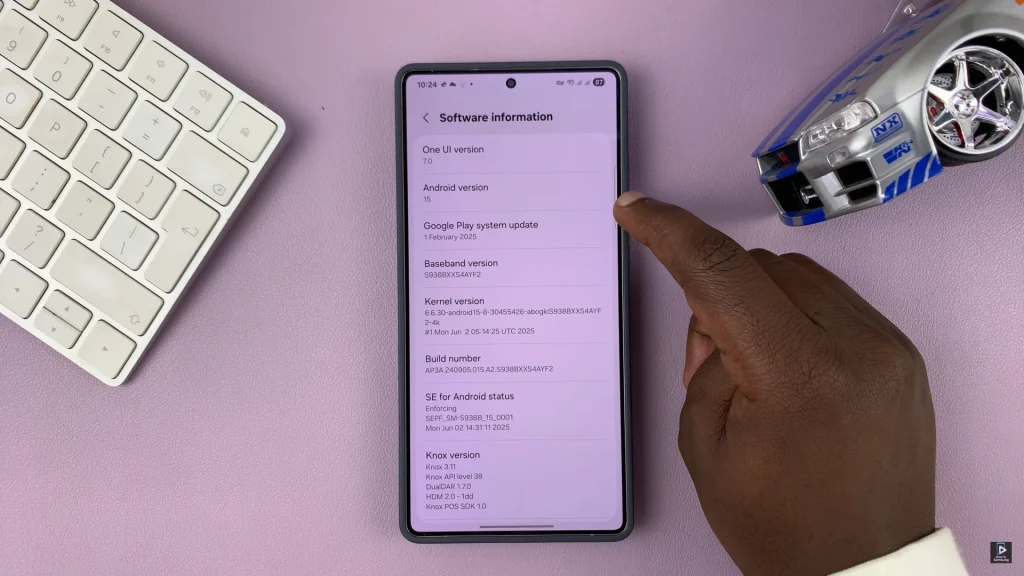
In conclusion, checking the Android version on your Samsung phone is a quick and easy process that can provide valuable information about the device’s abilities and compatibility. By following the steps mentioned above, you can easily find this information in some taps through the setting menu.
Read: How To Add/Remove Widget Labels On Samsung Galaxy A26/A36/A56