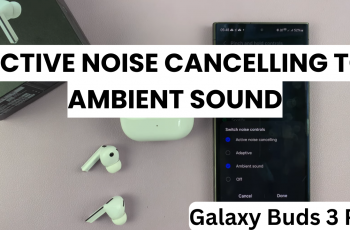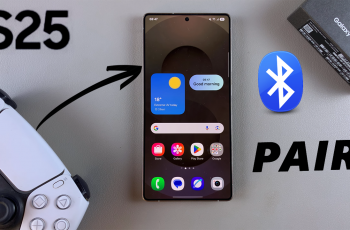Keeping your Sony WH-1000XM6 headphones up to date ensures you always get the latest features, performance improvements, and bug fixes. Enabling automatic firmware updates is the easiest way to make sure your headphones stay current without manual checks. It’s a simple setting that can save you time and keep your listening experience smooth and optimized.
In this quick tutorial, we’ll show you how to enable automatic firmware updates using the Sony Headphones Connect app. Whether you’re using Android or iOS, this guide will walk you through the exact steps to activate this setting and let your headphones update in the background.
If you want to make the most of your premium headphones, turning on automatic updates is a must. Stick around as we show you how to set it up and enjoy worry-free performance on your Sony WH-1000XM6.
READ: How To Restore Ejected Virtual Game Card On Nintendo Switch 2
Enable Automatic Firmware Updates On Sony WH 1000XM6 Headphones
Launch the Sony Headphones Connect app on your smartphone.
Scroll down to “Device Settings.”
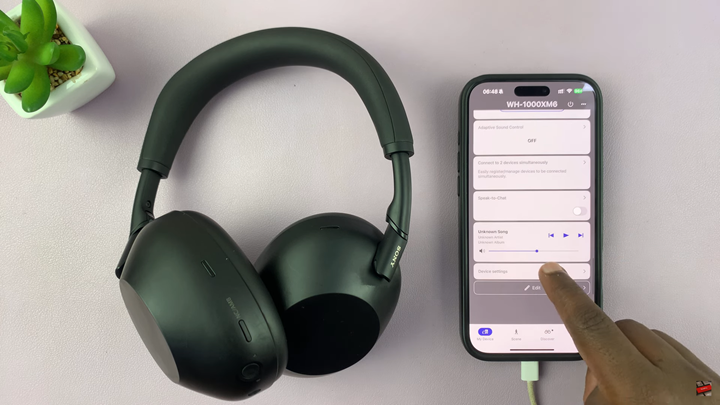
Navigate to the “System” tab in the settings menu.
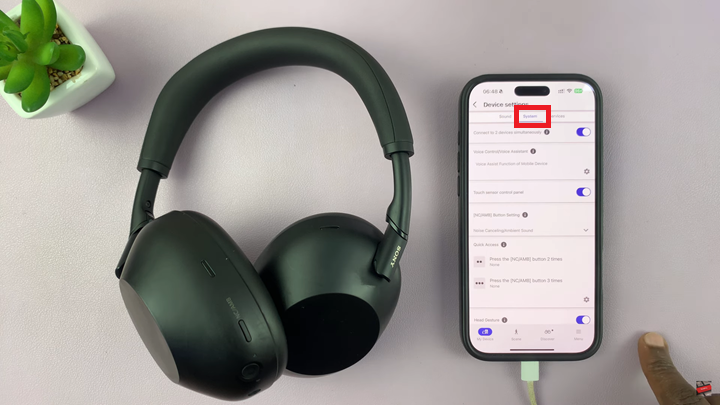
Scroll down to the “Updates” section and tap on the settings icon in the bottom right corner.
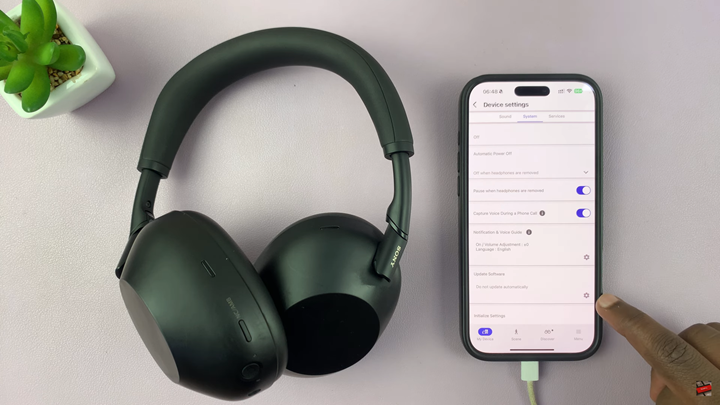
Enable the “Auto Update” option by toggling it on.
Tap “OK” to save your changes and activate automatic firmware updates.