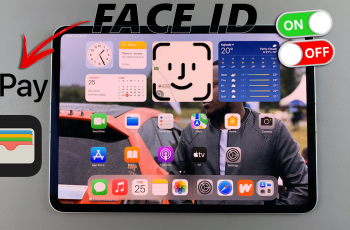The Sony WH-1000XM6 headphones deliver outstanding sound quality right out of the box, but you can take your listening experience to the next level by using the built-in equalizer (EQ).
For those who prefer deep bass, bright treble, or a custom sound signature, the Sony Headphones Connect app gives you full control over how your music sounds.
Here’s a step-by-step guide on how to use the equalizer on your Sony WH-1000XM6.
Read: How To Turn OFF All Noise Controls On Sony WH-1000XM6
Use Equaliser On Sony WH-1000XM6
To begin adjusting your sound settings, you’ll need to download and install the Sony | Sound Connect app on your smartphone.
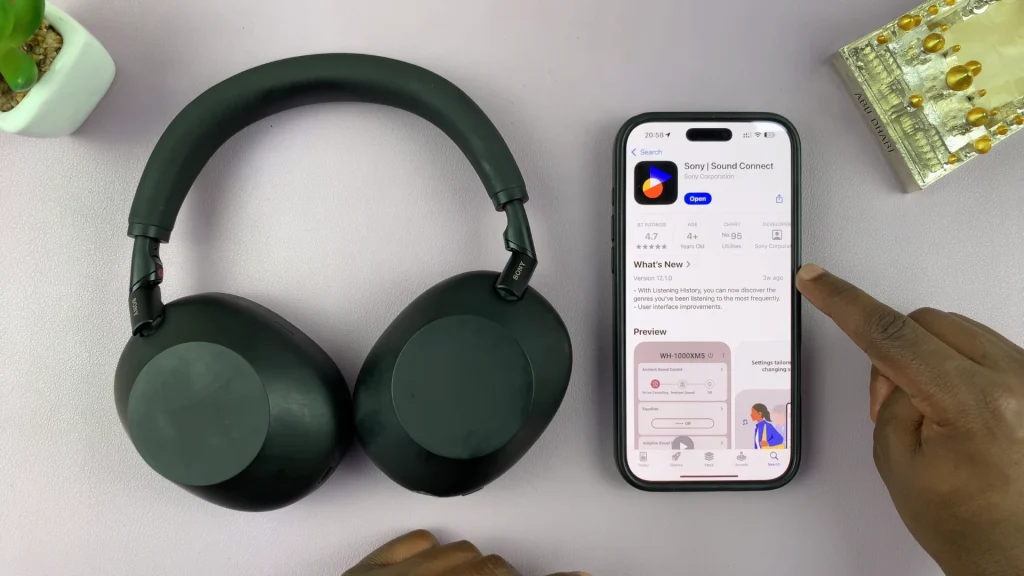
For Android users, get the app from the Google Play Store and for iPhone users, use the Apple App Store. Once installed, launch the app.

Make sure your headphones are powered on and connected to your device via Bluetooth. Open the app and wait for it to detect your WH-1000XM6. Once detected, your headphones should establish the connection.
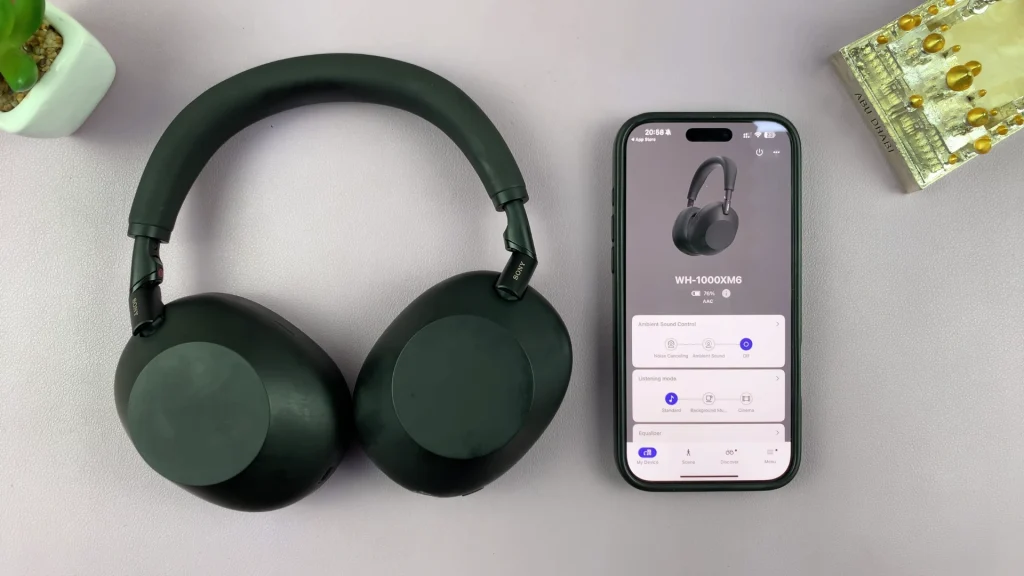
From the main dashboard of the app, scroll down to find Equalizer. It should be set to Off by default.
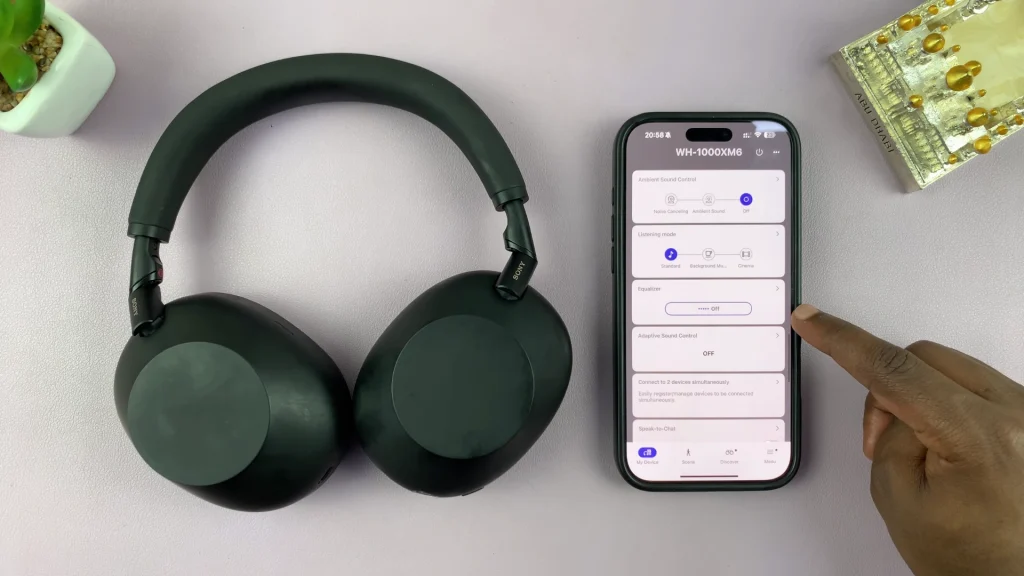
Tap on it to see all the preset EQs, such as:
Clear: Enhances treble and clarity
Heavy: Boosts highs and lows for a vibrant sound
Hard: Smooth and soft sound profile
Soft: Balanced for easy listening
Manual: Enhances mid-range for clearer voices
Hard: For those who prefer extremes
To customize, tap on either Custom 1 or Custom 2. Then, select Close in the top-right corner.
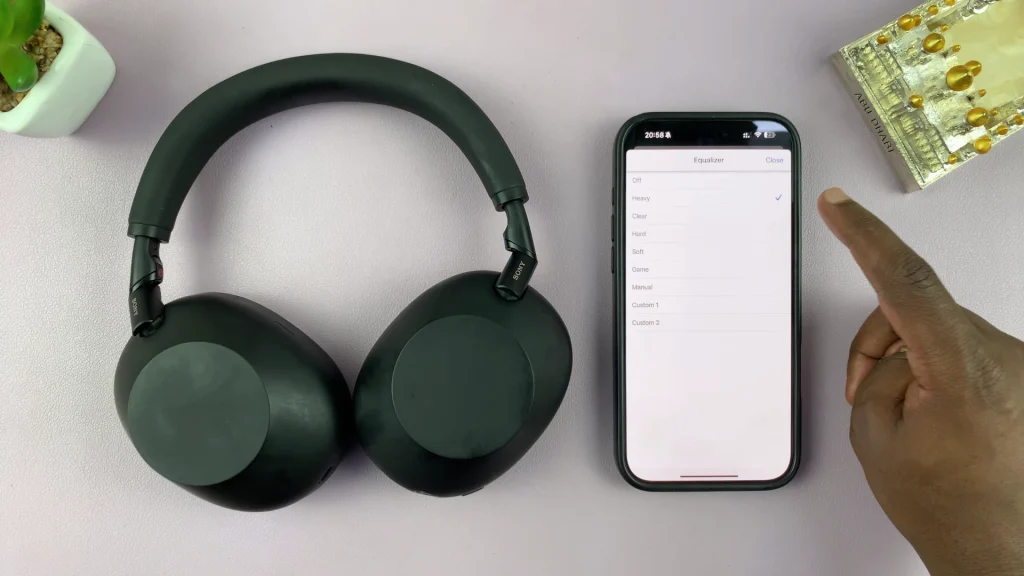
Under the Equalizer menu, tap on the right facing arrow to open the EQ settings. Here, tap on the Custom drop-down arrow and select the Settings option (cog-wheel icon).
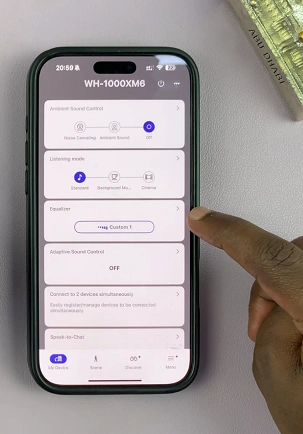
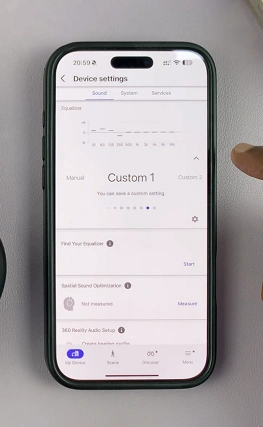
This brings up the EQ interface where you can manually adjust frequency levels.
Adjust the frequency bands by dragging the sliders up or down. Ensure you have audio or music playing to ascertain that you have set the correct level.

After adjusting the EQ to your liking, you can save the settings by tapping on OK in the top-right corner. Once your EQ is set, the settings apply in real-time. Try different profiles with different types of music or environments (e.g., travel, work, workouts).
Bonus Tips
You can change EQ settings anytime while connected to your headphones.
Try combining EQ settings with Noise Cancelling or Ambient Sound Mode for a truly immersive experience.
Save battery by closing the app after adjusting settings—the changes stay on the headphones.