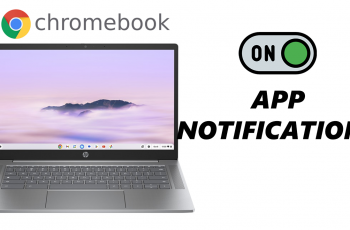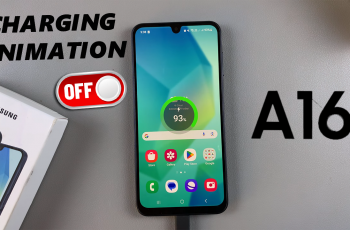The Sony WH-1000XM6 headphones are among the top choices for premium wireless audio, offering industry-leading noise cancellation, deep bass, and crisp sound. If you’ve just purchased these headphones and want to enjoy them with your iPhone, pairing them is quick and easy—but knowing the correct steps helps avoid any connection issues.
In this tutorial, we walk you through the same steps to pair and connect your Sony WH-1000XM6 headphones to any iPhone, including iPhone 15, 14, 13, or similar with iOS 17 or earlier. If you’re pairing them for the first time or re-pairing after a factory reset, this article will walk you through a simple setup so you can stream music, podcasts, and calls with ease.
Let’s start with step-by-step instructions to connect your WH-1000XM6 with your iPhone.
Watch: Charge Sony WH-1000XM6 With Phone
Pair & Connect Sony WH-1000XM6 To iPhone
Begin by placing your Sony WH-1000XM6 headphones into pairing mode. To do this, locate the power button on the left earcup on your Sony WH-1000XM6 headphones. Then, press and hold the power button until you see a blue-blinking light.
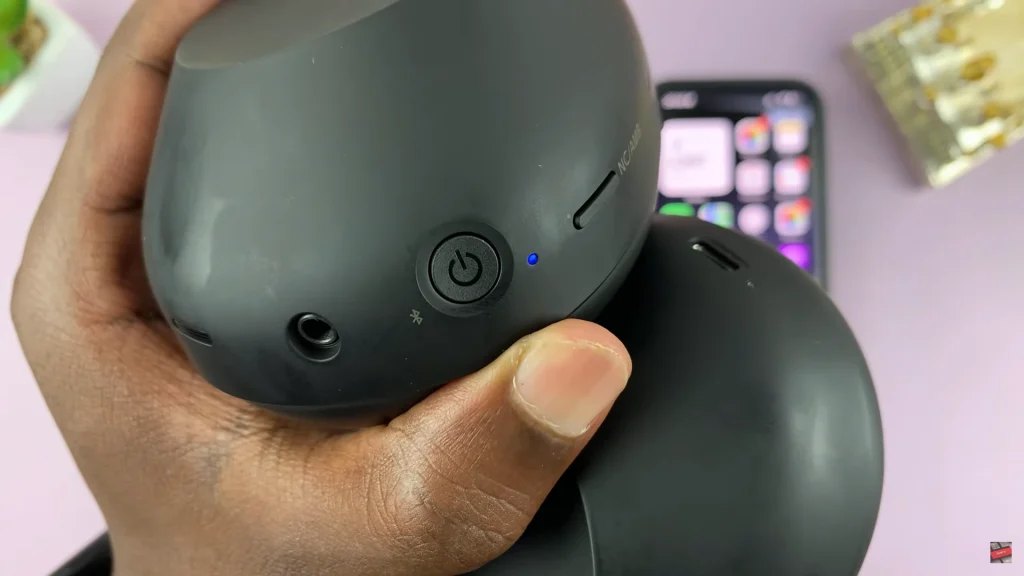
Following this, access the Bluetooth settings on your iPhone. Find the settings app on your iPhone and tap on it to proceed. From here, select ‘Bluetooth‘ and ensure that Bluetooth is enabled.
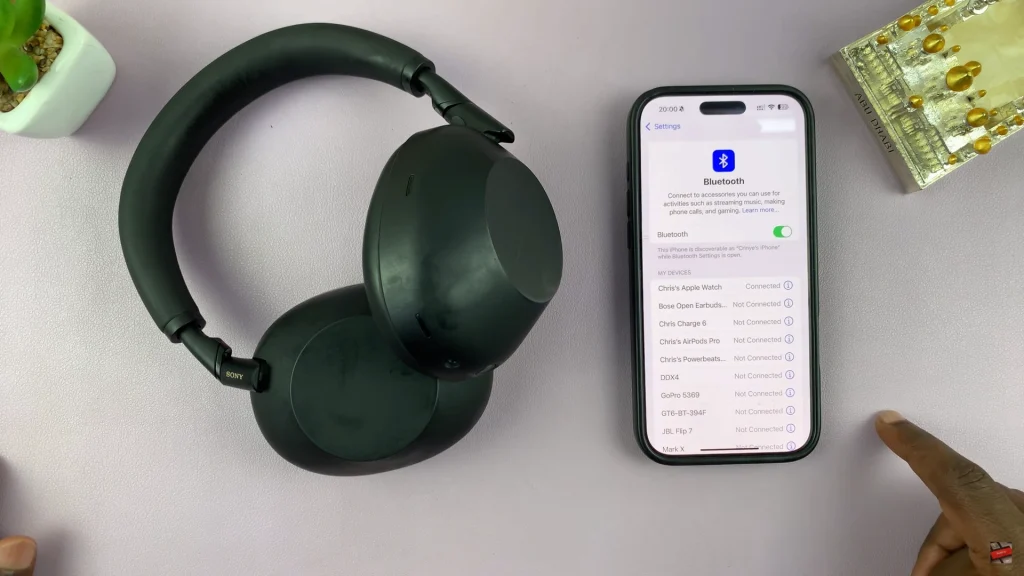
Within the Bluetooth settings, your device will scan for any available devices. Once your Sony WH-1000XM6 headphones are discovered, tap on it to begin the pairing process. Once paired, you’ll see a notification indicating that the headphones have been paired successfully.
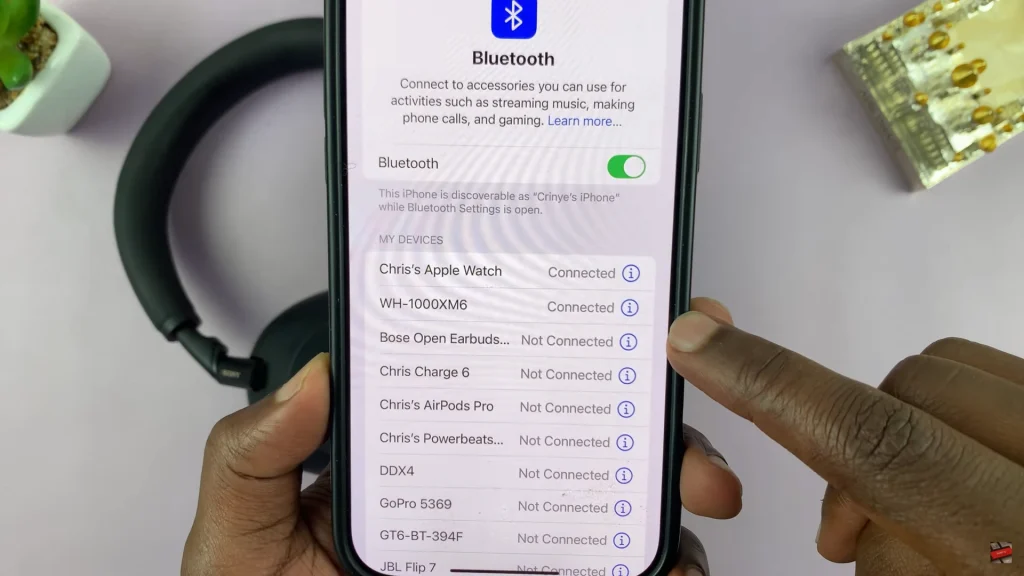
And that’s it! You’ve now successfully paired your Sony WH-1000XM6 headphones with your iPhone. Whether you’re listening to music, taking calls, or enjoying high-resolution audio, your headphones are now ready to deliver an immersive sound experience.
Read: How To Enable/Disable Alert When Phone Is Picked Up On Samsung Galaxy A26/A36/A56