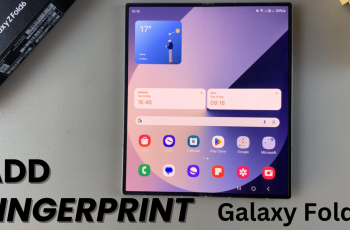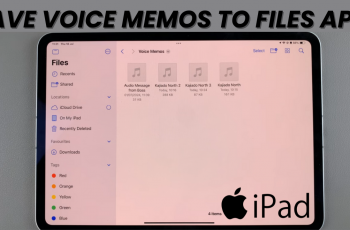Are you looking to personalize your Redmi 14C and make your home or lock screen truly yours? In this easy step-by-step guide, we’ll show you how to set a custom photo as your wallpaper on the Redmi 14C.
Whether it’s a favorite memory, a family photo, or an inspiring image, setting your own picture as a wallpaper is a great way to customize your phone experience. This tutorial is perfect for beginners and Redmi users running the latest MIUI version.
Customizing your Redmi 14C with a personal photo as your wallpaper is a simple yet powerful way to make your device truly your own. Watch till the end to make your Redmi 14C look exactly how you want it.
Read: How To Rename Redmi Buds 6 Pro
Set Custom Photo As Wallpaper On Redmi 14C
Launch the Settings app from your home screen or app drawer.
Select Personalization from the settings menu.
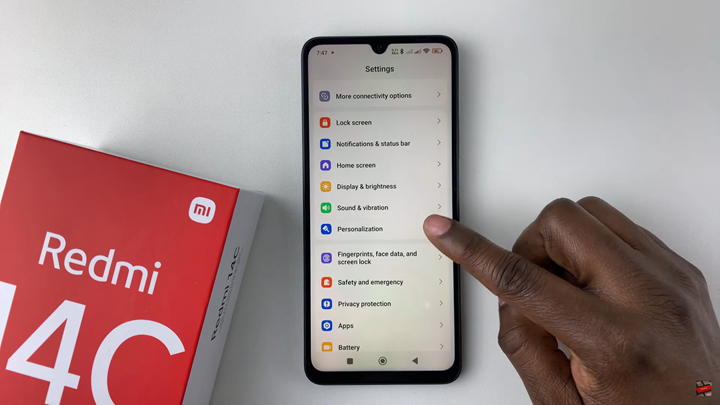
Scroll down and find and select Lock Style.
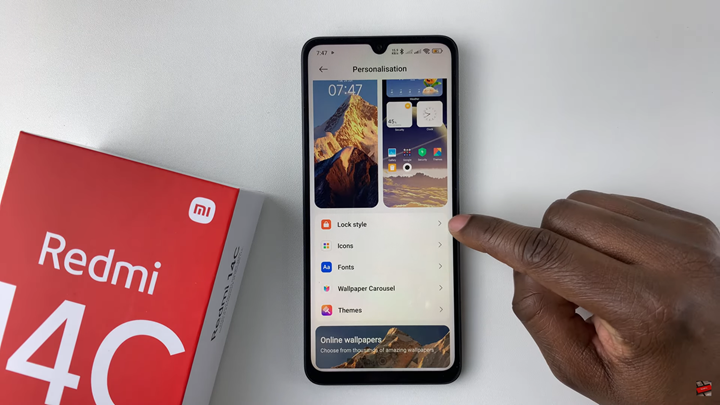
Tap on Customize and then choose Wallpaper.
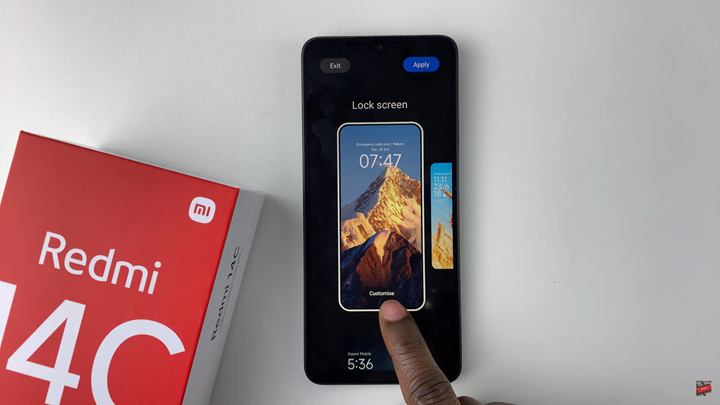

Tap on Local Photos to choose the custom photo you want to use as your wallpaper.
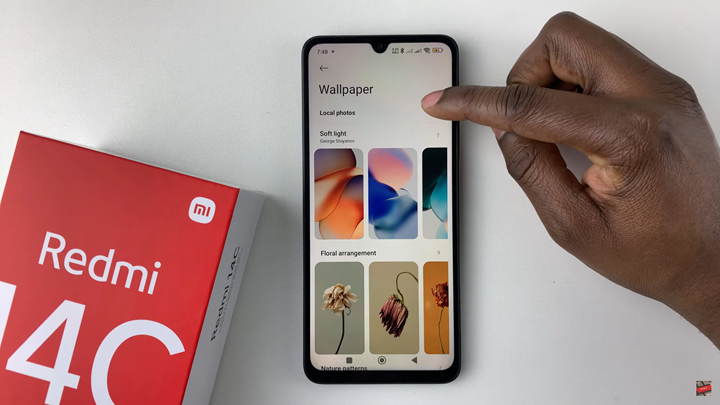
Customize your wallpaper as needed by adjusting the crop or preview.
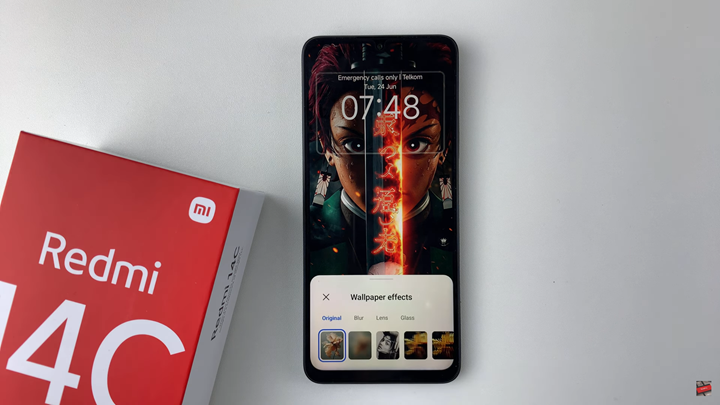
Tap on Apply in the top right corner to set the photo as your wallpaper.
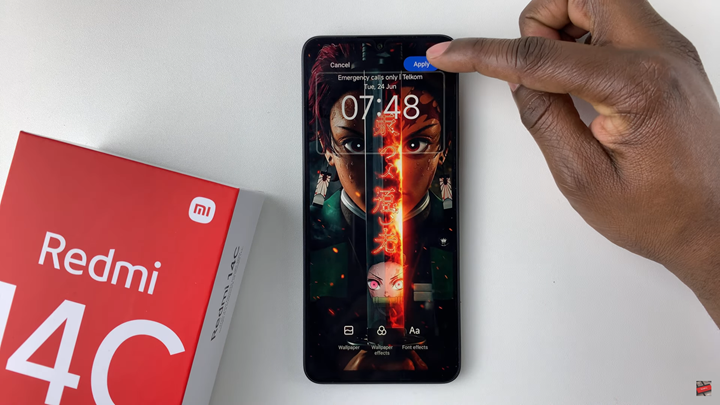
By following these quick steps through the Settings and Personalization menu, you can easily set any favorite image as your lock screen background. Whether it’s a family photo, a scenic shot, or a design you love, your Redmi 14C now reflects your personal style.