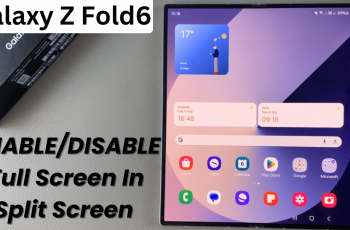Bluetooth speakers have become increasingly versatile, offering features like stereo pairing and multi-speaker Party modes. JBL’s Flip series has long utilized its proprietary PartyBoost protocol to link compatible speakers together. With the arrival of the JBL Flip 7, however, JBL shifted to its new Auracast™ broadcast standard, raising the question: can you still pair a Flip 7 with a Flip 6?
PartyBoost is JBL’s legacy multi-speaker pairing protocol. It allows two PartyBoost-enabled speakers—such as the Flip 5, Flip 6, Pulse 4, and Boombox 2—to link for stereo or group playback.
Auracast™, introduced on the Flip 7, leverages Bluetooth LE Audio’s broadcast capabilities to stream audio to multiple Auracast-enabled devices simultaneously. While it expands compatibility with a wider ecosystem of LE Audio products, it is not natively compatible with PartyBoost speakers
Watch: Connect JBL Charge 6 To Smart TV
Pair JBL Flip 7 To Flip 6
To pair two speakers, you’d normally need to ensure both are turned on and one of them is connected or paired to a device that will be playing audio. Then, you will need to press either the PartyBoost or Auracast buttons (depending on your speaker) to establish a connection.
The JBL Flip 6 features the PartyBoost button (🔗), while the Flip 7 incorporates the Auracast button, along with it’s JBL partner, the Charge 6. This, therefore means that you cannot pair the two speakers together, because of the different pairing technologies they feature.

PartyBoost speakers can only pair to other PartyBoost speakers, similar to Auracast speakers. For instance, you can pair the JBL Flip 6 to another Flip 6, JBL Flip 5, etc.
To connect the JBL Flip 7 to another speaker, you will need to ensure that both feature the Auracast technology. This can be a speaker from JBL (like the Charge 6 and another Flip 7) or any other brand of speaker with Auracast technology.

Pair Speakers with PartyBoost & Auracast
To pair speakers, you need to plug in or fully charge your Flip 6 and Flip 7, then press the power button on each to turn them on.
On your smartphone (or tablet), enable Bluetooth and pair to either the Flip 6 or Flip 7—whichever comes first alphabetically in your device list.
Once you do this, press the PartyBoost or Auracast button on the already-connected speaker (you’ll hear a tone and see the PartyBoost LED flash). Within 30 seconds, press the PartyBoost or Auracast button on the second speaker. Both will flash rapidly as they find each other.
After a few seconds, the LEDs on both speakers will glow steadily, and your phone’s audio output is now blasting through two boxes.
Download and open the JBL Portable app (iOS/Android). Navigate to your paired speaker group and choose Stereo Mode, then assign Charge 5 as Left and Charge 6 as Right—or vice versa.
Why Pair Flip 7 with Flip 6?
Louder, Room-Filling Sound: Combining the output of both speakers delivers a significant bump in overall volume, ideal for outdoor gatherings or larger rooms.
True Stereo Separation: JBL’s app lets you assign one speaker as Left and the other as Right for an authentic stereo experience—vocals centered, instruments panned, and a wider soundstage.
Seamless Control: Once paired, either speaker’s controls (play/pause, volume up/down) operate both units in perfect sync.
Read: How To Connect JBL Charge 6 To Smart TV (via Bluetooth)