WIn this article, we show you how to connect your JBL Flip 7 speaker to a Mac or MacBook via Bluetooth. It is a straightforward process that lets you enjoy wireless audio for music, movies, and calls.
This guide will walk you through every step—from powering on your speaker to confirming a stable connection—and offer troubleshooting tips if you run into any hiccups.
You’ll need a JBL Flip 7, obviously, fully charged and a Mac or MacBook running macOS 10.12 (Sierra) or later. It’s also important to ensure that the devices are in close proximity. Keep your speaker within about 10 meters (30 feet) of your Mac or MacBook.
Read: How To Connect 3.5mm Headphone Jack To JBL Charge 6
Connect JBL Charge 6 To Mac / MacBook via Bluetooth
First, press the Power button on your Charge 6 to turn it on. If it is your first time turning it on, it will enter pairing mode immediately (Bluetooth LED blinking). If not, press the Bluetooth button to enter pairing mode.

To connect to the PC or laptop, you need to access the Bluetooth settings on your computer. Click on the toggles menu (two-toggle icon) in the top right side of the Mac or MacBook taskbar.
Here, select the arrow next to the Bluetooth option and choose Bluetooth Settings.
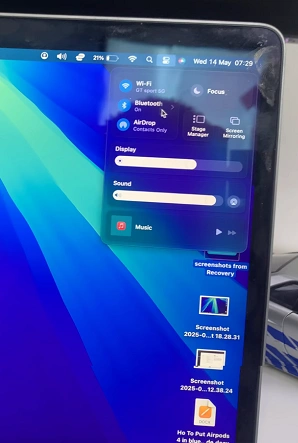
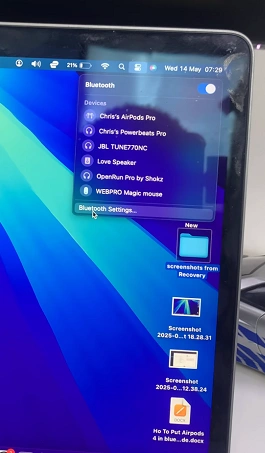
Click Bluetooth in the sidebar and scroll down to the Nearby Devices section. Once your Mac scans for nearby Bluetooth devices, your JBL Charge 6 should appear in the device list. Click Connect next to JBL Charge 6.
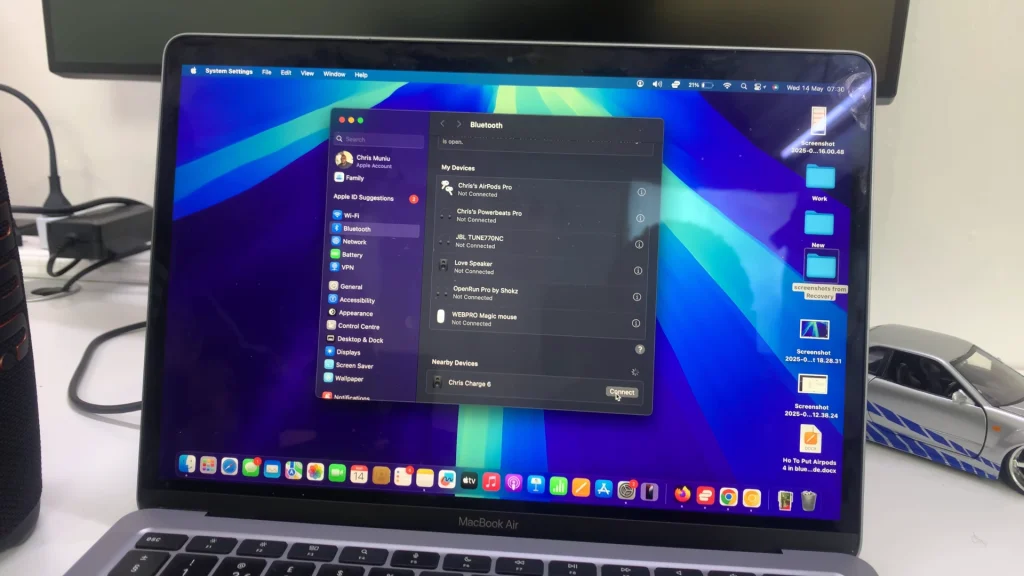
The status should change to Connected, and the Bluetooth LED on your speaker will turn solid. A confirmation sound will be heard on the speaker.
To confirm a successful connection, or to make sure of one, click on the quick settings menu (two-toggle icon) in the top right side of the Mac or MacBook taskbar once again.
Here, select the arrow next to the Sound option. Under the Output tab, select JBL Charge 6 to set it as the output device.
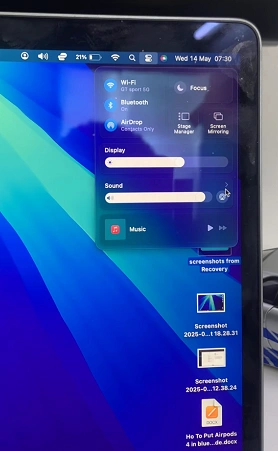
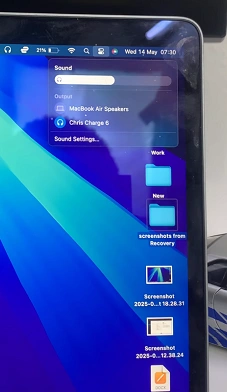
Play a test audio or video to verify sound is coming through the speaker.
Disconnecting & Reconnecting
To disconnect, go back to your Mac’s Bluetooth settings and choose Disconnect.
Once initially paired, the speaker will auto-connect when both Bluetooth devices are on and in range. If it doesn’t, select Connect again in the Bluetooth menu.
Tips for Best Performance
Keep Firmware Updated: Use the JBL Portable app on your smartphone to check and install firmware updates.
Avoid Wi-Fi Interference: If you experience audio stutters, try changing your Wi-Fi router’s channel or moving away from other wireless devices.
Use Auracast: If you have another Auracast-compatible JBL speaker, press Auracast on both units to link them for stereo sound.

