Samsung devices are packed with smart features designed to enhance the user experience—and one of them is the “Alert When Phone Is Picked Up” feature. On devices like the Samsung Galaxy A26, A36, and A56, this functionality uses motion detection to vibrate or display warnings the instant you lift your phone.
It’s an easy feature to quickly catch up on missed notifications, but perhaps it’s not for everyone. Some users find it distracting or unnecessary, especially when trying to conserve battery life or reduce interruptions.
In this guide, we will walk you through how to enable & disable Alert When Phone Is Picked Up on Galaxy A26, A36, or A56. Let us start and customize your Samsung Galaxy as you prefer.
Watch: Delete Alarm Group On Samsung Galaxy A56
Enable/Disable Alert When Phone Is Picked Up On Samsung Galaxy A26/A36/A56
Begin by accessing the Settings app on your Samsung device. To do this, simply unlock your device and find the Settings app either on your home screen or app drawer. Tap on it to proceed and within the settings, scroll down and select ‘Advanced Features‘.
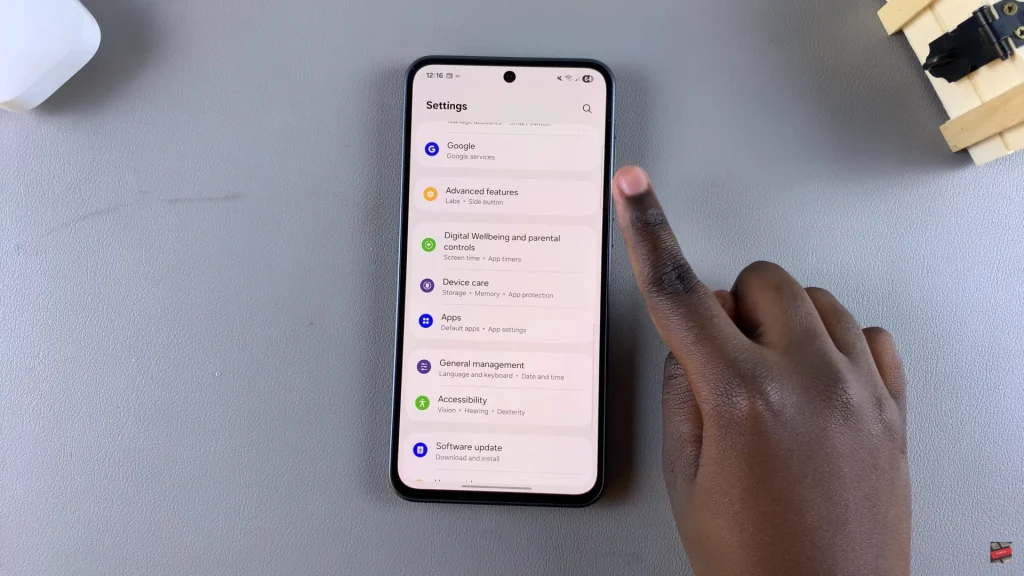
Following this, scroll down and locate the ‘Motion & Gestures‘ option. Tap on it to proceed to the next process.
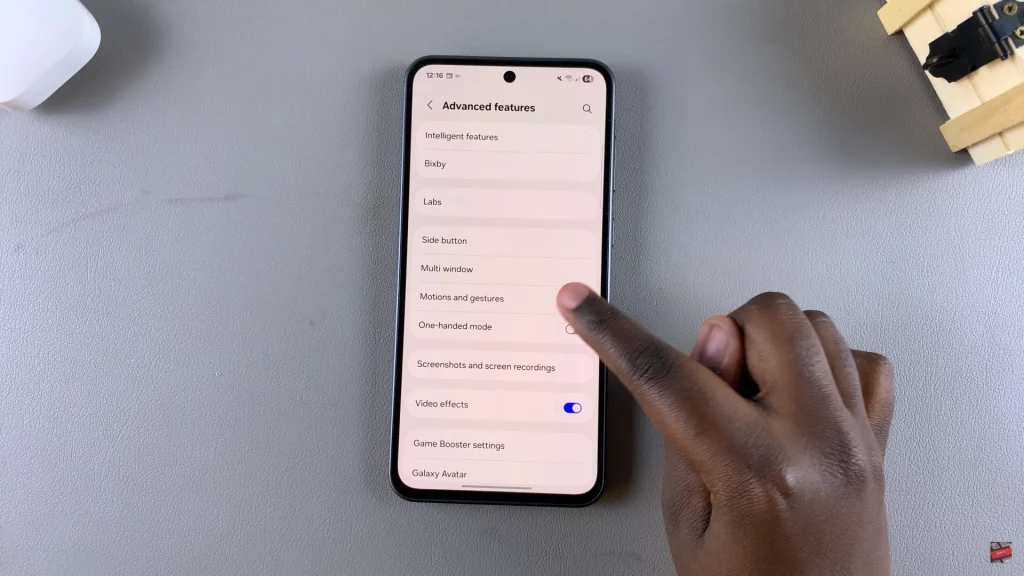
Here, find the ‘Alert When Picked Up‘ option. You’ll notice a toggle switch next to it. Simply toggle ON the switch to enable this feature. However, if you’d like to have this feature off, toggle OFF the switch. Once done, exit the settings page and the changes will be applied.
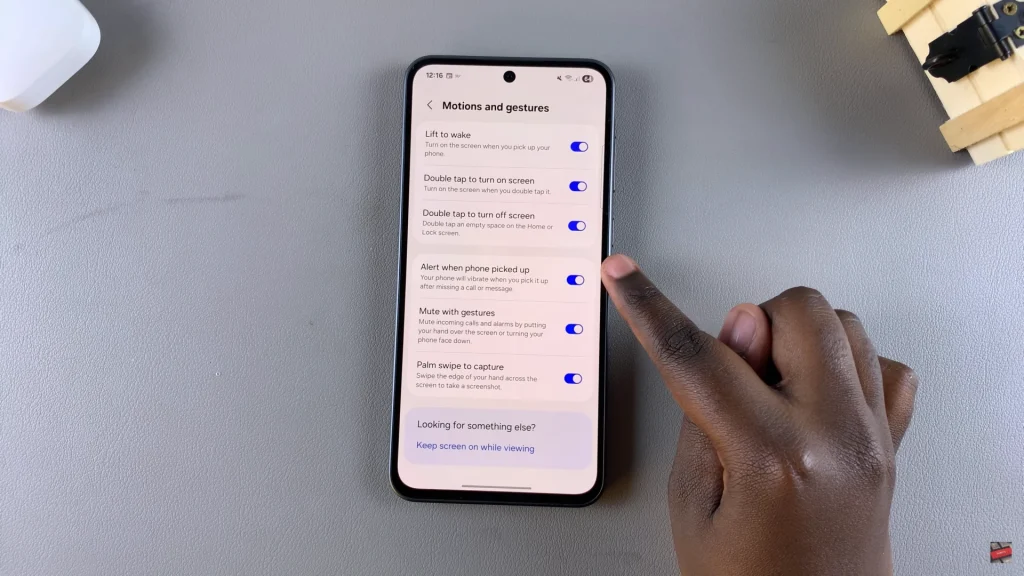
With the directions in this guide, you can quickly personalize this feature to your liking and get the most out of your Galaxy device’s intelligent capabilities. If you enjoyed this guide, you might want to try checking out some other advanced features to see even more possibilities to personalize your phone.
Keep your notifications—and your attention—to yourself.
Read: How To Add/Remove App Labels On Samsung Galaxy A26/A36/A56

