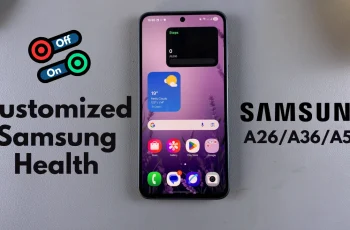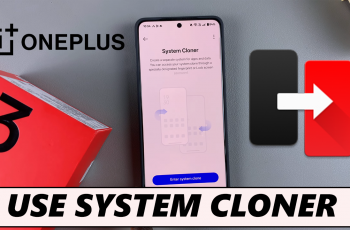It is easier to organize your daily life when you can organize your alarms. Whether it is school, work, the gym, or reminders, an organized alarm system might just keep you on track.
If you own a Samsung Galaxy A26, A36, or A56, you’ll be glad to know that the Clock app on Samsung supports alarm group creation—a helpful feature that lets you group multiple alarms together for easy access and control. In this guide, we’ll walk you through the steps to create alarm group on Samsung Galaxy A26, A36, or A56.
Let’s dive in and learn how to take complete command of your wake-up time, reminders, and everyday alerts with the alarm group feature of your Samsung Galaxy device.
Watch: Add Steps Widget To Home Screen Of Samsung Galaxy A56
Create Alarm Group On Samsung Galaxy A26/A36/A56
Begin by opening the Clock application on your device. Find the Clock app either on your home screen or app drawer and select it to proceed. From here, tap on the ‘Alarm‘ section located in the bottom left corner on the screen.
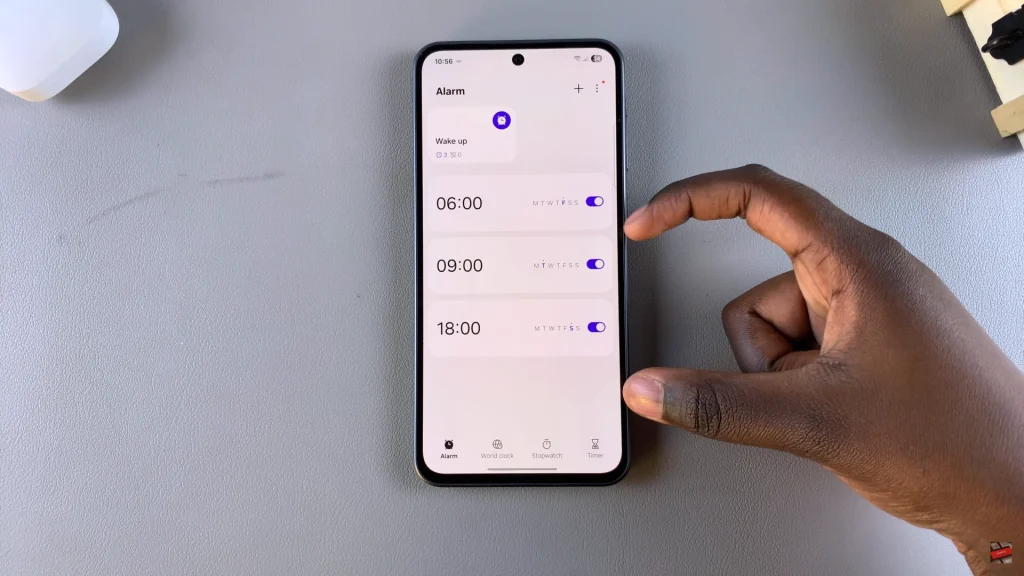
Following this, long press on the alarm clock you’d like to access the editing option. Here, select all the other alarms you’d like to group. Once done, tap on ‘Group‘ from the options that appears.
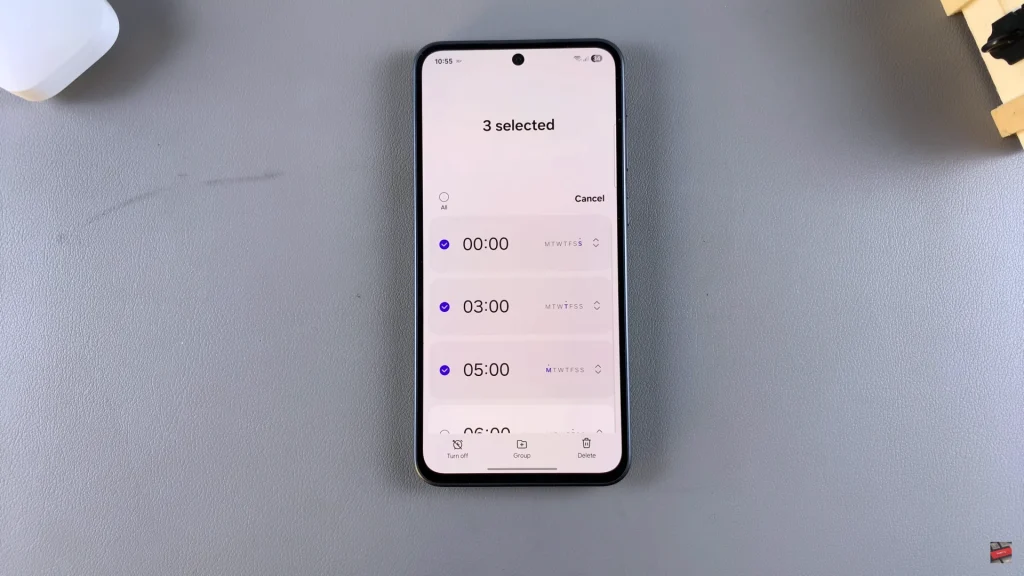
Additionally, you’ll be prompted to create the alarm group name. From the text field that appears, type in your desired name and select ‘Add‘ to proceed. Now, your alarm group will be created.
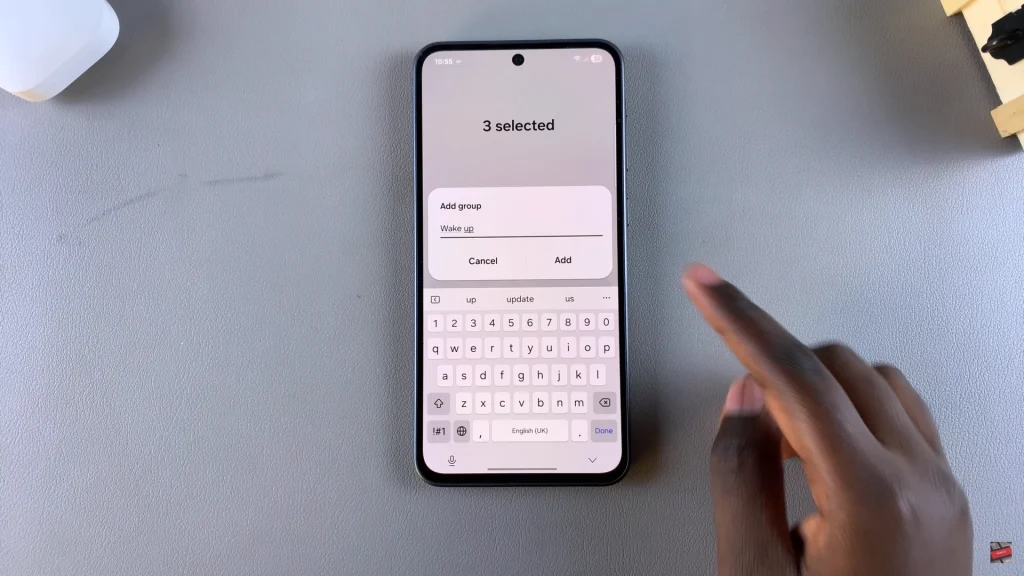
With just a few taps in the Clock app, you gain further mastery of your daily routine without relying on third-party apps or fiddly settings. This built-in feature is especially convenient for the users who utilize several alarms throughout the day.
Now that you know the drill for installing and using alarm groups, take the time to tweak your setup and get the best out of a cleaner and less bothersome everyday experience.