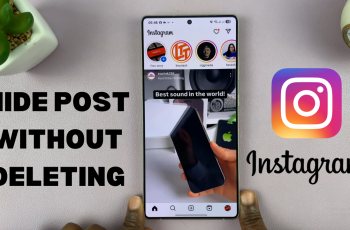A stable Wi-Fi connection is essential for any person—whether it’s for browsing, streaming, communicating, or working on the go. However, even the most reliable devices, such as the Samsung Galaxy A26, A36, and A56, can occasionally experience connectivity issues that disrupt your online experience.
If you’ve found yourself frustrated by your Galaxy device suddenly refusing to connect to a Wi-Fi network, you’re not alone. Fortunately, most of these issues can be resolved with a few systematic troubleshooting steps—no technical expertise required.
In this guide, we will walk you through the easy steps to on how to fix your Samsung Galaxy A26, A36, and A56 not connecting to Wi-Fi.
Also Read: How To Remove Media Page From Home Screen On Samsung Galaxy A26/A36/A56
How To FIX Samsung Galaxy A26/A36/A56 Not Connecting To Wi-Fi
Method 1: Forget the Network
A frequent cause of connection failure is a recently changed Wi-Fi password or a temporary network glitch. Reconnecting manually can resolve this. Start by launching the Settings app. Tap Connections, then navigate to Wi-Fi. Select the settings icon network you’re attempting to connect to view network details.

Under the network details page, tap on Forget. Wait a few moments, then try to reconnect to the same Wi-Fi network by entering the password again. If the device refuses to connect and reports an incorrect password, confirm the password with the network administrator or router settings.
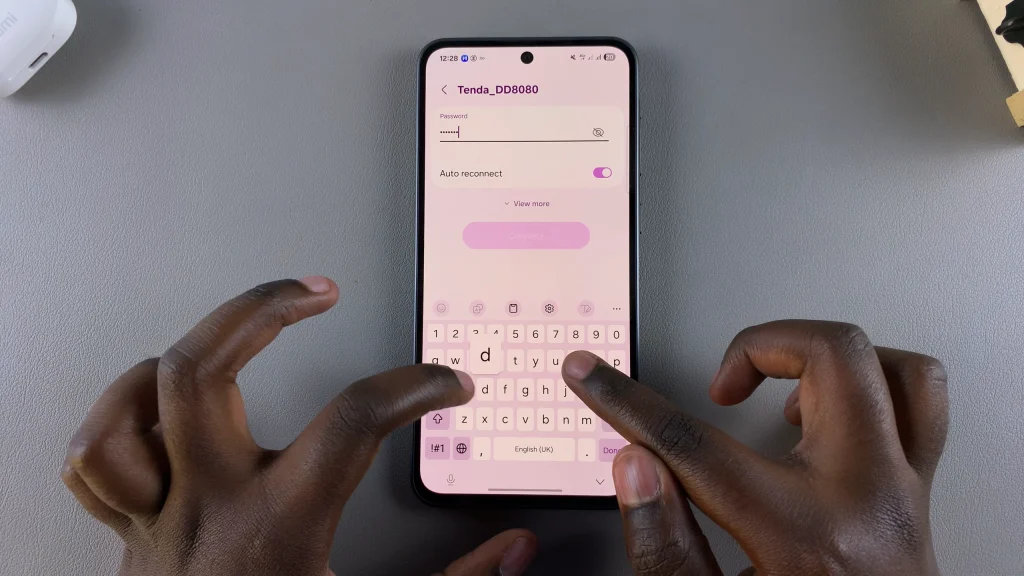
If it connects but continues to have performance issues (e.g., no internet access), proceed to the next method.
Method 2: Restart the Device
Restarting is a simple but effective step that clears temporary software glitches and resets system processes. Simply navigate to the Home Screen. From here, launch the power menu appears. Select Restart and wait for the phone to reboot.
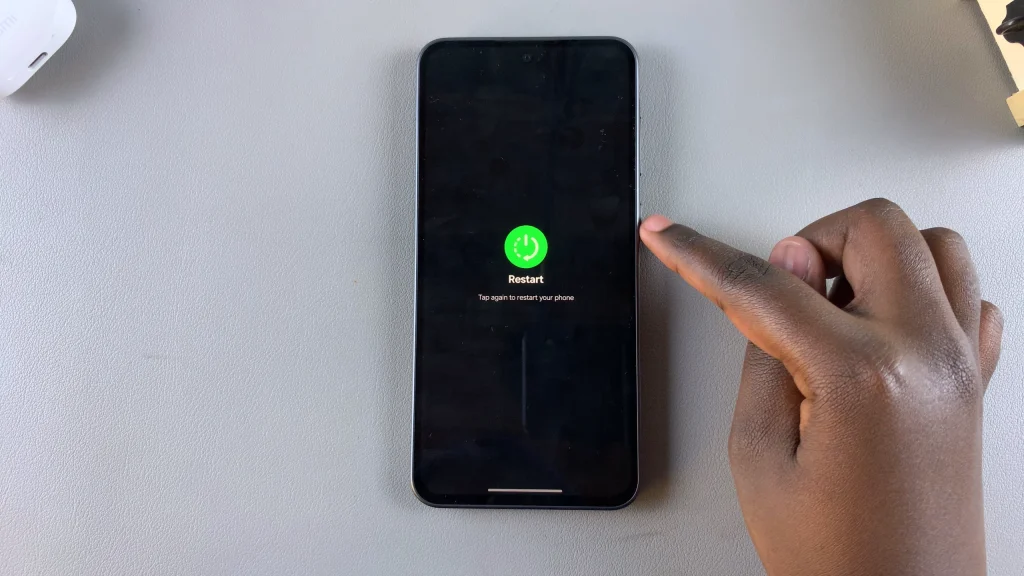
Once restarted, try reconnecting to the Wi-Fi network. This method often resolves issues, particularly those that appear after system updates or app conflicts. If the issue persists, continue with resetting network settings.
Method 3: Reset Network Settings
When basic troubleshooting fails, a more in-depth step is to reset network settings, which includes Wi-Fi, mobile data, and Bluetooth settings. Start by opening the Settings app. Scroll down and tap General Management. Select Reset then tap on Reset Wi-Fi and Bluetooth Settings.
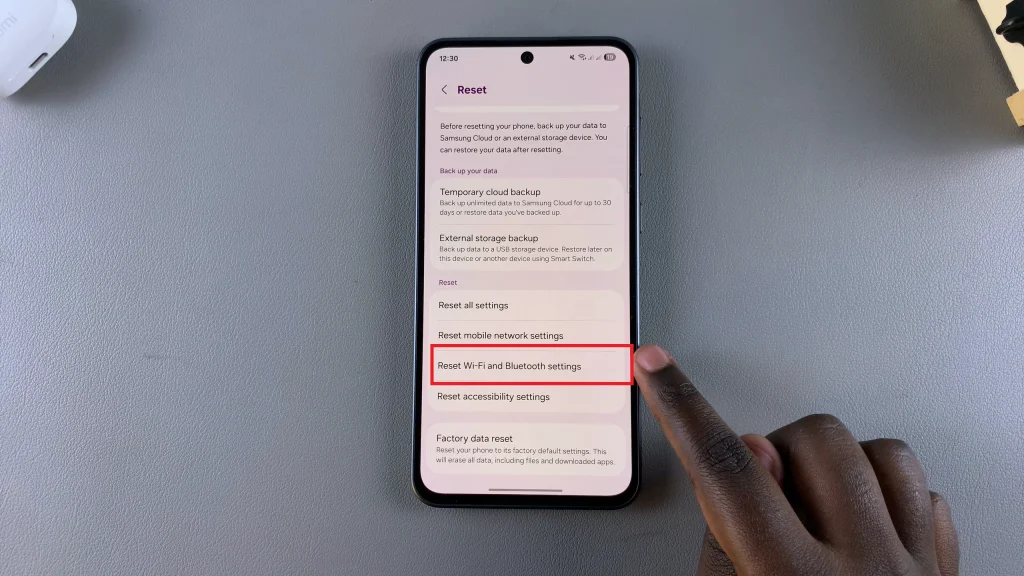
Confirm the reset when prompted. This will remove all saved Wi-Fi networks, paired Bluetooth devices, and any custom network settings. After the reset, reconnect to your Wi-Fi network manually using the correct details.

Wi-Fi connectivity issues on Samsung Galaxy A26, A36, and A56 smartphones can stem from a variety of software or network-related problems. By systematically applying the methods outlined most users can restore their internet access without extensive intervention.