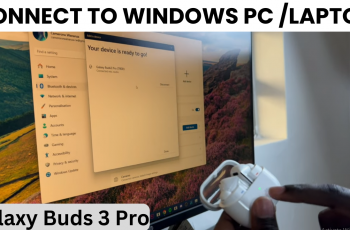In this guide, we’ll walk you through how to change the Instagram notification sound on your Samsung Galaxy S25 or S25 Ultra. Whether you’re after a louder tone or something more subtle, you’ll find it easy to customize your alert style using Samsung’s built-in tools.
Customizing app-specific alerts like Instagram notifications can help you instantly recognize updates from your favorite social platforms. This feature is especially helpful if you want Instagram to stand out from other notifications.
Instagram doesn’t offer in-app options to change notification sounds, but Samsung allows you to personalize app alerts through the system settings. With just a few steps, you can assign a unique tone for Instagram notifications, so you always know when someone likes, comments, or messages you.
Read: How To Change Message Notification Sound On Samsung Galaxy S25 Ultra
Launch the Settings app on your Samsung Galaxy S25 or S25 Ultra.
In the Settings menu, tap on Notifications to manage your app alerts.
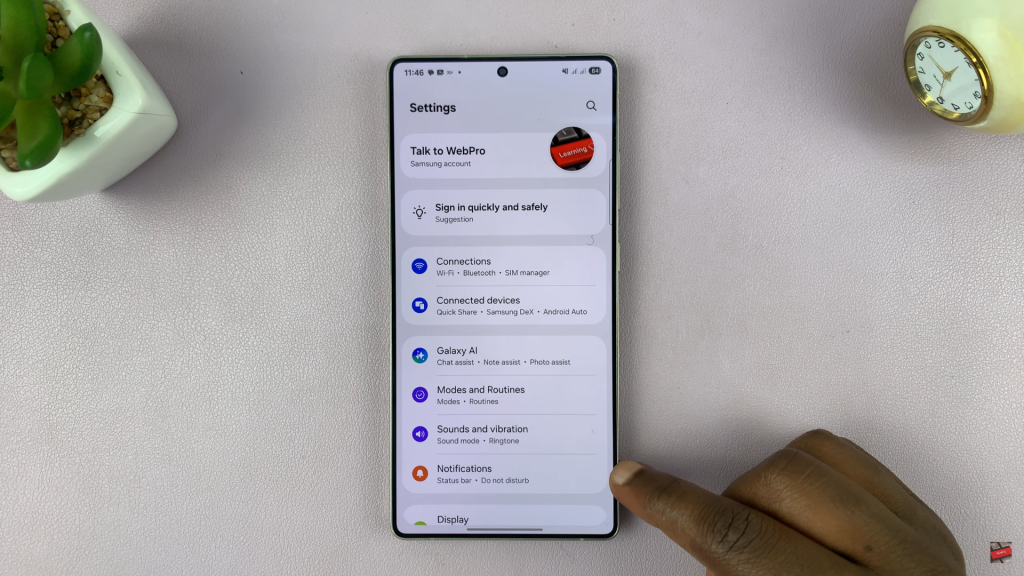
Scroll down and select Advanced Settings.
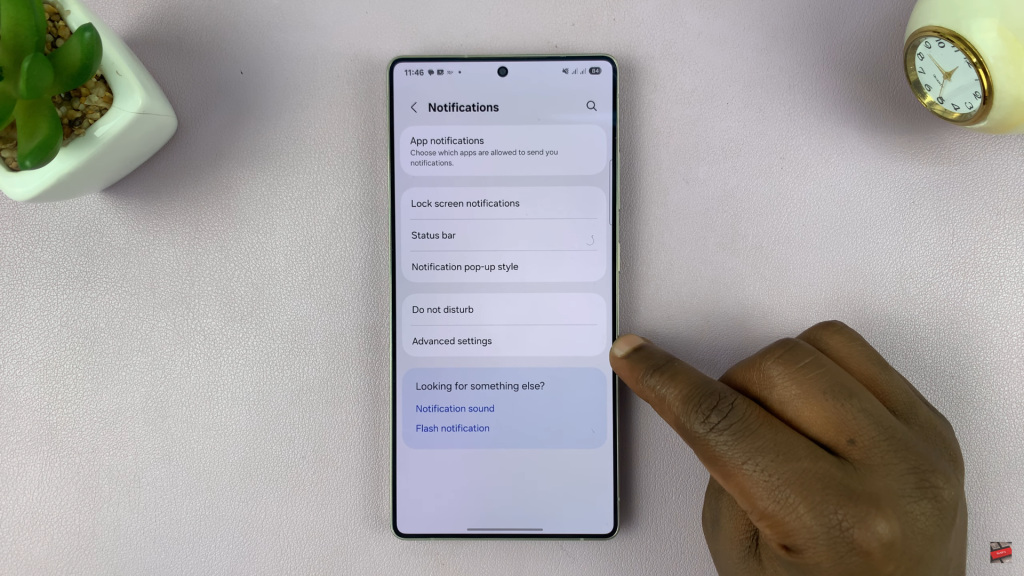
Enable the option “Manage notification categories for each app.”
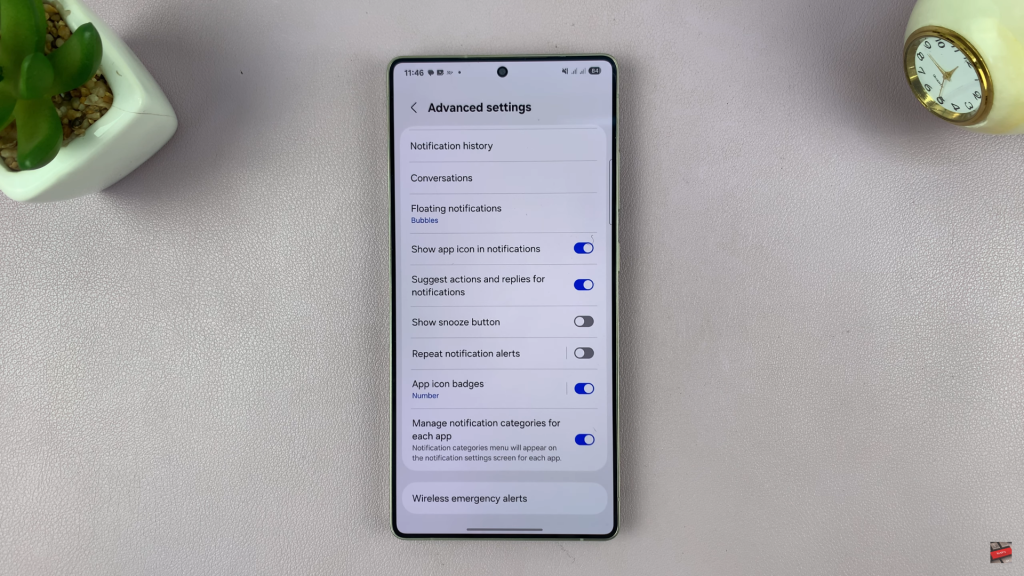
Navigate back to App Notifications.
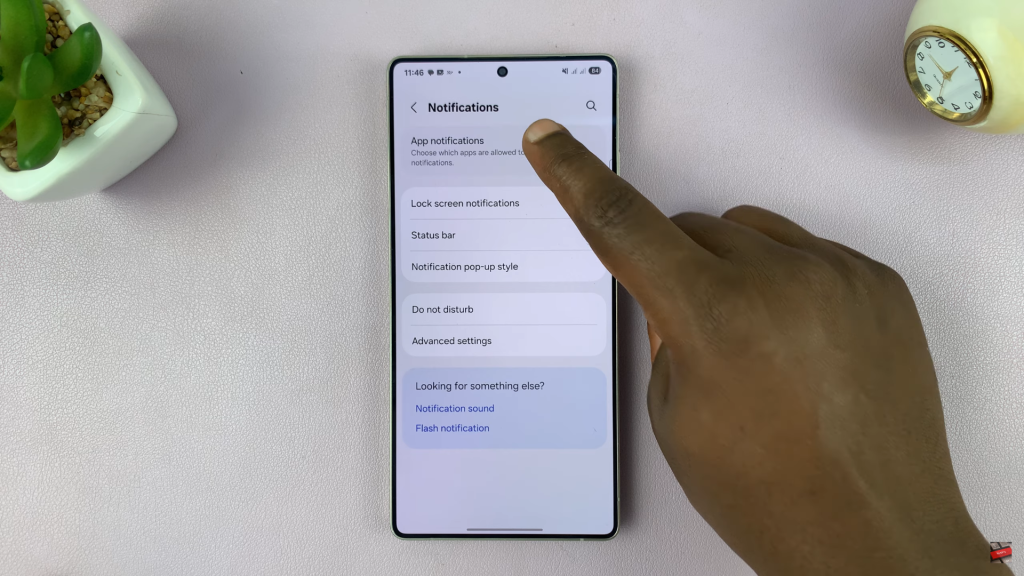
Scroll through the list of apps until you find Instagram and tap on it.
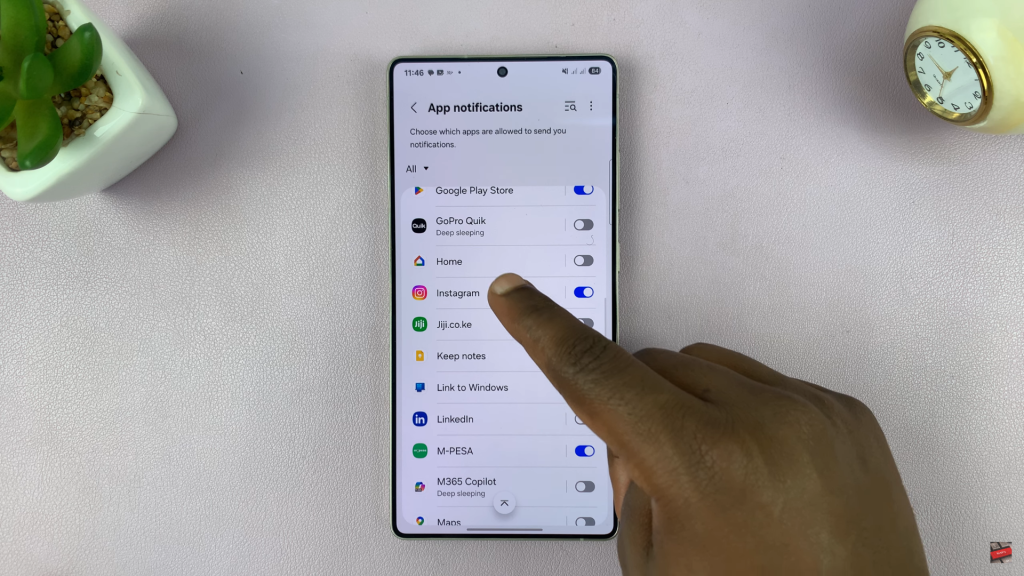
Make sure notifications are enabled, then tap on Categories.
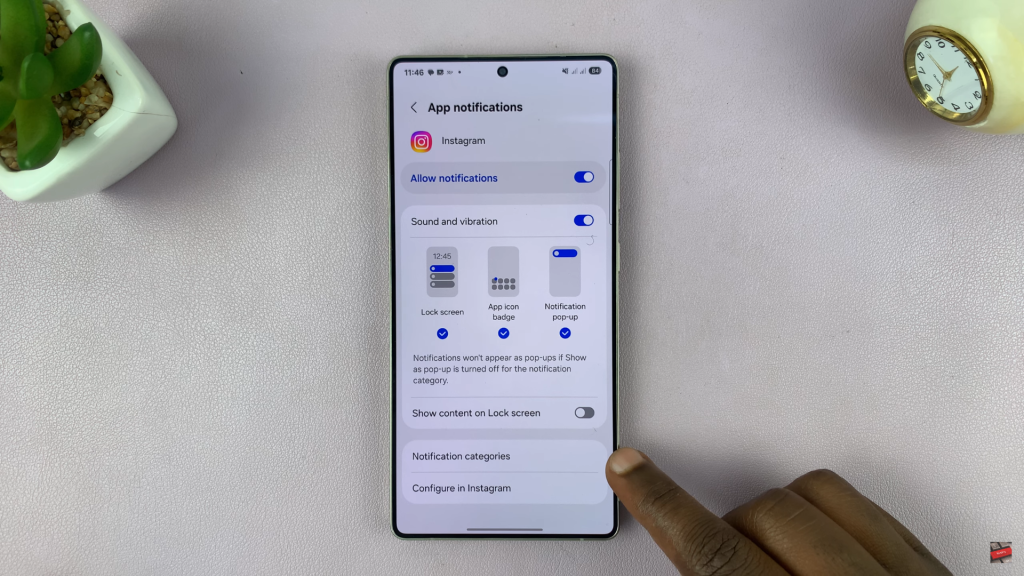
Choose the specific category you want to change (e.g., Direct Messages, Comments, Likes).
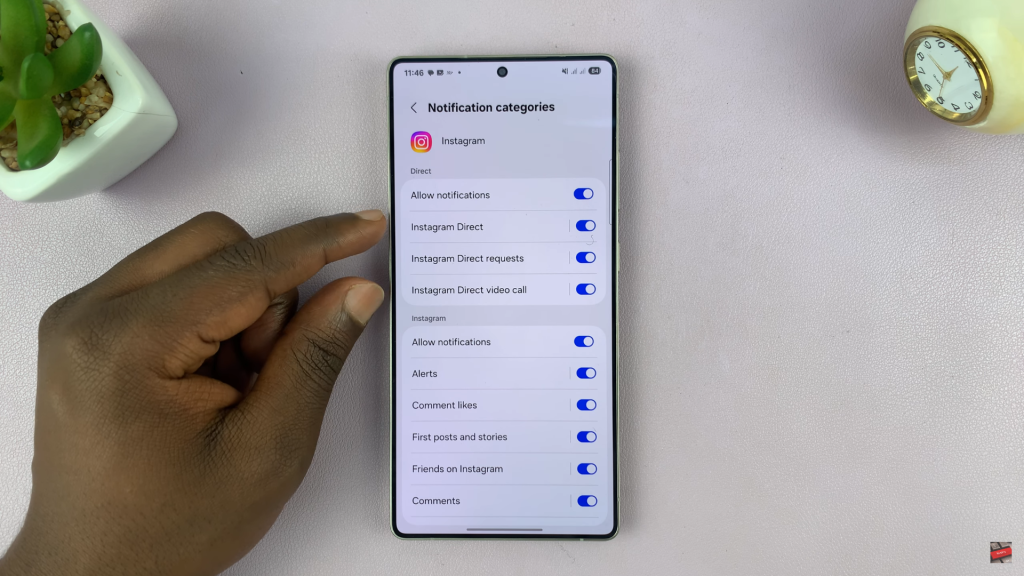
Tap on Sound to reveal available notification tones.
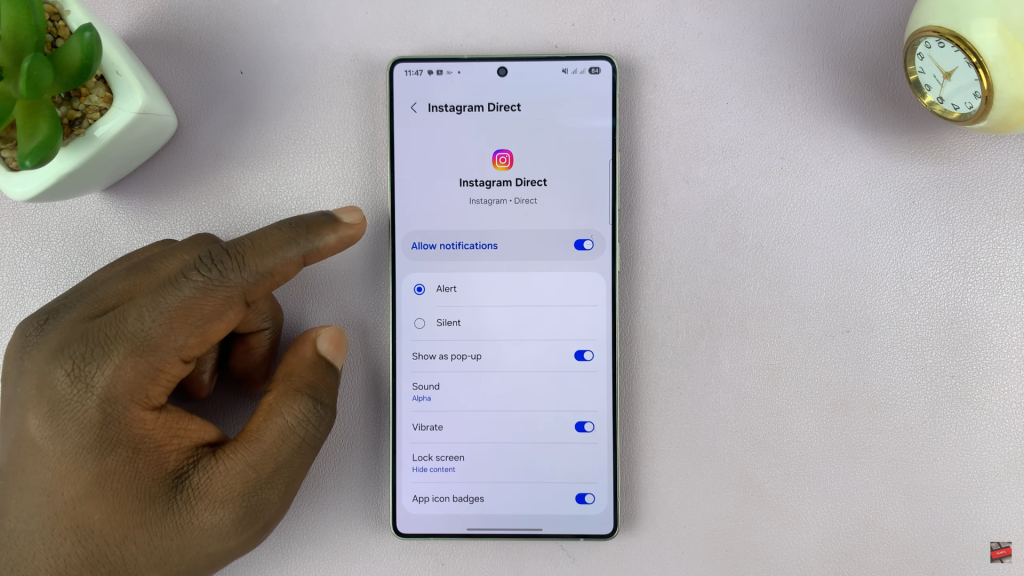
Select the sound you want to use as your default for that category.
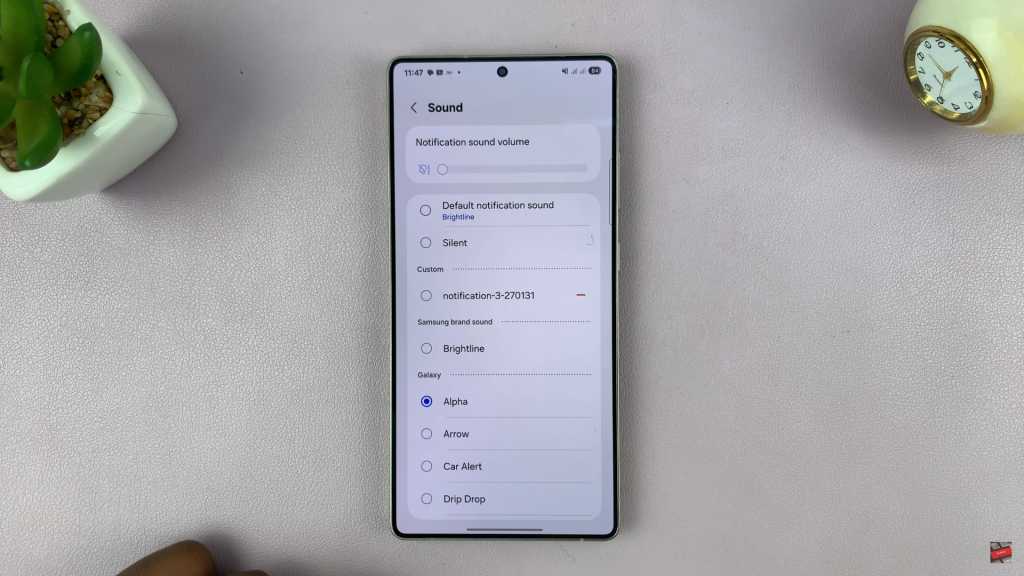
You’ve now successfully changed your Instagram notification sound to something more personal on your Galaxy S25 or S25 Ultra.