In this guide, we’ll walk you through the steps to add or change a contact photo on your Samsung Galaxy S25 or S25 Ultra, so every call feels a little more personal.
Adding a photo to your contacts makes it easier to identify callers and adds a personal touch to your communication. On the Samsung Galaxy S25 and S25 Ultra, customizing your contact list with profile pictures is simple and quick using the built-in Contacts app.
Whether you’re organizing your contacts or just want to add a friendly face to your favorite people, the Galaxy S25 series lets you assign images from your gallery or take a new one directly through the app. This feature is especially useful for visual recognition and keeping your contact list personalized.
Read: How To Take Selfies With Palm Gesture On Samsung Galaxy S25
Add a Contact Photo On Samsung Galaxy S25 / S25 Ultra
Launch the Contacts app on your Samsung Galaxy S25 or S25 Ultra.
Select the contact you want to assign a photo to or edit.
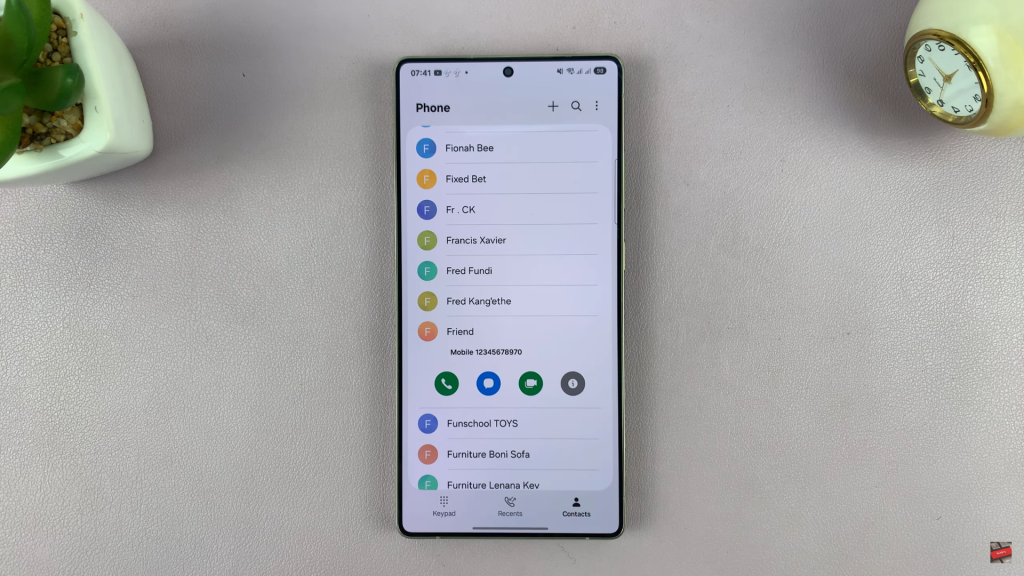
Tap on the Edit button in the bottom corner.
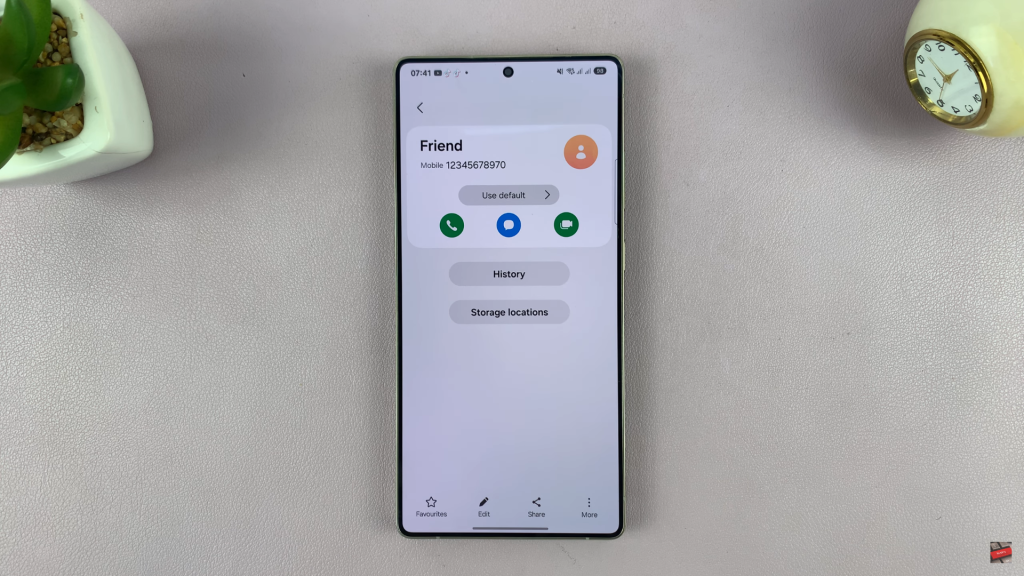
Click on the current photo placeholder at the top of the screen.
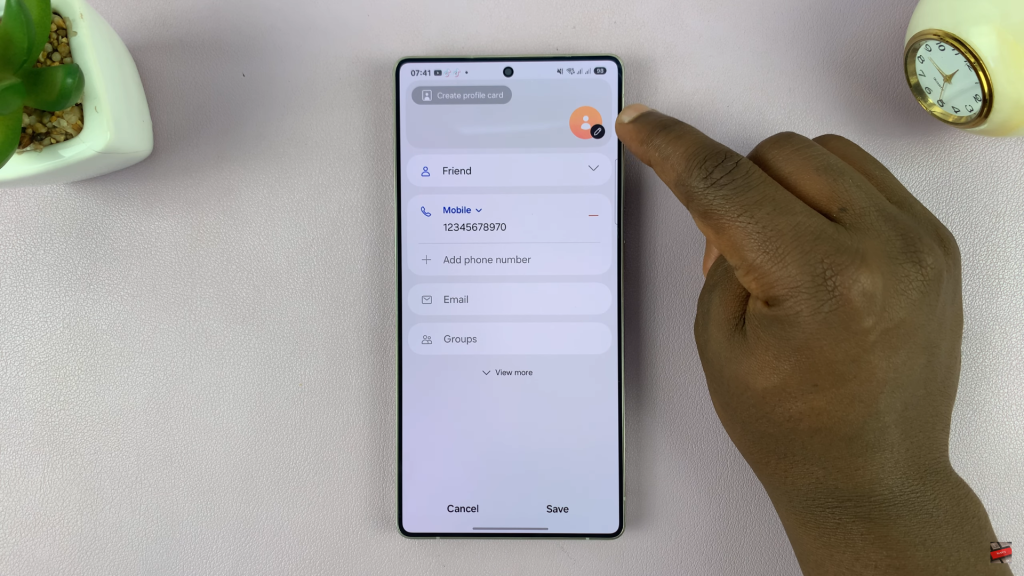
Select one of the following options: Choose a Default Avatar or Sticker
Take a Photo using your camera
Select from Gallery
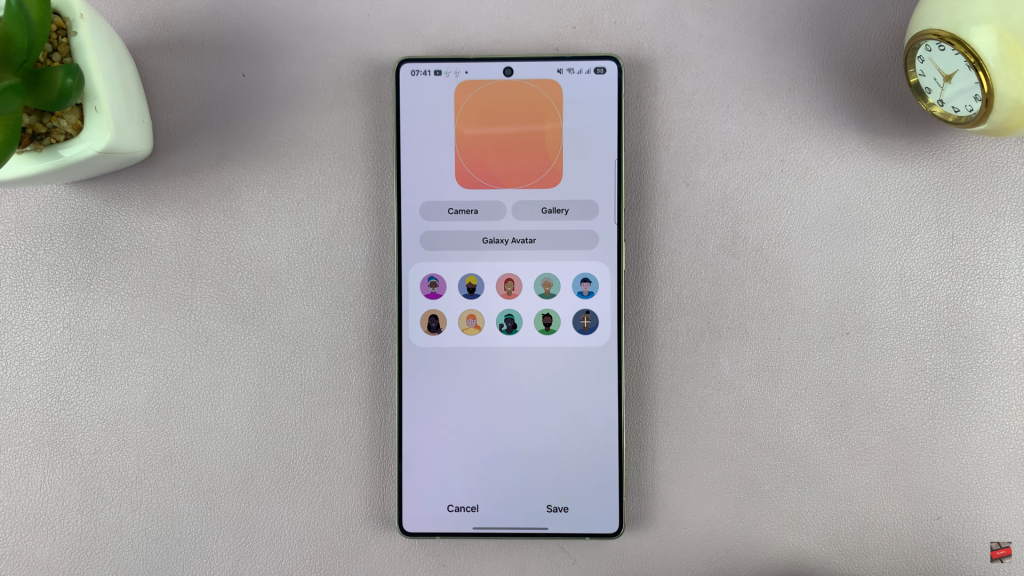
Resize or crop the image as needed to fit the contact profile circle.
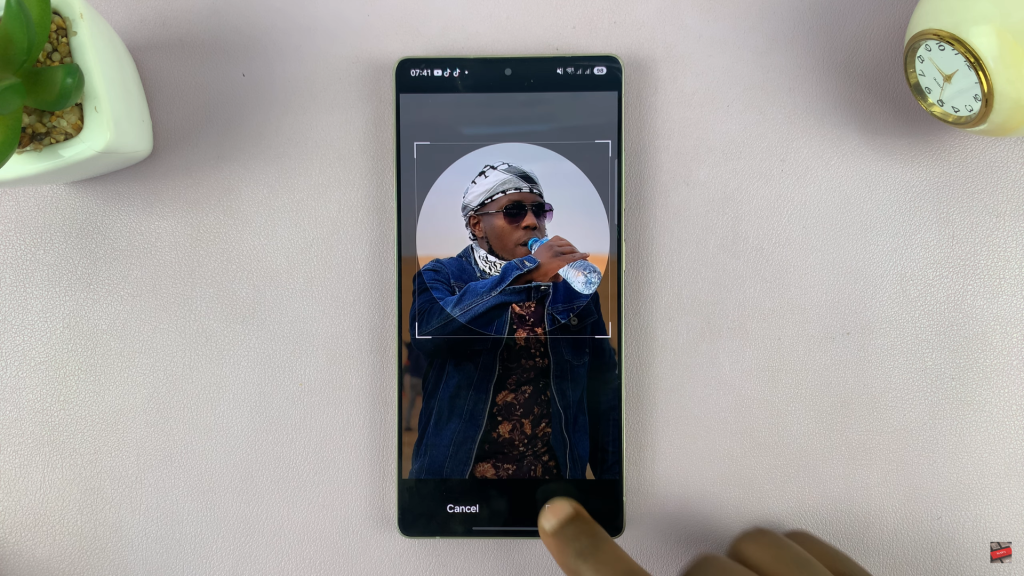
Tap Done, then tap Save to update the contact with the new photo.
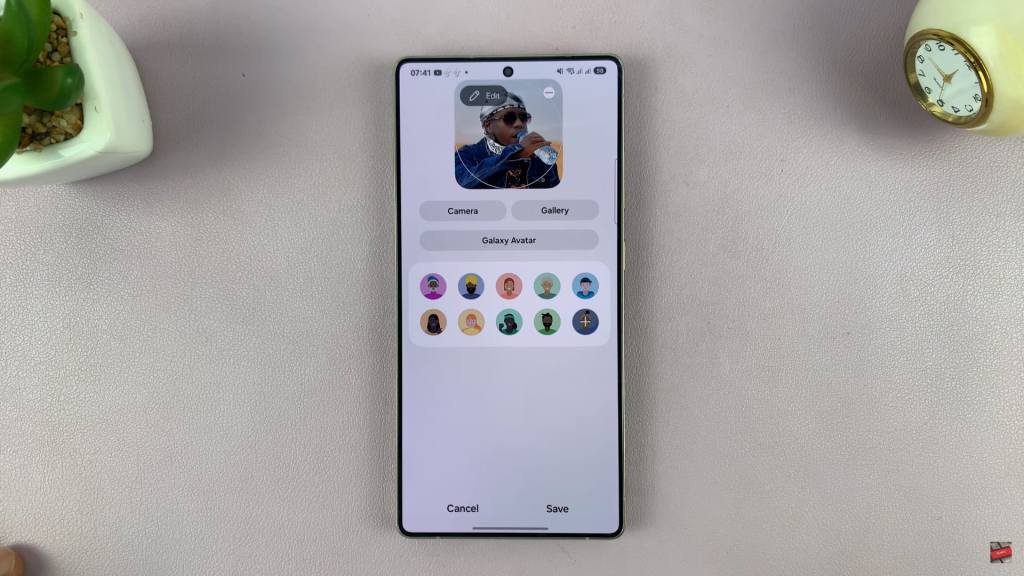
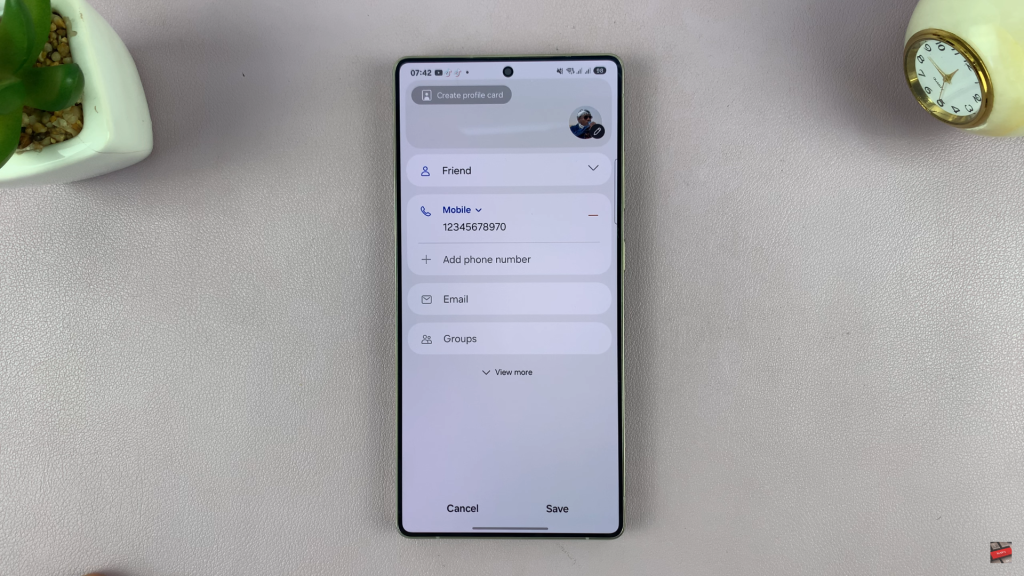
Adding a contact photo on your Samsung Galaxy S25 or S25 Ultra is a quick and easy way to personalize your communication experience.
Watch: Enable Google Feed Discover On Samsung Galaxy S25

