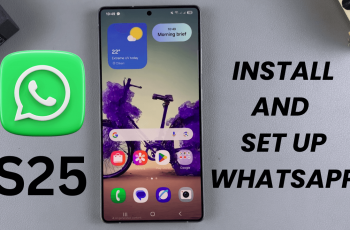Learn how to Change Mobile Hotspot Name & Password On Samsung Galaxy Z Fold 6 for a more secure and personalized network. First, updating the name and password helps you easily identify your network and protect it from unauthorized users.
Additionally, changing these settings ensures better control over who connects to your mobile hotspot. With these adjustments, you’ll improve network security and make your Samsung Galaxy Z Fold 6 more user-friendly.
Watch:How To Enable Ad Blocker For Samsung Internet On Samsung Galaxy Z Fold 6
Change Mobile Hotspot Name & Password On Samsung Galaxy Z Fold 6
Access Settings
- Open the Settings app on your device.
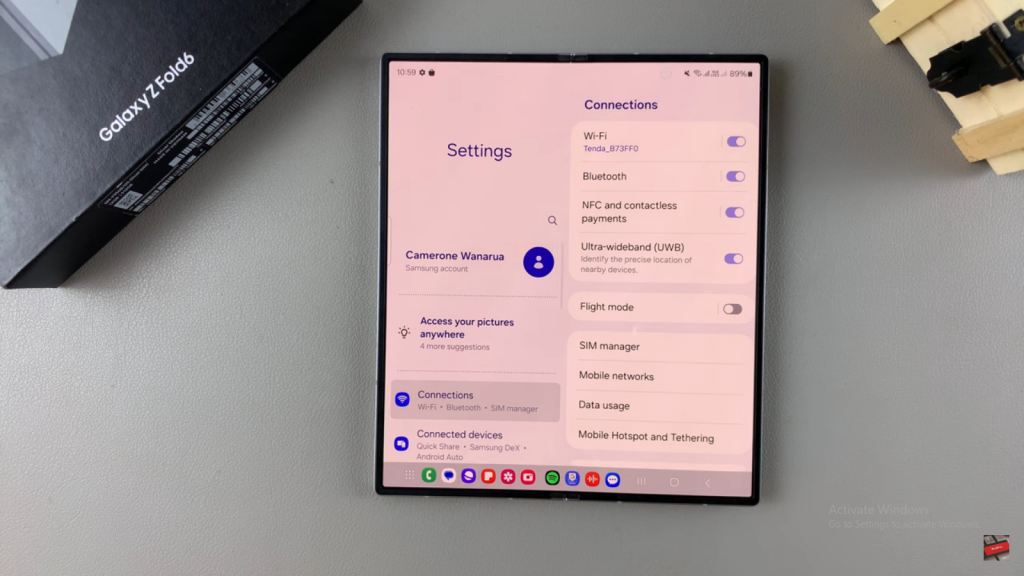
Navigate to Mobile Hotspot Settings
- Select Connections.
- Tap on Mobile Hotspot and Tethering.
- Choose Mobile Hotspot.
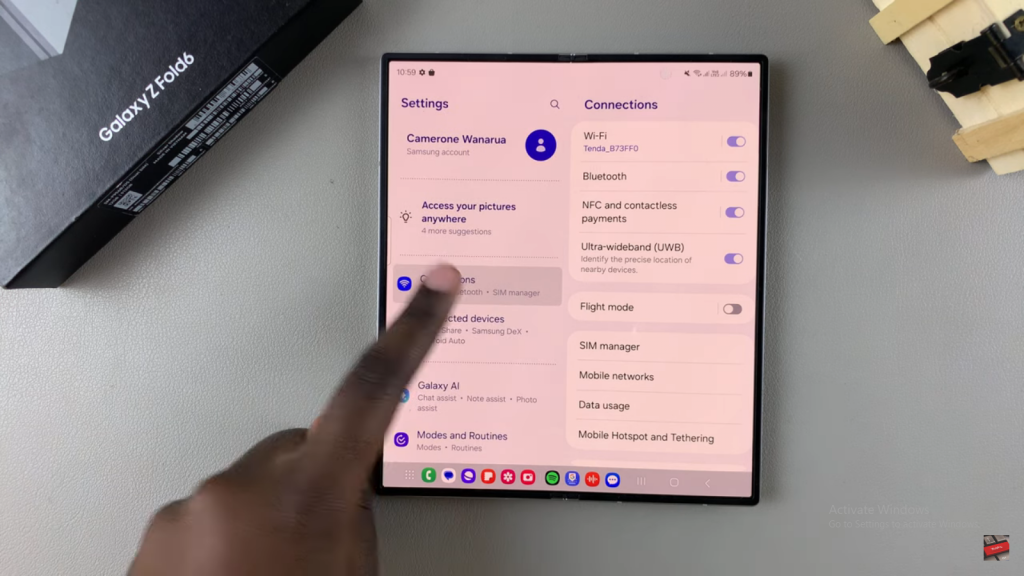
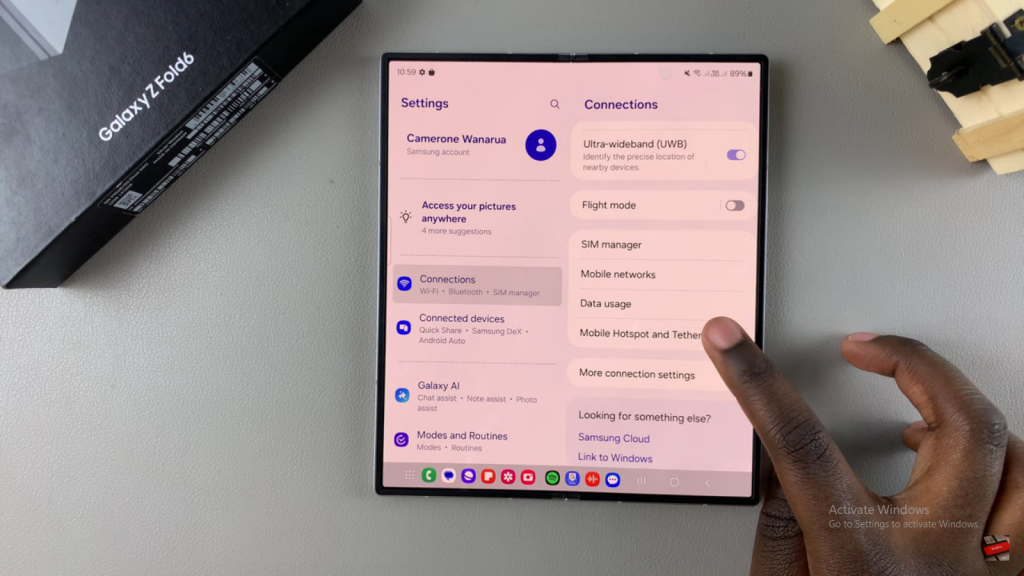
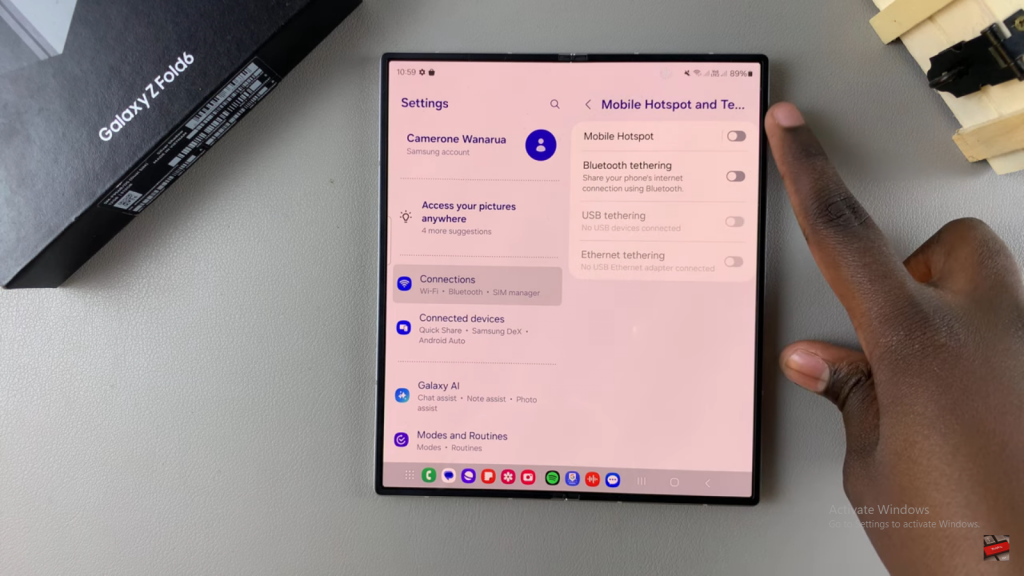
Edit Network Name and Password
- Locate the Network Name and Password fields.
- Tap on the network name to edit it. Enter your desired name.
- Similarly, tap on the password field and enter a new password.
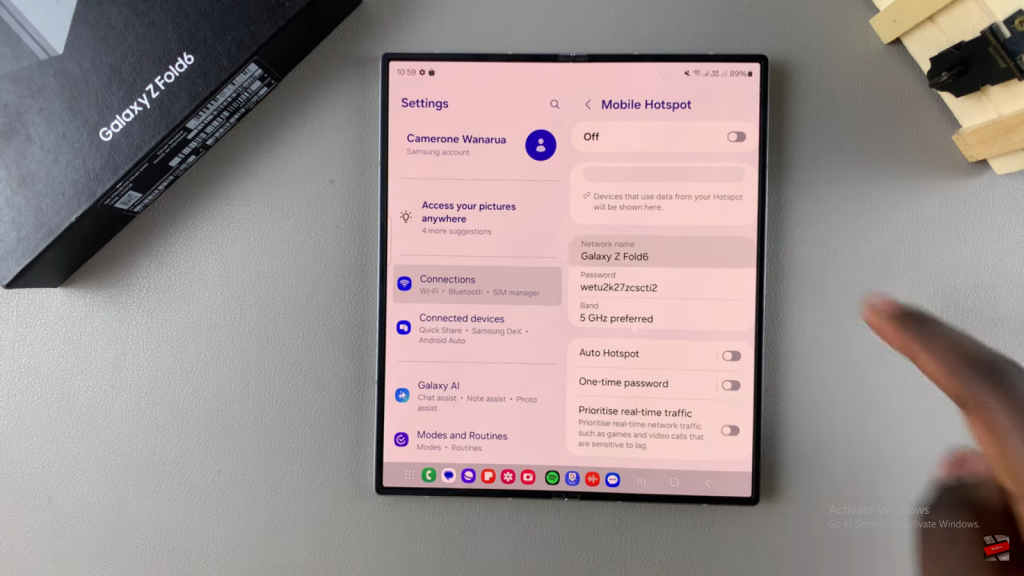
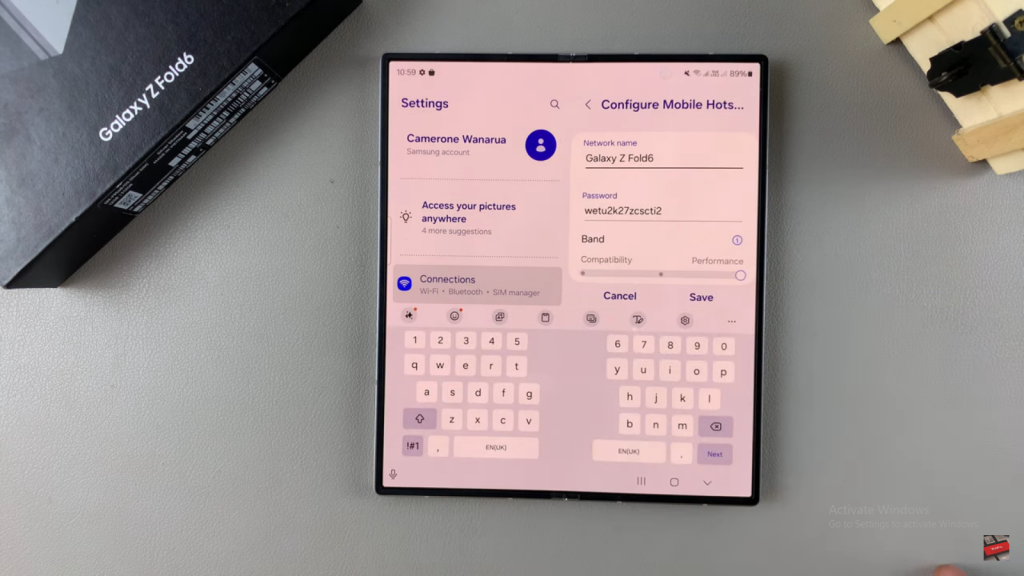
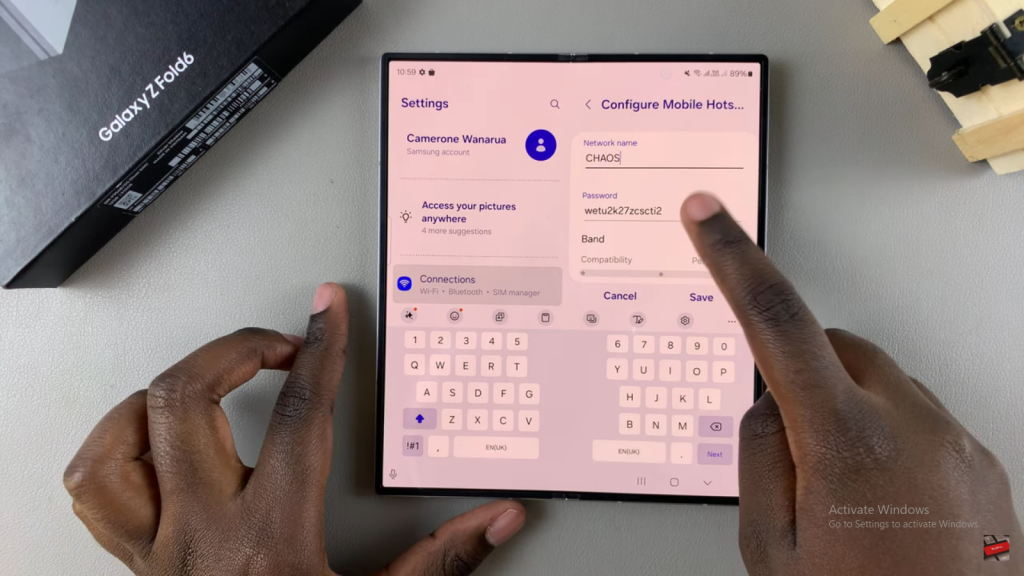
Save Changes
- After updating the network name and password, tap Save to apply the changes.
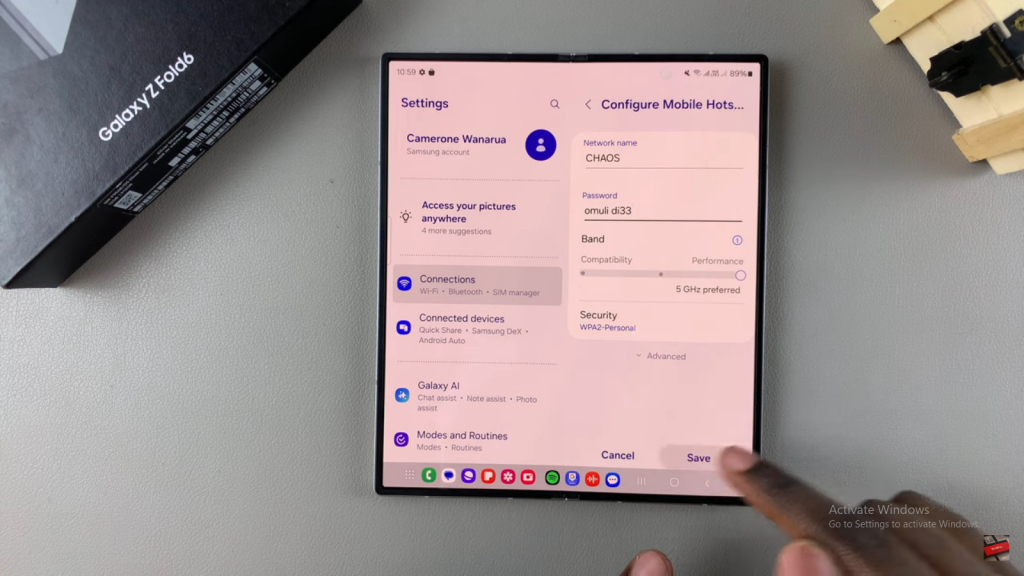
Confirm Updates
- Your mobile hotspot will now require the new network name and password for connections.
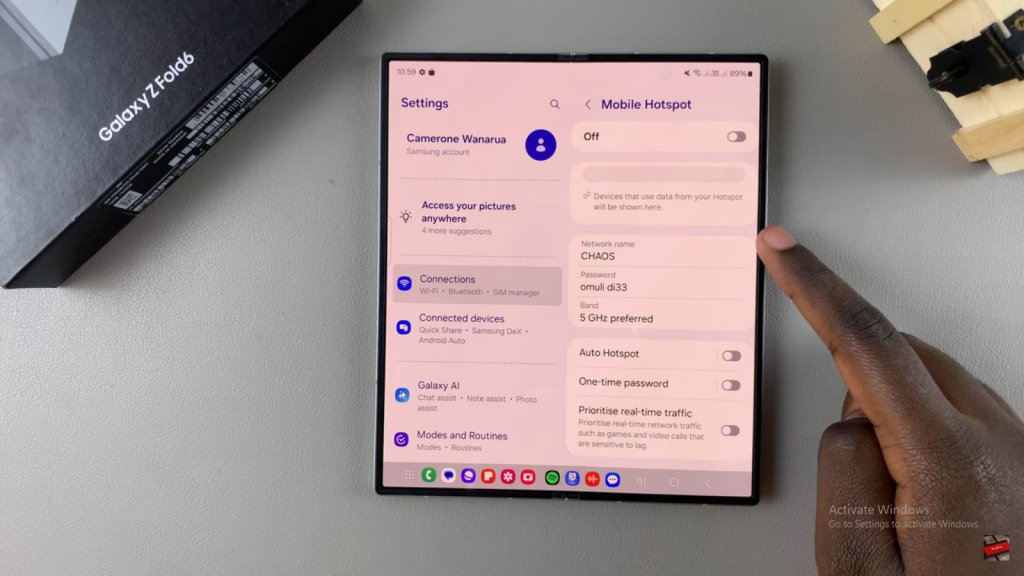
Read:How To Enable Ad Blocker For Samsung Internet On Samsung Galaxy Z Fold 6