You can send/reply to WhatsApp messages directly from your Samsung Galaxy Watch Ultra. With WhatsApp installed on your Galaxy Watch Ultra, you can read and act on messages from or to others.
This can be incredibly useful when you’re on the move, in a meeting, or simply don’t want to reach for your phone.
We’ll walk you through the steps to set up and use this feature effectively. Use the Galaxy Watch Ultra keyboard to type or simply send a voice note.
Watch: How To Set Daily Goals On CMF By Nothing Watch Pro 2
Send/Reply WhatsApp Messages On Galaxy Watch Ultra
Begin by swiping up from the bottom of your watch face of your Samsung Galaxy Watch Ultra. This action will open the App Drawer, displaying all the installed applications.
Scroll through the apps and find the WhatsApp and tap on it to open. This should land you in the WhatsApp chats inbox.

Step 3:Tap on the message you want to reply to. Inside the message, you should see two options you can use to reply to messages. You can either select the keyboard to type a reply or send a voice message.
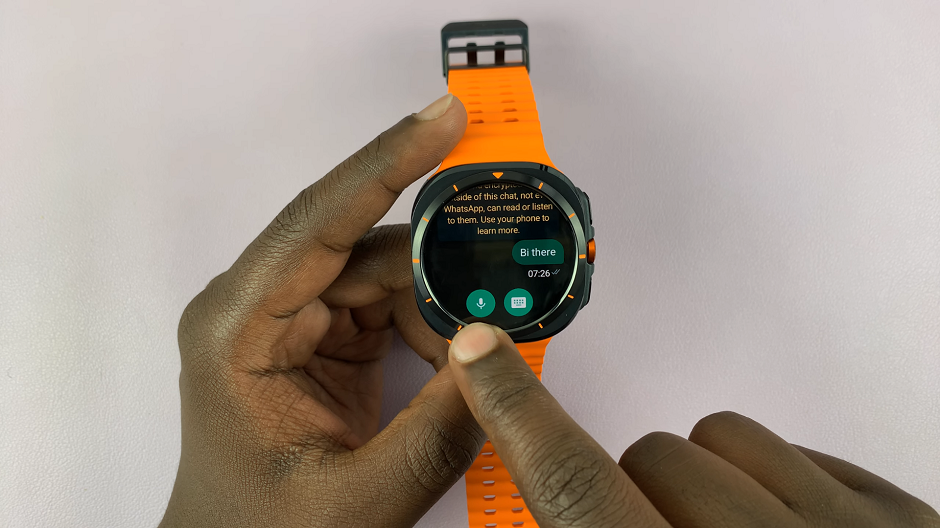
To type a message, select the keyboard icon, then use the textbox provided to type in your reply.
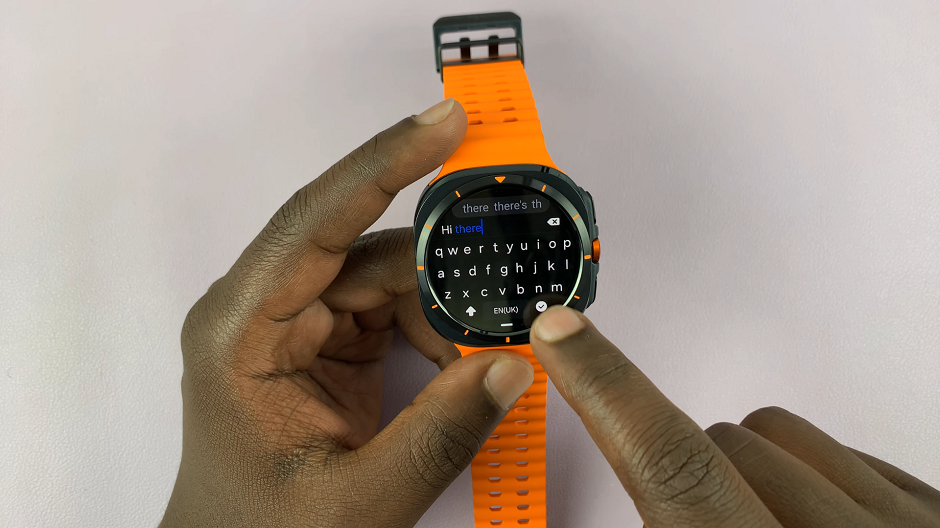
Once you’re done, tap on the check mark to send your message or reply. You can also use the quick replies that are provided when you select the keyboard option.
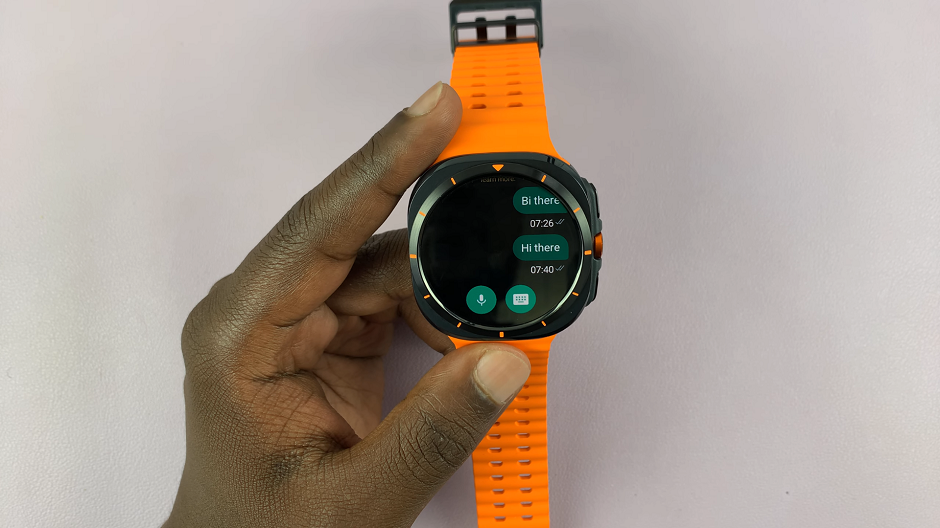
To send a voice note, tap on the microphone icon. If it is your first time using it, you will need to grant the Galaxy Watch Ultra permissions to record audio.
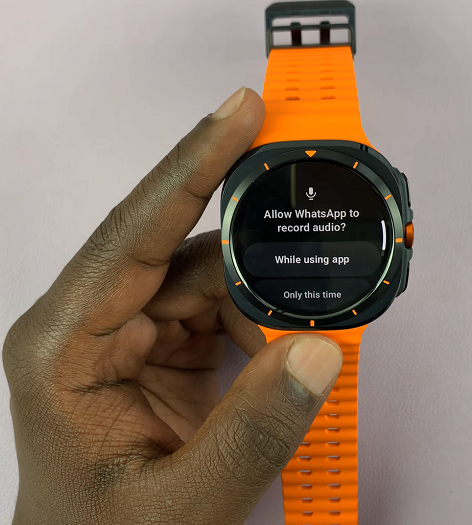
Choose between Only this Time, While Using App or Don’t Allow. All options should let you record your voice note, except the Don’t Allow option.
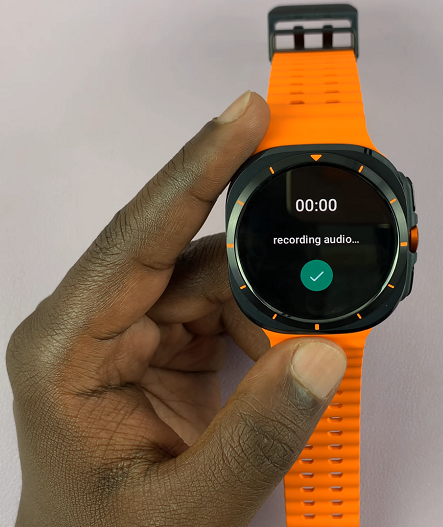
Your voice note will start recording. Once you’re through recording, tap on the green check mark to stop the recording. Finally, tap on the Send button to send the voice note.
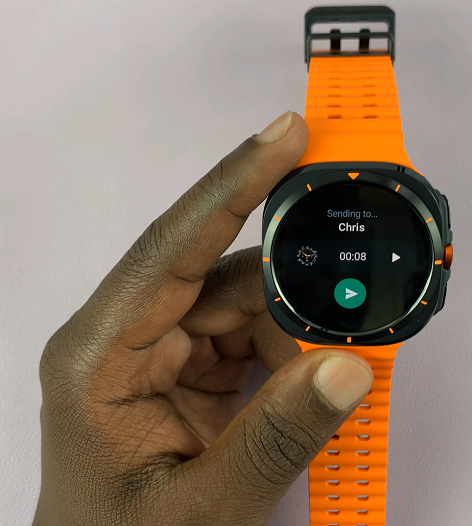
![How To Install Pandas On Python 3.13.3 [2025] How To Install Pandas On Python 3.13.3 [2025]](https://www.webproeducation.com/wp-content/uploads/2025/05/How-To-Install-Pandas-On-Python-3.13.3-2025-350x230.png)