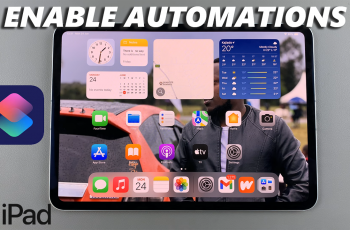Wear OS, an operating system designed specifically for wearable devices by Google is the official OS for the Galaxy Watch Ultra. Knowing the version of Wear OS running on your Galaxy Watch Ultra can be important for ensuring compatibility with apps and features, as well as for troubleshooting purposes.
In this article, we’ll take you step-by-step through how to see the Wear OS version on your Samsung Galaxy Watch Ultra. View the Wear OS version if you’ve been required to acquire your it.
It’s important to note that Wear OS receives periodic updates, which come with new features, security patches and improvements. Therefore, if you know your Wear OS version, you can ascertain whether your device is up-to-date or whether you need to check for and install the latest updates. Ensure you always check regularly for software updates.
Watch: How To Delete a Watch Face On CMF By Nothing Watch Pro 2
Find Wear OS Version On Galaxy Watch Ultra
Begin by swiping up from the bottom of your watch face of your Samsung Galaxy Watch Ultra. This action will open the App Drawer, displaying all the installed applications.
Scroll through the apps and find the Settings app. It is represented by two a gear (cog wheel) icon. Within the settings menu, scroll down until you find the section labeled About Watch. Tap on it to open.
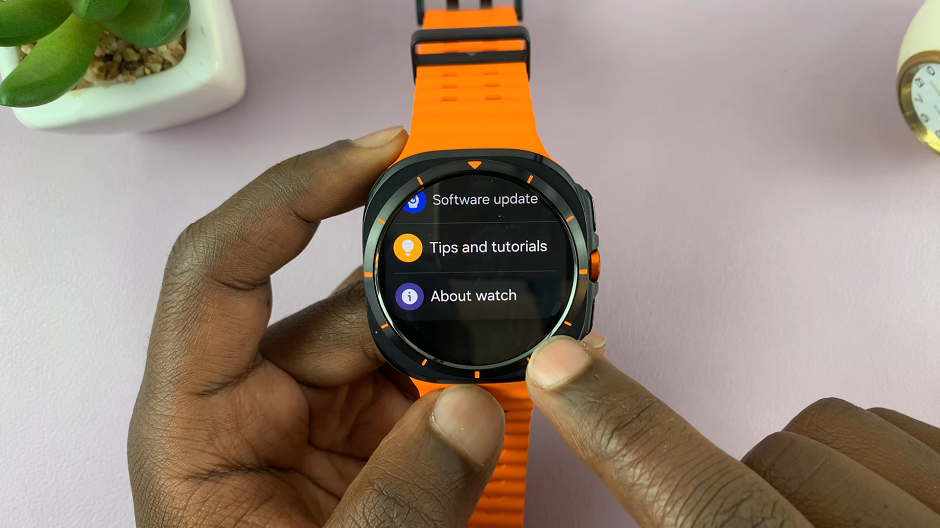
Under the About Watch, locate the Software Information option and select it.
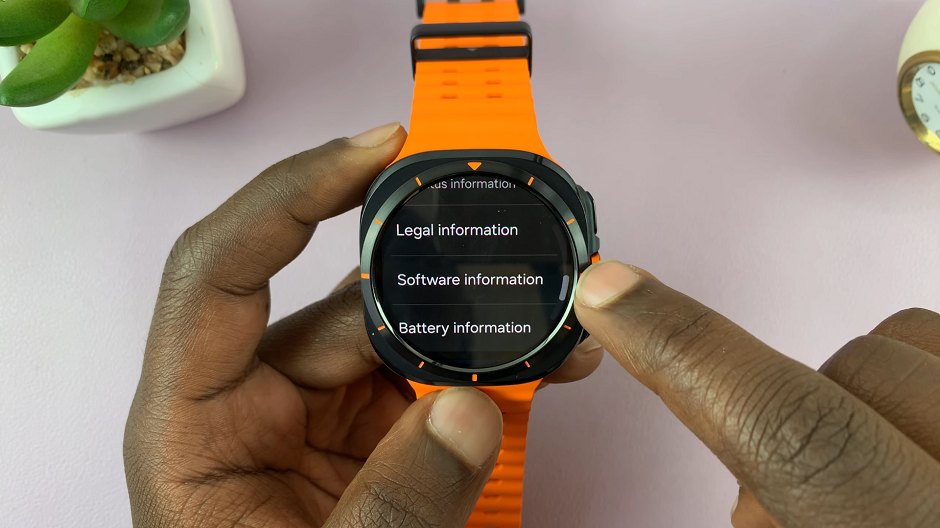
In the Software Information page, once you scroll through, you should see Wear OS Version. It is listed among other details such as the One UI Watch version and the system version.
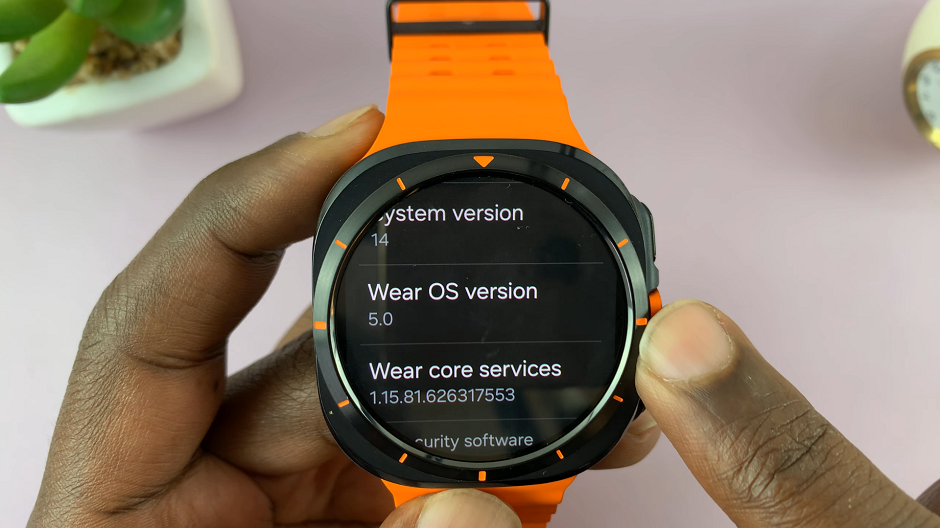
The Wear OS version will be displayed in a format like Wear OS 3.5 or Wear OS 4.0, depending on the specific version installed on your device. As at the time of recording this video, the Wear OS version is 5.0.
Read: How To Uninstall App Updates On Samsung Galaxy Watch Ultra