In this article, we’ll show you how to stop limiting health features in power saving mode on your Samsung Galaxy Watch Ultra.
You may have noticed that the health features are not working on your smartwatch. The most common health features include automatic workout & stress detection, as well as automatic heart rate monitoring. There’s a simple explanation for this.
Whenever you enable power saving mode, then this automatically limits health features. This is because the watch has been set to do so. The limiting of health feature is a setting that can be toggled on or off, depending on what you prefer.
Watch: Does The Galaxy S24 Ultra S Pen Work On Samsung Galaxy Z Fold 6?
Stop Limiting Health Features In Power Saving Mode
Begin by swiping up from the bottom of your watch face of your Samsung Galaxy Watch Ultra. This action will open the App Drawer, displaying all the installed applications.
Scroll through the apps and find the Settings app. It is represented by two a gear (cog wheel) icon. Within the settings menu, scroll down until you find the section labeled Battery. Tap on it to open.

Scroll down until you see the Limit Health Features option. It is set to On by default. Select it.
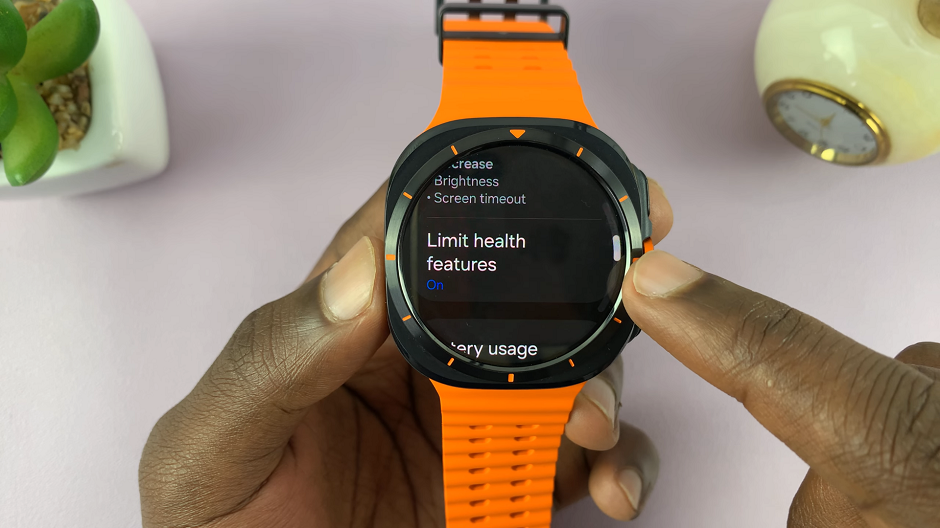
When this feature is on, the functions of the Samsung Health app are limited, whenever you enable power saving mode. This means that they either will not be available altogether or they will not function properly.

Under the Limit Health Features menu, toggle the switch to the Off position. This means that the Samsung health app will now function normally, even when you enable Power Saving mode.

Read: How To Make Lock Screen Pattern Invisible On Galaxy Watch Ultra

