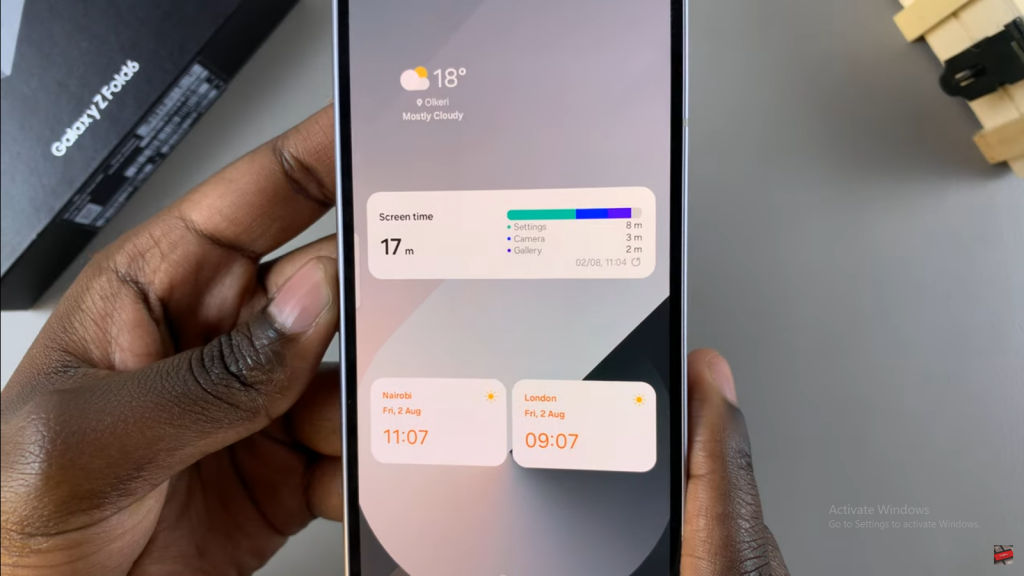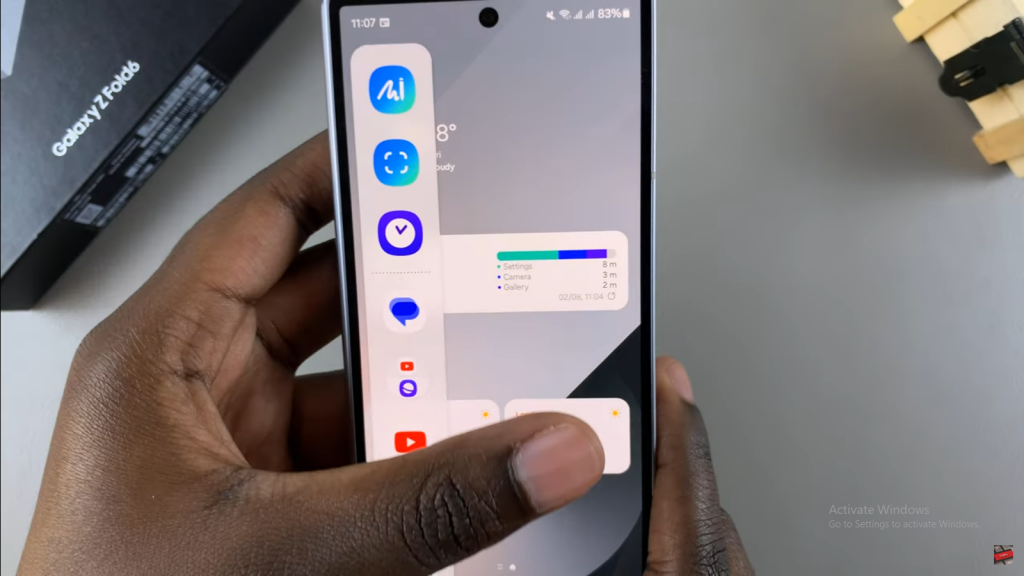Learn how to enable Edge Panels on your Samsung Galaxy Z Fold 6 to get quick access to your most-used apps and features. Edge Panels can help you multitask more efficiently and customize your screen space to better suit your needs.
In this guide, we’ll cover the simple steps to activate and set up Edge Panels. By enabling this feature, you’ll be able to streamline your interactions and make the most out of your Z Fold 6’s expansive display.
Watch:How To Clone Apps On Samsung Galaxy Z Fold 6
Enable Edge Panels On Samsung Galaxy Z Fold 6
Open Settings and select Display. This initial step sets the stage for enabling Edge Panels on your Samsung Galaxy Z Fold 6.
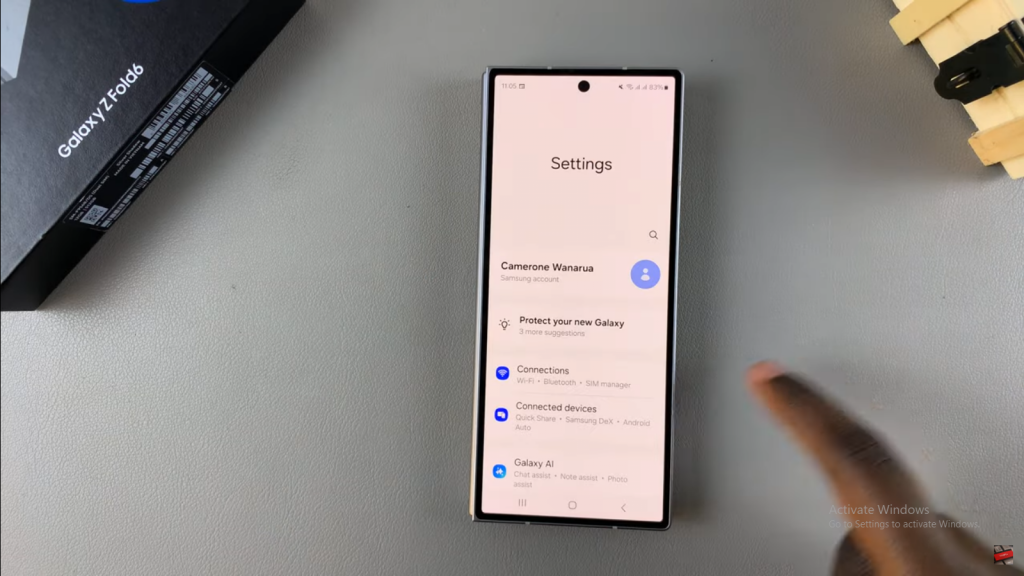
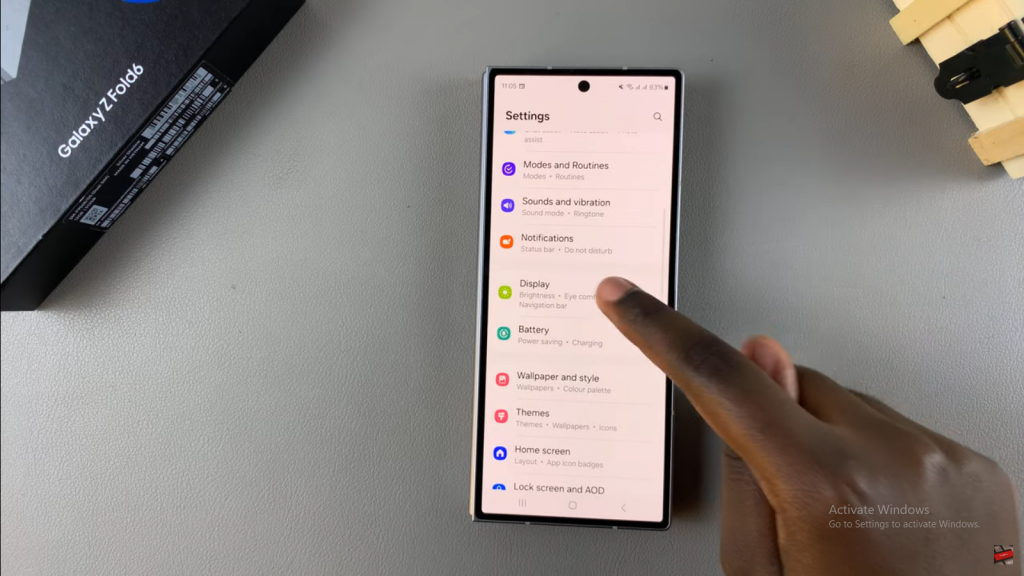
Tap on Edge Panels and toggle it on. This action activates the feature, allowing you to access and configure the Edge Panels.
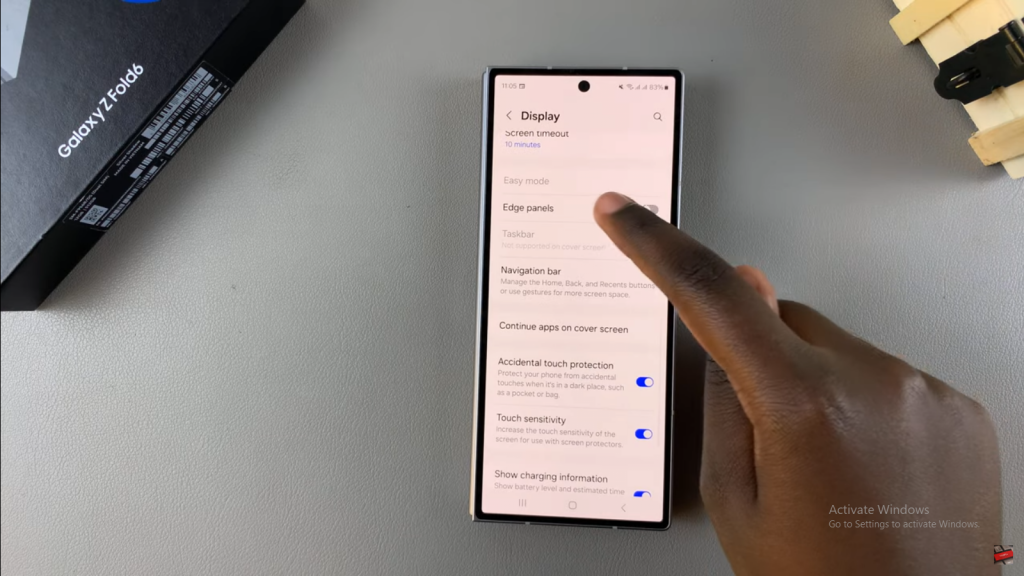
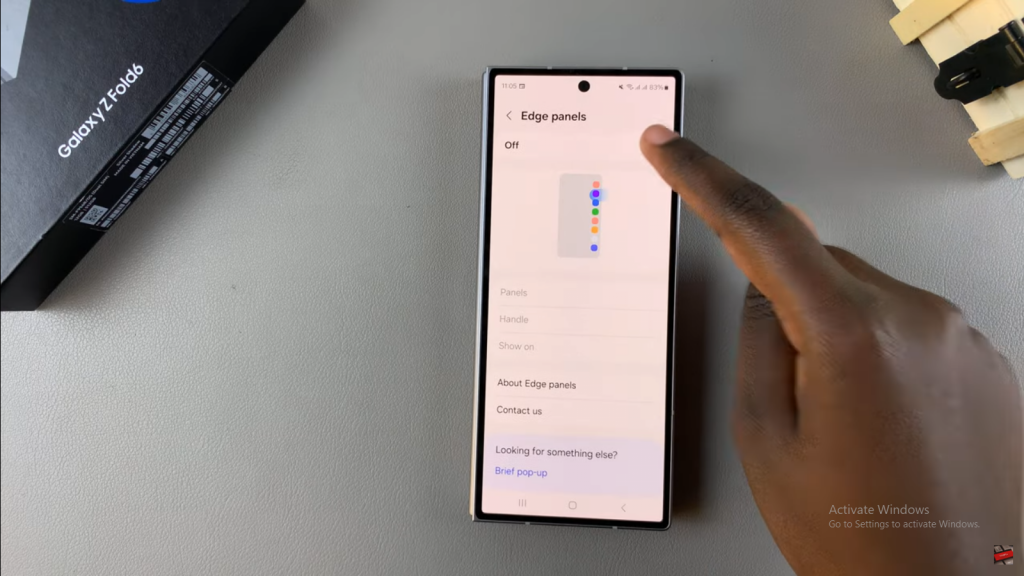
Customize your Edge Panels by selecting the panels you want. Additionally, adjust their position, style, transparency, and size to fit your preferences. This ensures that the Edge Panels are tailored to your needs.
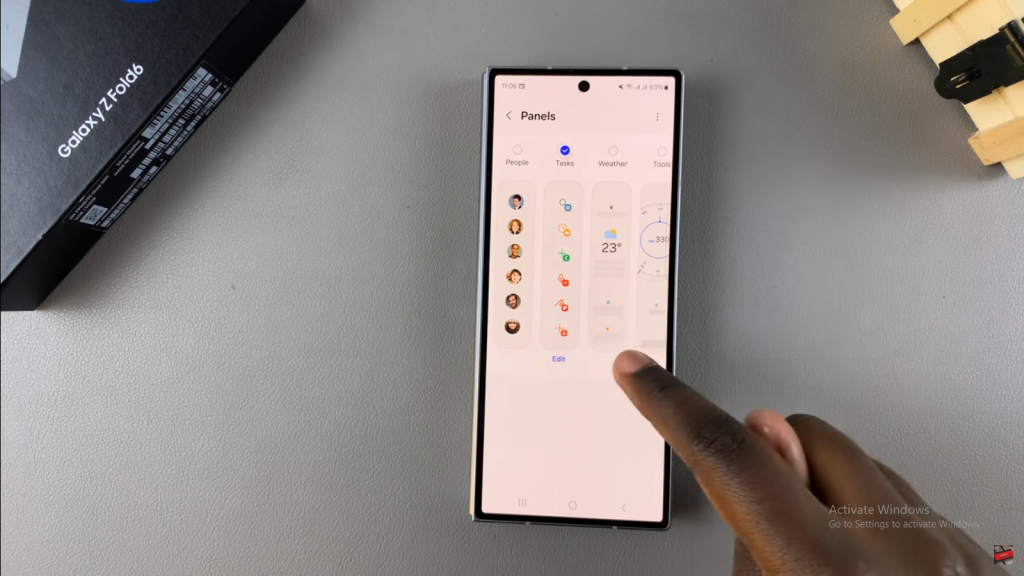
Choose where the Edge Panels appear, either on the Main Screen, Cover Screen, or both. This setting allows you to control where the Edge Panels are visible, enhancing your device’s usability.
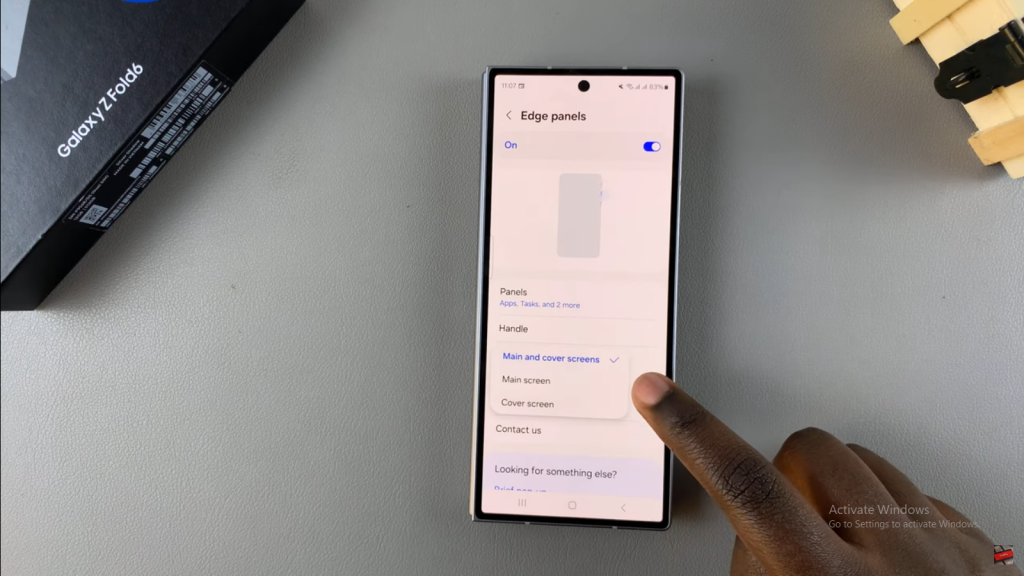
Access your Edge Panels by swiping out from the side of your screen, whether your device is folded or unfolded. This gesture will reveal the Edge Panels, making it easy to use them whenever needed.