For many smartphone users, auto correct is a convenient feature that helps eliminate spelling errors and improves typing accuracy. However, for some, it can become a source of frustration when it makes unwanted changes to words or misinterprets input.
If you’re using a Samsung Galaxy A26, A36, or A56, you may find that auto correct doesn’t always align with your typing style or preferred language. Thankfully, Samsung offers an easy way to disable this feature and regain control over your keyboard.
In this guide, we will walk you through the easy steps to on how to disable auto correct on your Samsung Galaxy A26, A36, and A56.
Also Read: How To Install Chess Clock Timer On Samsung Galaxy A26/A36/A56
How To Disable Auto Correct On Samsung Galaxy A26/A36/A56
Unlock your device and locate the Settings app on your home screen or app drawer. Tap to open it. Scroll down through the Settings menu until you find General Management. Tap on it to access input and keyboard settings.
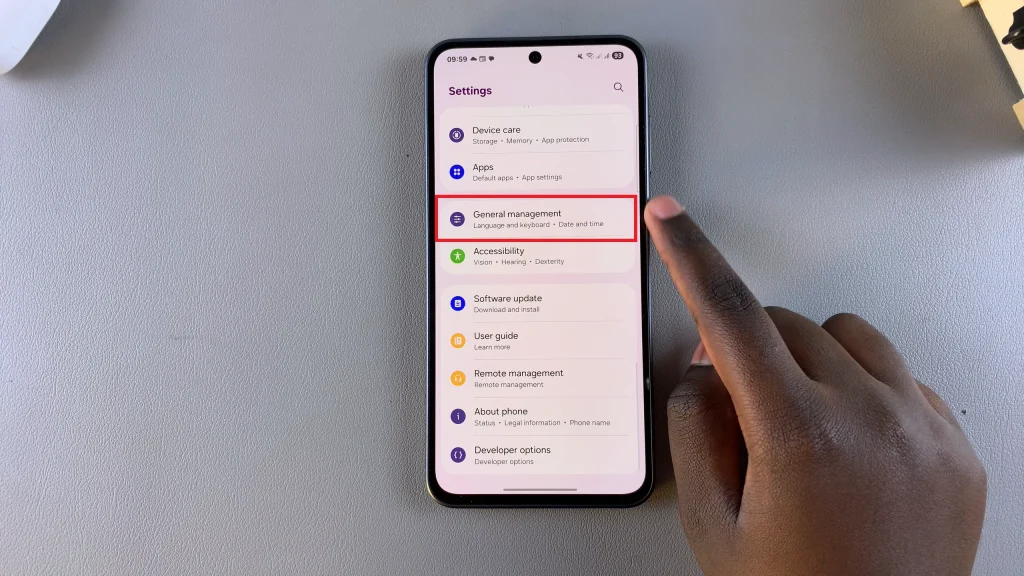
Within the General Management menu, tap on Samsung Keyboard Settings. This will lead you to a page where you can personalize your keyboard behavior and appearance. In the Samsung Keyboard Settings menu, find and tap Auto Replace. This is Samsung’s name for the Auto Correct feature.
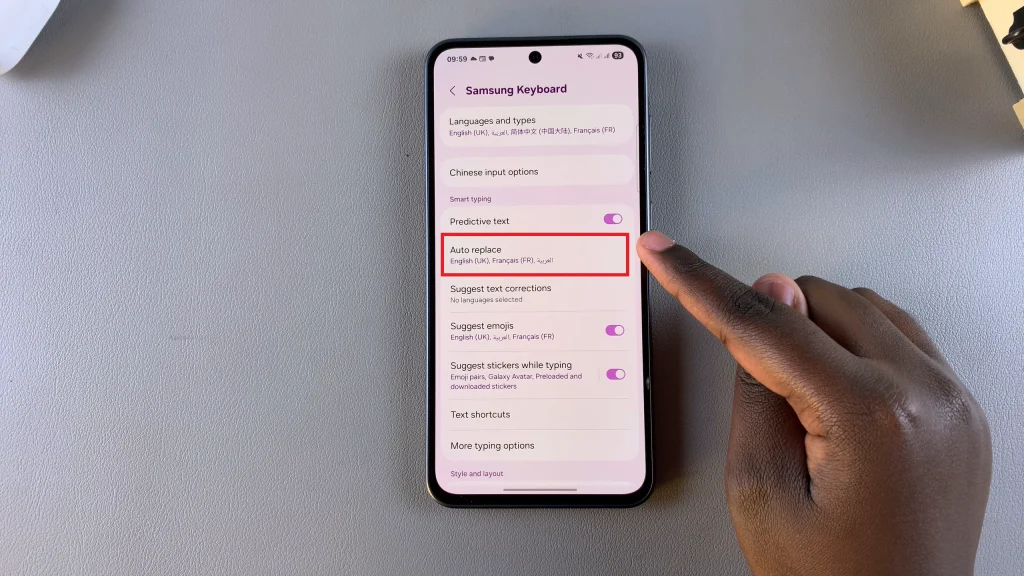
You will now see a list of languages (such as English, Spanish, etc.) that are enabled for auto replace. For each language you use, tap the toggle switch to the Off position. This action disables auto correct for that specific language.
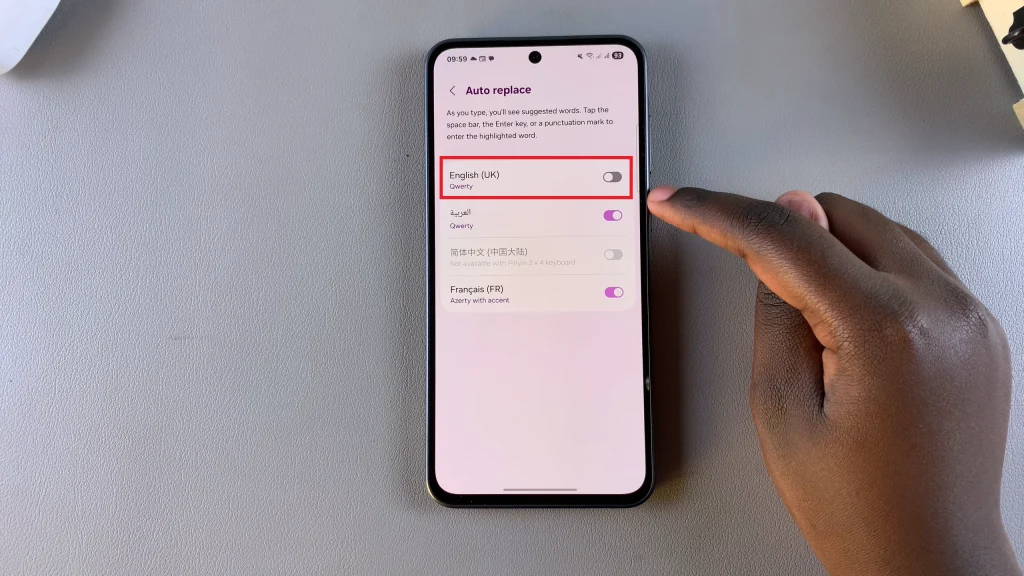
Samsung allows users to control nearly every aspect of their smartphone experience—including how they type. Whether you’re composing emails, sending messages, or writing social media posts, turning off auto correct can give you the freedom to express yourself more naturally. By following the simple steps outlined above, you can disable auto correct on your phone and enjoy a more personalized experience.
Watch: How To Add Contact Photo On Samsung Galaxy A26/A36/A56

